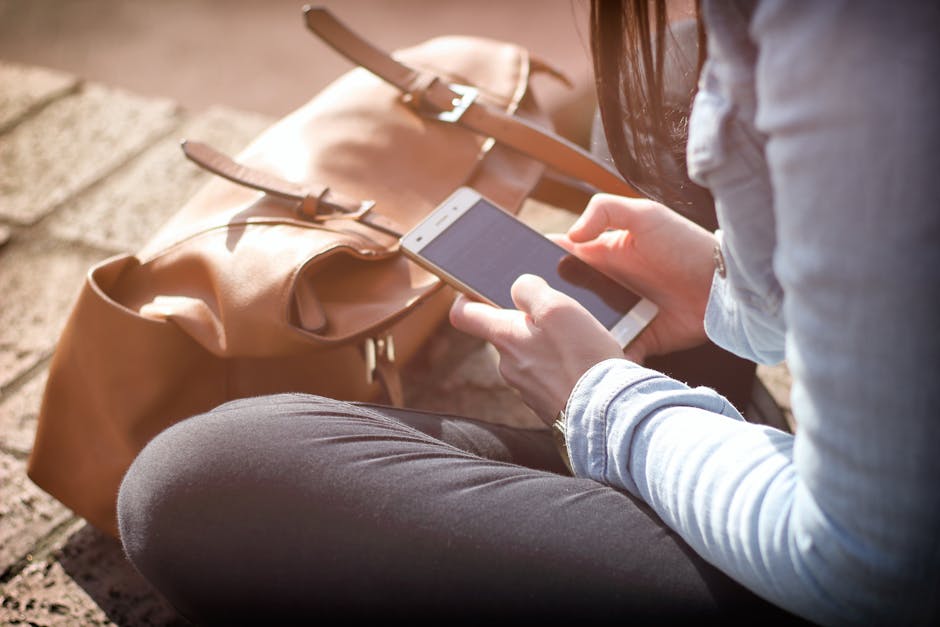Termux android provides a powerful terminal emulator and Linux environment application that works directly on your Android device – no rooting or setup required. It allows you to install and run various command-line tools, utilities, and even full-fledged programming languages directly on your phone or tablet. This brings a wealth of possibilities to mobile users, from software development to system administration and penetration testing.
What is Termux for Android?
Termux is essentially a Linux environment emulator for Android. It doesn’t emulate the entire operating system but provides a terminal interface and a package manager (pkg) that allows you to install various software packages commonly found on Linux distributions. This means you can install Python, Ruby, Node.js, and many other programming languages and tools right on your Android device.
Unlike some other terminal emulators, Termux doesn’t require root access. It installs all packages within your device’s application directory, ensuring a secure and sandboxed environment. This makes it a safe and convenient way to explore the world of Linux command-line tools on your mobile device. Think of it as a mini Linux distribution contained within an Android app.
Installing and Setting Up Termux on Android
Installing Termux is straightforward. You can download it from the F-Droid app store . While it was once available on the Google Play Store, it was removed due to policy changes. F-Droid provides a reliable and trusted source for the application.
Once installed, simply open the application. The first time you run it, Termux will download and install a base system. This process may take a few minutes, depending on your internet connection.
After the base system is installed, you can start using the `pkg` package manager to install various tools and utilities. For example, to install Python, you would type `pkg install python` and press Enter. Termux handles the installation process automatically, including downloading and installing any necessary dependencies.
Exploring the Capabilities of Termux on Android Devices
The possibilities with Termux are vast. Here are just a few examples:
Software Development: Termux allows you to write and run code in various programming languages, including Python, Ruby, C, and more. You can use text editors like `nano` or `vim` to write your code and then run it directly from the terminal. This makes it a convenient tool for mobile development and scripting.
System Administration: You can use Termux to manage remote servers via SSH. This allows you to perform tasks such as updating software, managing files, and monitoring system performance from your Android device.
Penetration Testing: Termux can be used for ethical hacking and penetration testing purposes. You can install tools like Nmap, Metasploit, and Wireshark to assess the security of networks and systems. However, it’s crucial to emphasize that using these tools for unauthorized activities is illegal and unethical.
Automation: Automate tasks on your Android device using shell scripts and command-line tools. You can create scripts to automate repetitive tasks, such as backing up files, downloading data, or sending emails.
Learning Linux: Termux provides an excellent environment for learning Linux commands and concepts. You can experiment with different commands and tools without risking your primary operating system.
Termux: A Powerful Tool for Mobile Development and More
Termux empowers developers to perform various tasks on their Android devices. You can install compilers, debuggers, and other development tools to create and test applications directly on your phone or tablet. This can be especially useful for quick prototyping, remote debugging, and learning new programming languages.
Here are some specific examples of how Termux can be used for mobile development:
Web Development: Install Node.js and npm to build and run web applications. You can use frameworks like React, Angular, or Vue.js to create dynamic and interactive web interfaces.
Mobile App Development: While you can’t build full-fledged Android apps directly within Termux, you can use it to write and test backend code for your mobile apps. You can also use Termux to manage your development environment and automate tasks such as building and deploying your app.
Scripting: Write shell scripts to automate repetitive tasks, such as building and deploying your code, running tests, or backing up your data.
Customizing Your Termux Android Experience
Termux is highly customizable. You can change the appearance of the terminal, install custom themes, and configure various settings to suit your preferences.
Here are some ways to customize your Termux experience:
Change the Font: You can change the font used in the terminal to improve readability. There are many different fonts available, so you can choose one that you find visually appealing.
Change the Color Scheme: You can customize the colors used in the terminal to match your personal style. You can choose from a variety of pre-defined color schemes or create your own custom scheme.
Install Plugins: Termux supports plugins that can extend its functionality. For example, you can install plugins to add support for different file formats, improve the terminal’s performance, or add new commands.
Customize the Shell: You can customize the shell used by Termux to change its behavior and appearance. For example, you can change the prompt, add aliases, or configure tab completion.
Tips and Tricks for Using Termux on Android
Here are some useful tips and tricks for using Termux effectively:
Learn Basic Linux Commands: Familiarize yourself with basic Linux commands such as `ls`, `cd`, `mkdir`, `rm`, `cp`, and `mv`. These commands are essential for navigating the file system and managing files.
Use the `pkg` Package Manager: The `pkg` package manager is your primary tool for installing software in Termux. Learn how to use it to search for packages, install them, and update them.
Explore the Termux Wiki: The Termux Wiki is a valuable resource for learning more about Termux and its features. It contains documentation, tutorials, and troubleshooting tips.
Use a Keyboard: While you can use the on-screen keyboard, a physical keyboard will significantly improve your productivity when working with Termux.
Learn Shell Scripting: Shell scripting can help you automate tasks and make your workflow more efficient.
Keep Termux Updated: Regularly update Termux and its packages to ensure you have the latest features and security updates. Use the command `pkg upgrade` to update all installed packages.
Security Considerations When Using Termux
While Termux is generally safe, it’s important to be aware of potential security risks.
Install Software from Trusted Sources: Only install software from trusted sources, such as the official Termux repositories. Avoid installing software from unknown or untrusted sources, as it may contain malware.
Be Careful with Permissions: When installing software, pay attention to the permissions it requests. Only grant permissions that are necessary for the software to function properly.
Keep Your System Updated: Regularly update Termux and its packages to ensure you have the latest security patches.
Use a Strong Password: Protect your Termux environment with a strong password. This will prevent unauthorized access to your system.
Be Aware of Phishing Attacks: Be wary of phishing attacks that attempt to trick you into revealing your password or other sensitive information.
By following these security precautions, you can minimize the risk of security breaches and protect your data.
Alternatives to Termux for Android
While Termux is a popular choice, there are other options available for running a Linux environment on Android. Some alternatives include:
UserLAnd: UserLAnd allows you to run full Linux distributions, such as Ubuntu or Debian, on your Android device. It provides a graphical user interface (GUI) and supports a wider range of software packages than Termux.
AnLinux: AnLinux is another app that allows you to install various Linux distributions on your Android device. It uses Termux as its terminal emulator and provides a simple and user-friendly interface.
GNURoot Debian: GNURoot Debian is an older app that allows you to run Debian Linux on your Android device. However, it is no longer actively maintained and may not be compatible with the latest versions of Android.
These alternatives offer different features and capabilities, so you can choose the one that best suits your needs. Consider your requirements for a GUI, software compatibility, and ease of use when making your decision.
Conclusion: Termux Android – Your Mobile Linux Powerhouse
In conclusion, Termux android is a powerful and versatile tool that brings the power of Linux to your Android device. Whether you’re a developer, system administrator, or simply a curious user, Termux offers a wealth of possibilities for mobile computing. By following the tips and tricks outlined in this article, you can unlock the full potential of Termux and take your mobile experience to the next level. Now, go forth and explore the world of command-line tools on your Android device! Consider exploring more about ethical hacking with termux after mastering the basics.
Related Articles
- How to Print From iPhone: A Comprehensive Guide
- How to Restart Your iPhone 15: A Comprehensive Guide
- How to Contact Apple Support: A Comprehensive Guide