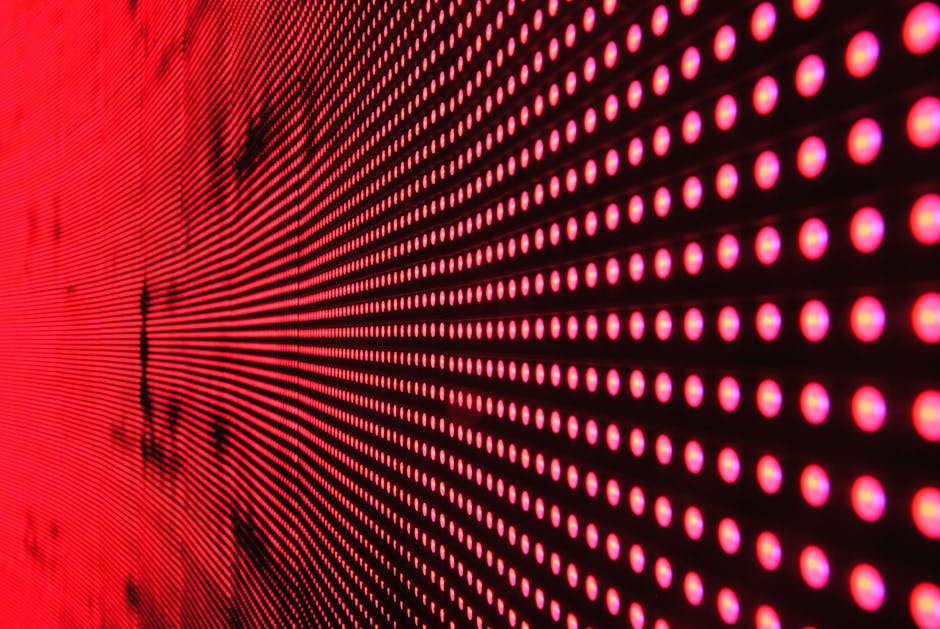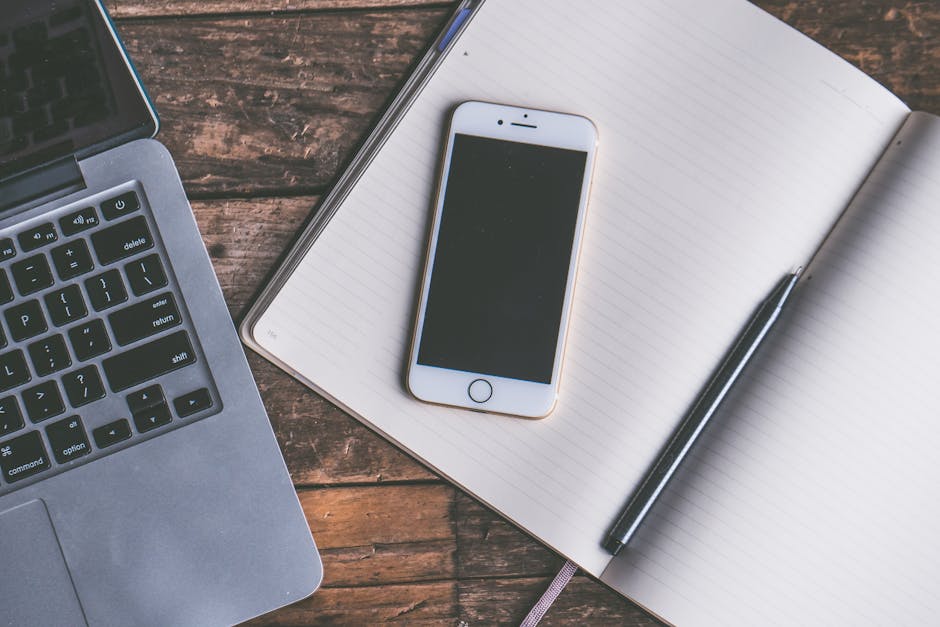Encountering the dreaded “Server Cannot Be Found” error on your iPhone can be incredibly frustrating. Whether you’re trying to browse the web, check your email, or use a specific app, this error message halts your progress. This guide will walk you through the common causes of this issue and provide step-by-step solutions to get you back online. Let’s dive into troubleshooting and resolve your iPhone’s connectivity problems.
Understanding the “Server Cannot Be Found” Error
The “Server Cannot Be Found” error, often displayed as “Safari cannot open the page because the server cannot be found,” indicates that your iPhone is unable to connect to the server hosting the website or service you’re trying to access. This doesn’t necessarily mean the server is down; it often points to a problem on your iPhone, your network connection, or DNS settings. Identifying the root cause is the first step in resolving the problem.
Common Causes of Server Connection Errors
Several factors can contribute to this error. These include:
Internet Connectivity Issues: Your iPhone might not be connected to Wi-Fi or cellular data. Incorrect DNS Settings: Faulty DNS settings can prevent your iPhone from translating domain names into IP addresses. Safari Browser Problems: Issues with Safari’s cache or data can sometimes cause connection errors. Network Problems: Problems with your router, modem, or ISP can disrupt connectivity. Firewall Restrictions: Firewalls might be blocking access to specific servers. Website or Server Downtime: In rare cases, the server you’re trying to reach might be temporarily unavailable.
Basic Troubleshooting Steps for iPhone Server Errors
Before diving into more complex solutions, try these basic steps:
- Check Your Internet Connection: Ensure you’re connected to a stable Wi-Fi network or have cellular data enabled. Look for the Wi-Fi icon or cellular signal strength indicator in the top corner of your screen.
- Restart Your iPhone: A simple restart can often resolve temporary software glitches. Press and hold the power button (and volume button on newer iPhones) until the power-off slider appears. Slide to power off, wait a few seconds, and then power your iPhone back on.
- Clear Safari’s Cache and Data: Clearing the browser’s history and website data can resolve issues caused by corrupted files. Go to Settings > Safari > Clear History and Website Data.
- Try a Different Website or App: If the error occurs only on a specific website or app, the problem might be with that particular server. Try accessing other websites or using different apps to see if the issue persists.
Advanced Solutions for “Server Cannot Be Found”
If the basic troubleshooting steps don’t work, try these more advanced solutions:
Resetting Network Settings
Resetting your iPhone’s network settings can resolve issues related to Wi-Fi, cellular data, and VPN configurations. This will erase all saved Wi-Fi passwords, VPN settings, and cellular settings, so you’ll need to re-enter them.
- Go to Settings > General > Transfer or Reset iPhone.
- Tap Reset > Reset Network Settings.
- Enter your passcode if prompted.
- Your iPhone will restart, and your network settings will be reset.
After resetting, reconnect to your Wi-Fi network and see if the error is resolved.
Changing DNS Settings
Incorrect DNS settings can prevent your iPhone from resolving domain names. Using a public DNS server like Google DNS or Cloudflare DNS can sometimes improve connectivity.
- Go to Settings > Wi-Fi.
- Tap the “i” icon next to your connected Wi-Fi network.
- Scroll down to “Configure DNS” and tap on it.
- Select “Manual”.
- Tap “Add Server” and enter the DNS server addresses.
For Google DNS, use 8.8.8.8 and 8.8.4.4. For Cloudflare DNS, use 1.1.1.1 and 1.0.0.1.
- Remove any existing DNS servers by tapping the red minus icon.
- Tap the back arrow to save your changes.
Checking Your Router and Modem
A problem with your router or modem can also cause the “Server Cannot Be Found” error. Try these steps:
- Restart Your Router and Modem: Unplug both devices from the power outlet. Wait for about 30 seconds, then plug the modem back in first. Wait for it to fully power on, then plug the router back in.
- Check Your Router’s Firmware: Make sure your router’s firmware is up to date. Refer to your router’s manual or the manufacturer’s website for instructions on how to update the firmware.
- Test on a Different Network: Try connecting your iPhone to a different Wi-Fi network (e.g., a friend’s network or a public Wi-Fi hotspot) to see if the issue persists. This will help determine if the problem is with your home network.
Disabling VPN or Proxy Settings
VPNs and proxy servers can sometimes interfere with network connectivity. If you’re using a VPN or proxy, try disabling it to see if the error is resolved.
- For VPN: Go to Settings > General > VPN & Device Management. If a VPN is connected, disconnect it.
- For Proxy: Go to Settings > Wi-Fi. Tap the “i” icon next to your connected Wi-Fi network. Scroll down to “Configure Proxy” and ensure it is set to “Off”.
Software Updates and Restoring Your iPhone
If none of the above solutions work, consider updating your iPhone’s software or restoring it to factory settings.
- Update iOS: Go to Settings > General > Software Update to check for and install any available updates.
- Restore Your iPhone: As a last resort, you can restore your iPhone to its factory settings. This will erase all data on your device, so back up your iPhone before proceeding. Go to Settings > General > Transfer or Reset iPhone > Erase All Content and Settings.
Contacting Apple Support
If you’ve tried all the troubleshooting steps and are still encountering the “Server Cannot Be Found” error, it’s time to contact Apple Support for further assistance. They can provide more specific guidance based on your device and situation.
By following these steps, you should be able to diagnose and resolve the “Server Cannot Be Found” error on your iPhone and restore your device’s connectivity. Regularly checking your network settings and keeping your software up to date can help prevent this issue from occurring in the future. Don’t hesitate to reach out to Apple support if you are still having trouble.