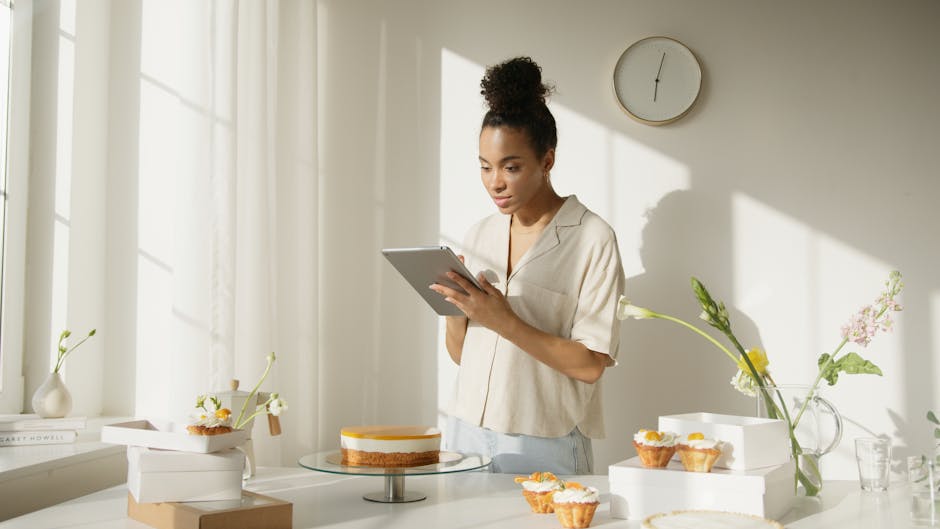The ubiquitous smartphone has replaced many gadgets, and one of its most frequently used features is the flashlight on Android devices, providing instant illumination in a variety of situations. This article explores everything you need to know about using the flashlight, troubleshooting common issues, and discovering hidden features.
Understanding Your Android Flashlight
Most Android phones come equipped with a built-in LED flash, typically located on the rear of the device near the camera. This LED can be activated as a flashlight, providing a bright, focused beam of light. The brightness and features available may vary depending on your device’s manufacturer and Android version.
Accessing the Flashlight: The easiest way to turn on the flashlight is through the quick settings panel. Swipe down from the top of your screen to reveal the notification shade, and then swipe down again to expand the quick settings. Look for a flashlight icon and tap it to toggle the light on or off. Using the Camera App: Some users prefer to activate the flashlight through the camera app. By opening the camera and switching to video mode, you can often turn on the flash as a continuous light source. Voice Commands: Google Assistant can also control your flashlight. Simply say “Hey Google, turn on the flashlight” to activate it hands-free.
Troubleshooting Common Flashlight Problems on Android
Sometimes, the flashlight on Android may not work as expected. Here are some common problems and their solutions:
Flashlight Not Turning On: Check Battery Level: A low battery can sometimes prevent the flashlight from working. Ensure your phone has sufficient charge. App Conflicts: Certain apps, particularly those that use the camera or flash, might interfere with the flashlight function. Close any such apps and try again. Overheating: If your phone is overheating, the flashlight might be disabled to prevent further damage. Let your phone cool down before trying to use the flashlight. Software Glitches: Restarting your phone can often resolve temporary software glitches that might be causing the issue. Hardware Issues: In rare cases, a hardware problem with the LED flash itself could be the culprit. Contact your phone manufacturer or a repair shop for assistance.
Flashlight Turning Off Unexpectedly: Timer Settings: Some flashlight apps have a timer feature that automatically turns off the light after a certain period. Check your app settings to ensure the timer is not enabled. Power Saving Mode: Power saving mode can sometimes restrict background processes and features, including the flashlight. Disable power saving mode and see if the issue persists. Background Apps: As mentioned earlier, conflicting apps running in the background can also cause the flashlight to turn off unexpectedly. Close any unnecessary apps.
Dim Flashlight: Dirty Lens: A dirty lens covering the LED flash can reduce its brightness. Clean the lens with a soft, lint-free cloth. Battery Saver: Battery saver mode can reduce the power output to the flash, resulting in a dimmer light. Disable battery saver mode. Software Updates: Ensure your phone’s software is up to date, as updates often include bug fixes and performance improvements that can affect the flashlight.
Optimizing Your Flashlight Experience
Beyond simply turning the light on and off, there are several ways to optimize your flashlight experience on Android:
Adjusting Brightness: Some Android devices and flashlight apps allow you to adjust the brightness of the flashlight. This can be useful for conserving battery life or for situations where a less intense light is needed. Look for brightness controls within your flashlight app or device settings.
Using Strobe and SOS Modes: Many flashlight apps offer strobe and SOS modes. The strobe mode flashes the light rapidly, while the SOS mode flashes the light in the Morse code sequence for SOS (… — …), which can be helpful in emergency situations.
Utilizing Flashlight Apps: While the built-in flashlight is sufficient for most users, dedicated flashlight apps often offer additional features and customization options. These apps can include features like compass integration, screen dimming, and customizable strobe patterns.
Exploring Advanced Flashlight Features on Android
Android offers more than just basic illumination. Delving into advanced settings and third-party applications can unlock a range of powerful functionalities.
Flashlight Gestures and Shortcuts
Some Android devices allow you to assign gestures or shortcuts to quickly access the flashlight. Check your device’s settings for options like double-tapping the power button or shaking the phone to turn the flashlight on or off. This can be a convenient way to access the flashlight without having to unlock your phone.
Customizing the Android Flashlight with Third-Party Apps
The Google Play Store is filled with flashlight apps that go beyond the basic functionality offered by the built-in flashlight. These apps often include features such as:
Adjustable Strobe Frequencies: Control the speed of the strobe effect for various purposes. Morse Code Sending: Manually input text to transmit in Morse code using the flashlight. Compass Integration: Overlay a compass on the screen while the flashlight is active. Screen Light Options: Utilize the phone’s screen as a light source with adjustable colors and brightness. Widget Support: Add a flashlight widget to your home screen for one-tap access.
When choosing a flashlight app, be sure to check the app’s permissions and reviews to ensure it is safe and reliable.
Battery Life Considerations
Using the flashlight can drain your phone’s battery relatively quickly. Here are some tips for conserving battery life when using the flashlight:
Use the Flashlight Sparingly: Only use the flashlight when necessary and turn it off when you no longer need it. Reduce Brightness: If possible, reduce the brightness of the flashlight to conserve battery life. Avoid Strobe Mode: Strobe mode consumes more battery than a steady beam of light. Close Background Apps: Close any unnecessary apps running in the background to reduce battery drain. Use Power Saving Mode: If you know you’ll be using the flashlight for an extended period, enable power saving mode to extend your battery life.
Flashlight on Android: Accessibility Features
The flashlight can also be a valuable accessibility tool for users with visual impairments. Some Android devices and flashlight apps offer features such as:
Magnification: Use the flashlight in conjunction with the camera’s zoom function to magnify objects. Color Filters: Apply color filters to the flashlight beam to improve visibility in certain lighting conditions. Voice Control: Control the flashlight with voice commands for hands-free operation.
Security and Privacy Considerations
While the flashlight is a convenient tool, it’s important to be aware of potential security and privacy risks:
App Permissions: Be mindful of the permissions requested by flashlight apps. Some apps may request access to your camera, microphone, or location data, which may not be necessary for the flashlight function. Malware: Download flashlight apps only from trusted sources like the Google Play Store to avoid malware. Privacy: Avoid using the flashlight in situations where it could compromise your privacy, such as shining it into private residences.
Flashlight Alternatives
While the LED flash is the most common method for providing a flashlight on Android, there are alternatives:
Screen Brightness: Increase your screen brightness to maximum and use a white image or app to turn your entire screen into a light source. This is less powerful than the LED flash but can be useful in a pinch. Dedicated Flashlights: For situations requiring more powerful or specialized lighting, consider using a dedicated flashlight. These flashlights offer greater brightness, longer battery life, and more advanced features.
Conclusion: Mastering the Android Flashlight
The flashlight on Android is a simple yet powerful tool that can be incredibly useful in a variety of situations. By understanding its features, troubleshooting common problems, and optimizing its use, you can get the most out of this essential smartphone function. Whether you need a quick light in the dark or a tool for emergency signaling, mastering the flashlight on Android will ensure you’re always prepared. Don’t hesitate to explore the various flashlight apps available to find one that best suits your needs, and remember to use the flashlight responsibly and conserve battery life.
Related Articles
- How to Find My Android Phone: A Comprehensive Guide
- Auto Clicker for iPhone: Is Automated Tapping Possible?
- iPhone 16: Exploring the Potential Features and Release Date