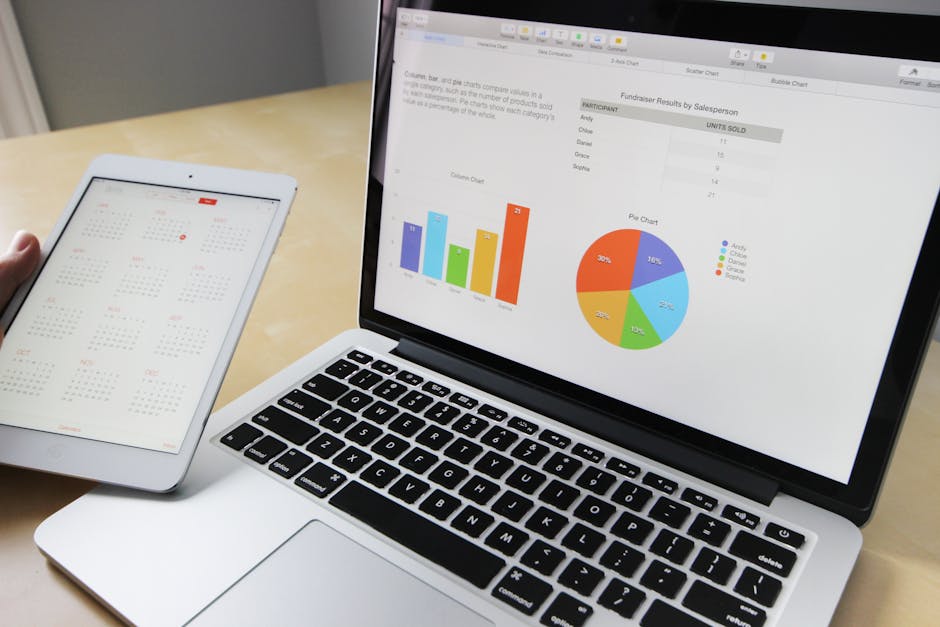iCloud is Apple’s cloud storage and cloud computing service that allows users to store data such as documents, photos, music, and more on remote servers for download to iOS, macOS or Windows devices. It also enables users to share and send data to other users. Beyond simple storage, iCloud facilitates seamless syncing across devices, making it a cornerstone of the Apple ecosystem. Let’s delve into the details of what iCloud offers and how you can best leverage its features.
Understanding the Core Features of iCloud
iCloud goes beyond simple file storage. It’s a multi-faceted service designed to integrate seamlessly with your Apple devices and enhance your overall experience. Understanding its core features is key to maximizing its potential.
iCloud Drive: Your Digital File Cabinet
iCloud Drive functions as a cloud-based file system, similar to Google Drive or Dropbox. You can store any type of file in iCloud Drive, and access it from any device logged into your iCloud account. This is particularly useful for documents, presentations, and other work-related files.
Organization: Create folders and subfolders to organize your files logically. Sharing: Easily share files and folders with others, granting them view or edit access. Offline Access: Designate specific files or folders for offline access, ensuring you can work on them even without an internet connection.
iCloud Photos: A Visual Time Capsule
iCloud Photos automatically uploads and stores your photos and videos in the cloud. This ensures that your precious memories are safe and accessible from any device.
Automatic Syncing: New photos and videos taken on your iPhone or iPad are automatically uploaded to iCloud. Storage Optimization: Choose to optimize storage on your device by storing full-resolution photos in iCloud and smaller, device-optimized versions locally. Shared Albums: Create shared albums with friends and family to easily share photos and videos of special events.
iCloud Backup: Protecting Your Digital Life
iCloud Backup automatically backs up your iPhone, iPad, and iPod touch to iCloud when the device is connected to Wi-Fi, plugged into power, and locked. This provides a safety net in case your device is lost, stolen, or damaged.
Comprehensive Backup: iCloud Backup includes your device settings, app data, photos, videos, messages, and more. Easy Restoration: Restoring your device from an iCloud Backup is a simple process that can be done directly from your device. Regular Backups: Automatic backups ensure that your data is always up-to-date in the cloud.
Find My: Locating Lost Devices
Find My (formerly Find My iPhone) is a powerful feature that helps you locate lost or stolen Apple devices. You can view the device’s location on a map, play a sound to help you find it nearby, lock the device remotely, or even erase all data on the device.
Activation Lock: Activation Lock prevents anyone else from using your device if it’s lost or stolen. Lost Mode: Put your device in Lost Mode to display a custom message on the screen and track its location. Erase Device: If you can’t recover your device, you can remotely erase all data on it to protect your privacy.
Setting Up and Managing Your iCloud Account
Creating and managing your iCloud account is straightforward. This section guides you through the initial setup and provides tips for managing your storage and security settings.
Creating an iCloud Account
If you have an Apple ID, you already have an iCloud account. Simply sign in to your Apple device with your Apple ID to enable iCloud. If you don’t have an Apple ID, you can create one for free.
- Go to Settings on your iPhone, iPad, or iPod touch.
- Tap “Sign in to your [device].”
- Tap “Don’t have an Apple ID or forgot it?”
- Follow the on-screen instructions to create a new Apple ID.
Managing iCloud Storage
iCloud offers 5GB of free storage. If you need more, you can upgrade to a paid plan.
Check Your Storage: Go to Settings > [Your Name] > iCloud > Manage Storage to see how much storage you’re using and what’s taking up the most space. Upgrade Your Plan: You can upgrade your iCloud storage plan in the same Manage Storage section. Apple offers several tiers of paid storage, ranging from 50GB to 2TB. Optimize Storage Usage: Delete unnecessary files, photos, and videos from iCloud to free up storage space. Consider using iCloud Photos’ storage optimization feature to store full-resolution photos in the cloud and smaller versions on your device.
Security and Privacy Settings
Protecting your iCloud account is crucial. Enable two-factor authentication and review your privacy settings regularly.
Two-Factor Authentication: Two-factor authentication adds an extra layer of security to your account by requiring a verification code from a trusted device when you sign in on a new device. Enable this in Settings > [Your Name] > Password & Security. App Permissions: Review the apps that have access to your iCloud data and revoke access for any apps you no longer trust. You can manage app permissions in Settings > [Your Name] > iCloud. Strong Password: Use a strong, unique password for your Apple ID and iCloud account. Avoid using easily guessable passwords or reusing passwords from other accounts.
Leveraging iCloud for Productivity and Collaboration
iCloud isn’t just about storage and backup; it’s a powerful tool for boosting productivity and facilitating collaboration.
iCloud Tabs: Seamless Browsing Across Devices
iCloud Tabs allows you to access your open Safari tabs across all your Apple devices. This is incredibly useful for resuming your browsing session on a different device.
Automatic Syncing: Your open tabs are automatically synced between your devices. Easy Access: View your iCloud Tabs in Safari by clicking the iCloud Tabs button in the toolbar. Enhanced Workflow: Start browsing on your iPhone and seamlessly continue on your Mac, or vice versa.
Collaboration with iCloud Drive
iCloud Drive makes it easy to collaborate on documents, spreadsheets, and presentations with others.
Shared Folders: Share entire folders with colleagues or friends and grant them view or edit access. Real-Time Collaboration: Collaborate on documents in real-time using Pages, Numbers, and Keynote. Version History: iCloud automatically saves versions of your documents, allowing you to revert to previous versions if needed.
iCloud Keychain: Secure Password Management
iCloud Keychain securely stores your usernames, passwords, credit card information, and Wi-Fi passwords and keeps them up to date across all your devices.
Automatic Filling: iCloud Keychain automatically fills in your usernames and passwords on websites and apps. Strong Password Generation: iCloud Keychain can generate strong, unique passwords for your accounts. Security: Your passwords are encrypted and stored securely in iCloud.
Troubleshooting Common iCloud Issues
While iCloud is generally reliable, you may occasionally encounter issues. Here are some common problems and how to fix them.
iCloud Not Syncing
If your iCloud data isn’t syncing properly, try these troubleshooting steps:
Check Your Internet Connection: Make sure your device is connected to Wi-Fi or cellular data. Sign Out and Sign In: Sign out of your iCloud account and then sign back in. Restart Your Device: Restart your iPhone, iPad, or Mac. Check iCloud System Status: Visit Apple’s System Status page to see if there are any known issues with iCloud.
iCloud Storage Full
If your iCloud storage is full, you’ll need to free up space or upgrade your storage plan.
Delete Unnecessary Files: Delete old photos, videos, documents, and backups from iCloud. Optimize Storage: Use iCloud Photos’ storage optimization feature. Upgrade Your Plan: Upgrade to a paid iCloud storage plan.
iCloud Backup Not Working
If your iCloud Backup isn’t working, try these steps:
Check Your iCloud Storage: Make sure you have enough iCloud storage to back up your device. Check Your Wi-Fi Connection: Ensure your device is connected to a stable Wi-Fi network. Restart Your Device: Restart your iPhone, iPad, or iPod touch. Reset Network Settings: Reset your network settings in Settings > General > Transfer or Reset iPhone > Reset > Reset Network Settings.
iCloud is an essential part of the Apple ecosystem, offering a seamless and integrated experience for storing, syncing, and sharing your data. By understanding its features and following best practices for security and management, you can maximize its benefits and protect your digital life. Take the time to explore iCloud’s capabilities and tailor its settings to your specific needs. Start by reviewing your storage usage and enabling two-factor authentication today to enhance your iCloud experience.