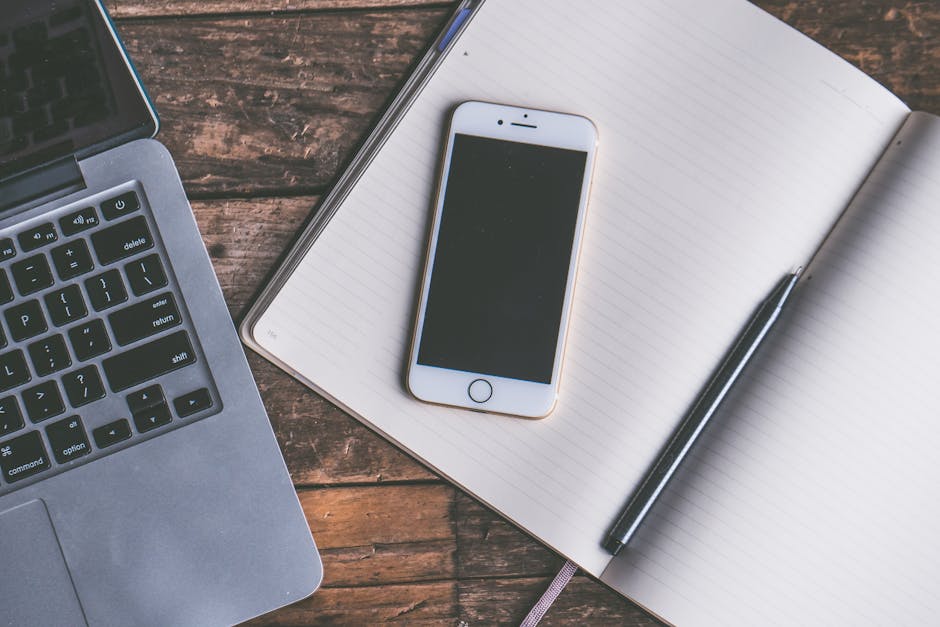Knowing how to update Chrome is crucial for ensuring you have the latest features, security patches, and performance improvements. Keeping your Chrome browser up-to-date protects you from vulnerabilities and provides the best possible browsing experience. This article will guide you through the process of updating Chrome on various devices, troubleshooting common issues, and understanding the importance of regular updates.
Why is Keeping Chrome Updated Important?
Staying current with Chrome updates is more than just about getting the newest features; it’s about security. Outdated browsers are prime targets for malware and phishing attacks . Security vulnerabilities are constantly being discovered and patched, and Chrome updates include these vital fixes.
Beyond security, updates often bring performance enhancements. These can range from faster page loading times to reduced memory consumption. This translates to a smoother and more responsive browsing experience.
Finally, updates introduce new features and improve existing ones. These updates can include accessibility improvements, better integration with other Google services, and improved user interface elements.
Checking for and Installing Chrome Updates on Desktop
The most common way to update Chrome is through the desktop application. Here’s how:
- Open Chrome: Launch the Google Chrome browser on your computer.
- Access the Chrome Menu: Click on the three vertical dots (Customize and control Google Chrome) located in the upper-right corner of the browser window.
- Navigate to Help: In the dropdown menu, hover over “Help.”
- Select “About Google Chrome”: A submenu will appear; click on “About Google Chrome.”
This will open a new tab where Chrome automatically checks for updates.
If an update is available: Chrome will begin downloading and installing the update automatically. You’ll see a progress indicator. If Chrome is up to date: The page will display “Google Chrome is up to date.”
Once the update is downloaded and installed, you’ll typically need to relaunch Chrome to complete the process. You’ll see a “Relaunch” button. Click it to restart the browser. Remember to save any unsaved work before relaunching. Keeping your Chrome browser up-to-date is easy and essential for security and performance.
Understanding Automatic Updates and How to Manage Them
Chrome is designed to update automatically in the background. However, there are situations where automatic updates might not occur as expected.
Chrome Not Running: If Chrome is closed, it cannot check for updates. Make sure to open Chrome periodically to allow it to check for and install updates. Limited Connectivity: A stable internet connection is required for Chrome to download updates. Ensure you have a reliable connection. Conflicting Software: In rare cases, other software on your computer might interfere with Chrome’s update process.
While you can’t directly disable automatic updates in the standard Chrome settings, you can manage them through system-level configurations, although this is generally not recommended for regular users. Disabling automatic updates leaves you vulnerable to security threats.
For enterprise environments, administrators can use Group Policy settings to manage Chrome updates across multiple devices . This allows for centralized control over update schedules and configurations.
How to Update Google Chrome on Android
Updating Chrome on your Android device is just as important as updating it on your desktop. Here’s how to do it:
- Open the Google Play Store: Locate and open the Google Play Store app on your Android device.
- Search for Chrome: Use the search bar at the top of the screen to search for “Google Chrome.”
- Check for Updates: If an update is available, you’ll see an “Update” button next to the Chrome app listing.
- Tap “Update”: Tap the “Update” button to begin downloading and installing the latest version of Chrome.
The update process will happen automatically in the background. Once the update is complete, you can open Chrome and start browsing.
Automatic Updates: By default, the Google Play Store is configured to automatically update apps when connected to Wi-Fi. You can manage these settings in the Play Store app under “Settings” -> “Network preferences” -> “Auto-update apps.”
How to Update Chrome on iOS (iPhone and iPad)
The process for updating Chrome on iOS devices (iPhones and iPads) is similar to Android:
- Open the App Store: Locate and open the App Store app on your iOS device.
- Search for Chrome: Use the search bar at the bottom of the screen to search for “Google Chrome.”
- Check for Updates: If an update is available, you’ll see an “Update” button next to the Chrome app listing.
- Tap “Update”: Tap the “Update” button to begin downloading and installing the latest version of Chrome.
The update process will happen automatically. Once the update is complete, you can open Chrome and start browsing.
Automatic Updates: By default, iOS is configured to automatically update apps. You can manage these settings in the “Settings” app under “App Store” and toggle “App Updates” on or off.
Troubleshooting Common Chrome Update Issues
Sometimes, you might encounter problems while trying to update Chrome. Here are some common issues and how to resolve them:
Update Failed (Error Code): If you see an error code during the update process, try restarting your computer or device and try again. Search online for the specific error code for more detailed troubleshooting steps. “Update Server Not Available”: This usually indicates a problem with your internet connection or a temporary issue with Google’s servers. Check your internet connection and try again later. Incompatible System: Older operating systems may not be compatible with the latest version of Chrome. Consider upgrading your operating system if possible. Conflicting Software: As mentioned earlier, certain software can interfere with Chrome updates. Try temporarily disabling any recently installed software to see if that resolves the issue.
Verifying Your Chrome Version
After updating, it’s a good idea to verify that you’re actually running the latest version. You can do this by:
- Opening Chrome: Launch the Google Chrome browser.
- Accessing the Chrome Menu: Click on the three vertical dots in the upper-right corner.
- Navigating to Help: Hover over “Help.”
- Selecting “About Google Chrome”: Click on “About Google Chrome.”
The page will display your current Chrome version number. You can then compare this version number to the latest version available on the Google Chrome website or through official release notes .
Benefits of Regularly Updating Chrome
Beyond security and performance, regularly updating Chrome offers several other benefits:
New Features: Updates often introduce new features and functionalities, improving your browsing experience. Bug Fixes: Updates address bugs and glitches that may be present in previous versions. Improved Compatibility: Updates ensure that Chrome is compatible with the latest web standards and technologies.
- Enhanced User Experience: Updates often include improvements to the user interface, making Chrome easier and more enjoyable to use.
Conclusion
Knowing how to update Chrome and staying proactive with these updates is essential for a secure, efficient, and enjoyable browsing experience. Regularly updating protects you from vulnerabilities, improves performance, and gives you access to the latest features. Make it a habit to check for updates periodically and ensure that automatic updates are enabled to keep your browser running smoothly and securely. For further reading, consider exploring topics like or to further optimize your browsing experience. Don’t delay; understanding how to update Chrome today will pay dividends in the long run.
Related Articles
- How to Send Location on iPhone: A Comprehensive Guide
- How to Find Siri on Your iPhone Anywaytek: A Comprehensive Guide
- Sniffies App for Android: A Comprehensive Guide