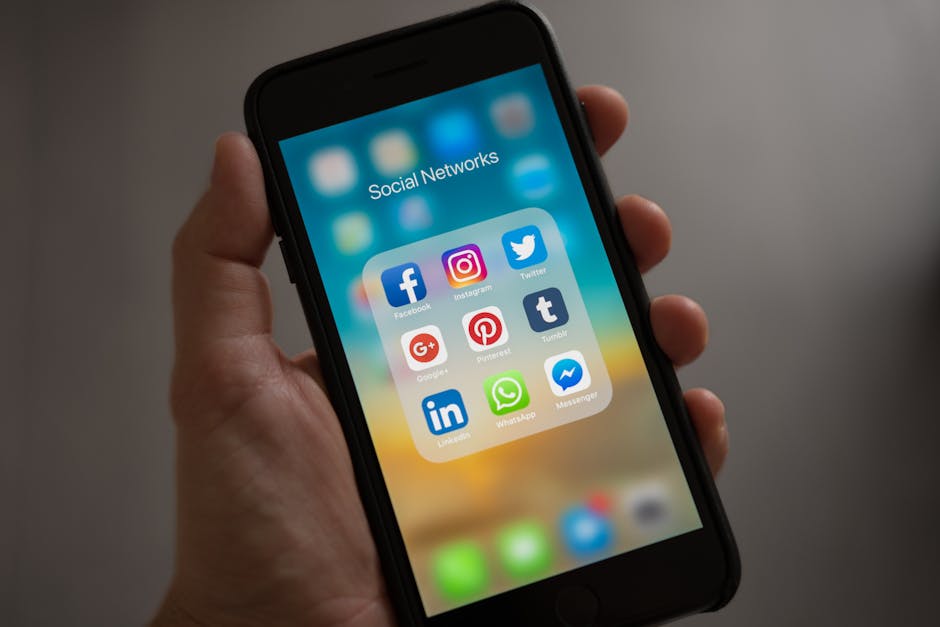Learning how to uninstall apps on Android is a crucial skill for managing your device’s storage, improving performance, and maintaining privacy. This guide will walk you through various methods to remove unwanted applications from your Android phone or tablet.
Why Uninstall Apps from Your Android Device?
There are several compelling reasons to regularly uninstall apps. Over time, you may accumulate apps that you no longer use. These unused apps consume valuable storage space, slowing down your device. Some apps run in the background, draining battery life and consuming data even when you’re not actively using them. Furthermore, outdated apps can pose security risks. Removing them enhances your device’s security and performance. Consider exploring ways to [INTERNAL: Optimize Android Performance] for even better results.
Method 1: Uninstalling Apps from the Home Screen or App Drawer
This is the most straightforward method for most users. It allows you to quickly delete apps directly from your home screen or app drawer.
Steps:
- Locate the App: Find the app you want to uninstall on your home screen or in the app drawer. The app drawer is usually accessed by swiping up from the bottom of the home screen.
- Long Press the App Icon: Tap and hold the app icon until a menu appears.
- Select “Uninstall” or Similar Option: The menu will typically display options such as “Uninstall,” “Remove,” or an “X” icon. The exact wording may vary depending on your Android version and manufacturer.
- Confirm the Uninstallation: A confirmation dialog box will appear asking if you’re sure you want to uninstall the app. Tap “OK” or “Uninstall” to proceed.
This method works for most apps, but some pre-installed or system apps may not be uninstallable using this method.
Method 2: Uninstalling Apps Through the Google Play Store
The Google Play Store provides another convenient way to remove apps from your device. This method is particularly useful if you remember downloading the app from the Play Store.
Steps:
- Open the Google Play Store: Launch the Google Play Store app on your Android device.
- Search for the App: Use the search bar at the top of the screen to find the app you want to uninstall. You can also tap your profile icon, then select “Manage apps & device” and then the “Manage” tab to see a list of all installed apps.
- Select the App: Tap on the app icon to open its details page.
- Tap “Uninstall”: On the app details page, you’ll see an “Uninstall” button. Tap it.
- Confirm the Uninstallation: A confirmation dialog box will appear. Tap “Uninstall” to confirm.
The Play Store method offers a centralized location for managing your installed apps.
Method 3: Uninstalling Apps Through the Settings Menu
The Settings menu provides a comprehensive way to manage all aspects of your Android device, including app uninstallation. This method is useful for managing multiple apps and viewing detailed information about each app.
Steps:
- Open the Settings App: Locate and open the Settings app on your Android device.
- Navigate to “Apps” or “Applications”: The exact wording may vary depending on your Android version and manufacturer. Look for a section labeled “Apps,” “Applications,” “Apps & notifications,” or something similar.
- Select “Installed Apps” or “Manage Apps”: In the Apps section, you’ll find a list of all installed apps. You may need to tap “See all apps” or “Manage apps” to view the complete list.
- Select the App to Uninstall: Tap on the app you want to uninstall from the list.
- Tap “Uninstall”: On the app details page, you’ll see an “Uninstall” button. Tap it.
- Confirm the Uninstallation: A confirmation dialog box will appear. Tap “OK” or “Uninstall” to confirm.
This method provides the most detailed control over your installed apps. You can also view information such as storage usage, permissions, and data usage.
Dealing with Pre-Installed Apps (Bloatware)
Many Android devices come with pre-installed apps, often referred to as bloatware. These apps can take up valuable storage space and may not be apps you want or need. Unfortunately, not all pre-installed apps can be uninstalled using the standard methods.
Option 1: Disabling Apps:
If you can’t uninstall a pre-installed app, you may be able to disable it. Disabling an app prevents it from running in the background and consuming resources.
Steps:
- Follow the steps outlined in Method 3 to access the app’s details page in the Settings menu.
- If the “Uninstall” button is grayed out or unavailable, look for a “Disable” button.
- Tap “Disable.”
- A warning message will appear. Tap “Disable app” to confirm.
Disabling an app effectively removes it from active use, freeing up resources.
Option 2: Using ADB (Android Debug Bridge):
For more advanced users, ADB provides a way to uninstall system apps, but it requires technical knowledge and carries a risk of damaging your device if not performed correctly. [EXTERNAL: ADB Setup Guide]
Warning: This method is not recommended for beginners. Proceed with caution and follow instructions carefully. Incorrect use of ADB can render your device unusable.
Steps:
- Enable Developer Options: Go to Settings > About phone and tap the Build number seven times. This will unlock Developer options.
- Enable USB Debugging: In Developer options, enable USB debugging.
- Install ADB on Your Computer: Download and install the Android Debug Bridge (ADB) on your computer. [EXTERNAL: Android Developer Tools]
- Connect Your Device to Your Computer: Connect your Android device to your computer using a USB cable.
- Open a Command Prompt or Terminal: Open a command prompt or terminal window on your computer.
- Enter ADB Commands: Use the following ADB commands to uninstall the app:
`adb devices` (to verify that your device is connected) `adb shell pm uninstall -k –user 0 ` (replace “ with the app’s package name). You can find the package name using apps like App Inspector.
Option 3: Rooting Your Device:
Rooting your device grants you administrator-level access to the Android operating system. This allows you to uninstall any app, including pre-installed ones. However, rooting voids your device’s warranty and can expose it to security risks.
Warning: Rooting your device is a complex process and carries significant risks. It is not recommended for beginners.
Tips for Managing Your Apps
Regularly Review Installed Apps: Make it a habit to periodically review the apps installed on your device and uninstall those you no longer use. Monitor Storage Usage: Keep an eye on your device’s storage usage. You can view storage information in the Settings menu. Use a File Manager: A file manager app can help you identify large files and unused apps that are consuming storage space. [INTERNAL: Best Android File Managers] Be Cautious When Installing Apps: Only install apps from trusted sources, such as the Google Play Store. Read App Permissions: Before installing an app, review the permissions it requests. Be wary of apps that request unnecessary permissions. Utilize Cloud Storage: Offload photos, videos, and other large files to cloud storage services to free up space on your device. Consider a Factory Reset: As a last resort, performing a factory reset can clear all data from your device, including installed apps. Be sure to back up your important data before performing a factory reset.
How to Remove Android Apps: A Summary
Successfully learning how to remove Android apps involves understanding the various methods available, from the simple home screen removal to the more complex ADB commands. Regularly uninstalling unused apps is vital for maintaining device performance and security. Understanding how to uninstall programs on Android, including bloatware, ensures you have optimal control over your device.
Troubleshooting Common Uninstall Issues
Sometimes, you may encounter issues when trying to uninstall apps. Here are some common problems and solutions:
Uninstall Button Grayed Out: This usually indicates that the app is a system app or a device administrator. Try disabling the app instead, or use ADB if you’re an advanced user. “Insufficient Storage” Error: Free up storage space by deleting files, moving files to cloud storage, or uninstalling other apps. App Won’t Uninstall: Try restarting your device and then attempting to uninstall the app again. If that doesn’t work, try clearing the app’s cache and data in the Settings menu.
- Malicious Apps: If you suspect an app is malicious and won’t uninstall, consider using a reputable antivirus app to scan your device and remove the app.
By following these steps and tips, you can effectively manage the apps on your Android device and keep it running smoothly. Remember to regularly review your installed apps and uninstall those you no longer need to optimize storage, performance, and security. Taking the time to understand how to uninstall apps on Android is a valuable investment in your device’s long-term health. Explore options to [INTERNAL: Secure Your Android Device] for comprehensive protection.
Related Articles
- How to Force Restart Your iPhone: A Comprehensive Guide
- How to Connect Apple Watch to iPhone: A Comprehensive Guide
- How to Contact Apple Support: A Comprehensive Guide