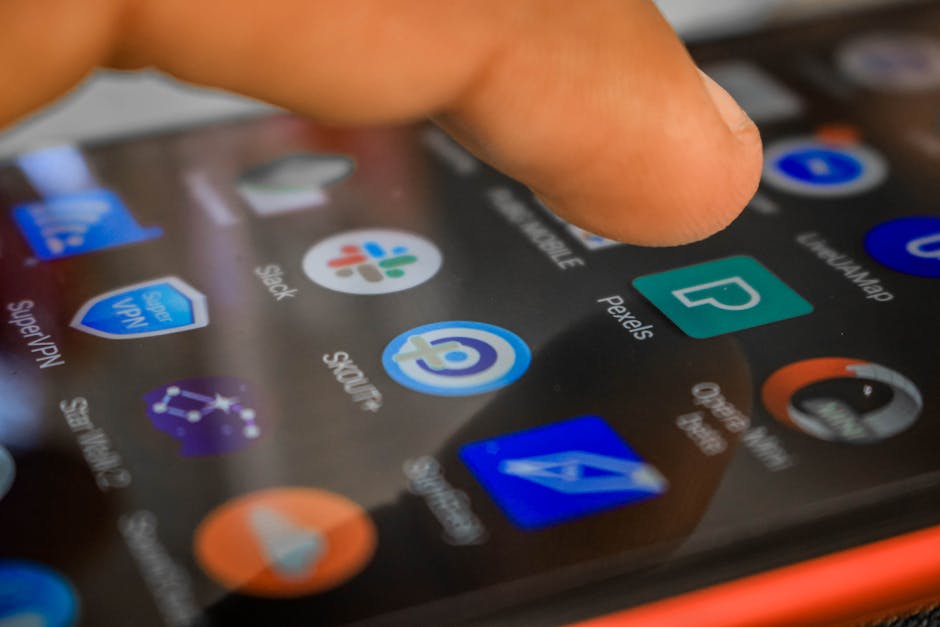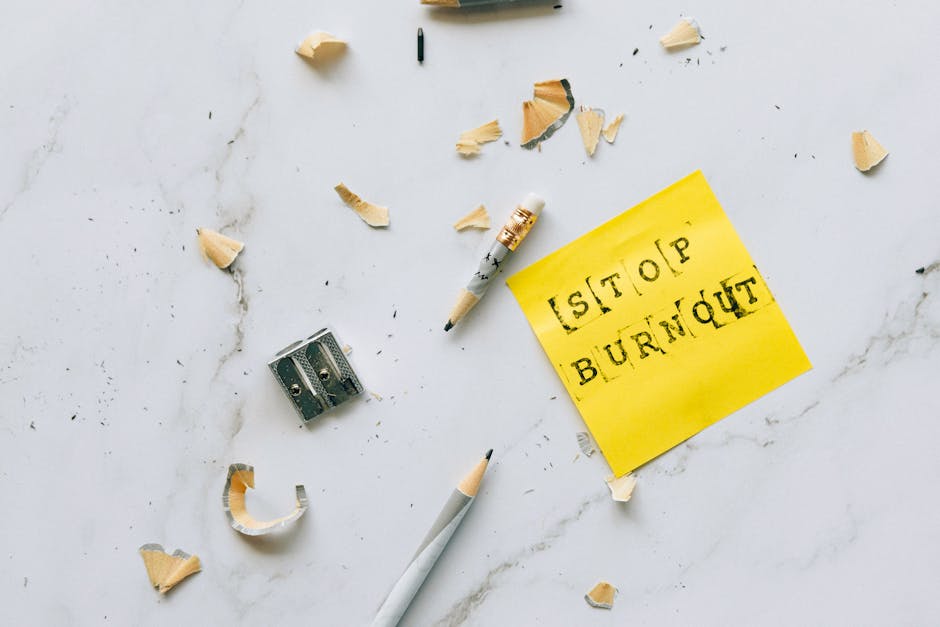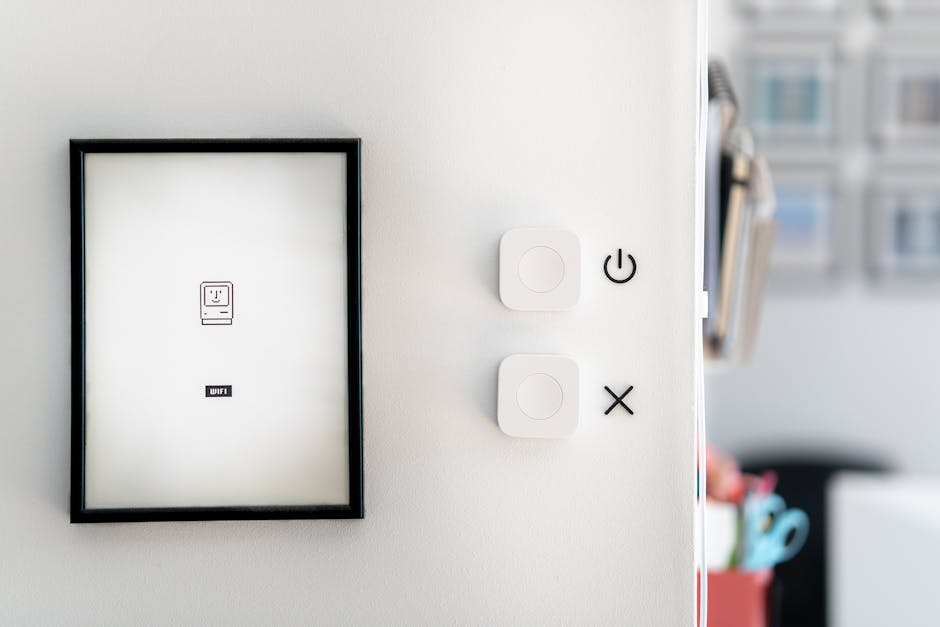Learning how to turn on Android phone is a fundamental skill for any smartphone user, and this guide provides a simple yet thorough explanation of the process, covering everything from basic power-ups to troubleshooting scenarios. Whether you’re a new Android user or experiencing difficulties with your device, this article will walk you through the necessary steps.
Basic Power-Up Procedure
The most common method for powering up your Android phone involves locating and pressing the power button. This button is typically found on the side of the phone, either on the right or left edge, or sometimes on the top.
Locate the Power Button: Identify the power button on your Android device. It’s usually slightly recessed and may have a power symbol on it. Press and Hold: Press and hold the power button for a few seconds. Wait for the Boot-Up Sequence: The screen should light up, displaying the manufacturer’s logo or the Android boot animation. Enter Your PIN/Password (if applicable): Once the phone has fully booted, you may be prompted to enter your PIN, password, or pattern to unlock the device.
Troubleshooting: When Your Phone Won’t Turn On
Sometimes, your Android phone might not turn on, even after following the basic power-up procedure. Here are some common troubleshooting steps:
1. Battery Issues and Charging
A dead battery is the most frequent reason why an Android phone won’t power on.
Charge the Phone: Connect your phone to a power source using the original charger or a compatible charger. Allow it to charge for at least 15-30 minutes, even if the screen remains blank initially. Check the Charger and Cable: Ensure that the charger and cable are functioning correctly. Try using a different charger and cable to rule out any hardware issues. Inspect the Charging Port: Examine the charging port on your phone for any debris or damage. Use a small, non-metallic tool to gently clean the port if necessary. Try a Different Outlet: Make sure the power outlet you’re using is working. Test it with another device.
2. Force Restarting Your Android Phone
A force restart can often resolve minor software glitches that prevent your phone from turning on. The process varies slightly depending on the phone model.
Standard Force Restart: Press and hold the power button for 10-20 seconds. This usually forces the phone to restart. Volume Button Combination: Some phones require you to press and hold the power button and the volume up or volume down button simultaneously for 10-20 seconds. Refer to your phone’s manual or manufacturer’s website for specific instructions. Check Manufacturer’s Website: Consult your phone manufacturer’s website for device-specific restart instructions.
3. Checking for Hardware Problems
If charging and force restarts don’t work, there might be a hardware problem.
Inspect for Physical Damage: Carefully examine your phone for any signs of physical damage, such as cracks, dents, or water damage. Listen for Sounds: When you attempt to turn on the phone, listen for any unusual sounds, such as clicking or buzzing, which could indicate a hardware malfunction. Contact Support: If you suspect a hardware problem, contact your phone manufacturer or a qualified repair technician for assistance.
4. Software Issues Preventing Power On
Sometimes, software issues can prevent an Android phone from turning on.
Boot into Recovery Mode: Recovery mode allows you to perform advanced troubleshooting steps, such as wiping the cache partition or performing a factory reset. To boot into recovery mode, you typically need to press and hold a combination of buttons (usually the power button and volume up or volume down button) while the phone is off. The specific button combination varies depending on the phone model. Wipe Cache Partition: In recovery mode, use the volume buttons to navigate to the “wipe cache partition” option and select it using the power button. This can often resolve minor software glitches. Factory Reset (Last Resort): If wiping the cache partition doesn’t work, you can perform a factory reset. This will erase all data on your phone, so only do this as a last resort. Select the “factory reset” or “wipe data/factory reset” option in recovery mode. Update the System: An outdated operating system can cause problems. Keep your Android phone updated to the latest version to avoid such issues.
5. Addressing Boot Loops
A boot loop occurs when your phone repeatedly restarts without fully booting up. This can be caused by software issues or corrupted system files.
Boot into Safe Mode: Safe mode starts your phone with only essential apps and services running. If your phone boots successfully in safe mode, it indicates that a third-party app is causing the boot loop. To boot into safe mode, press and hold the power button until the power options appear. Then, press and hold the power off option until the “Reboot to safe mode” prompt appears. Tap “OK” to reboot into safe mode. Uninstall Problematic Apps: If you can identify a recently installed or updated app that might be causing the boot loop, uninstall it in safe mode. Factory Reset (Again, as a Last Resort): If safe mode doesn’t resolve the boot loop, you may need to perform a factory reset from recovery mode.
6. Advanced Solutions: Using ADB and Fastboot
For more advanced users, ADB (Android Debug Bridge) and Fastboot can be used to flash new firmware or recover a bricked phone.
ADB and Fastboot Tools: These are command-line tools that allow you to communicate with your Android phone from a computer. Flashing Firmware: You can use ADB and Fastboot to flash a new firmware image onto your phone. This can often resolve serious software issues. Caution: Using ADB and Fastboot requires technical expertise and can potentially damage your phone if not done correctly. Proceed with caution and follow instructions carefully.
How to Prevent Power-On Issues in the Future
Taking preventative measures can help minimize the risk of encountering power-on issues with your Android phone.
Keep Your Phone Charged: Avoid letting your phone’s battery drain completely. Regularly charge your phone to keep the battery level above 20%. Use a Quality Charger: Use the original charger or a high-quality charger from a reputable brand. Avoid Extreme Temperatures: Do not expose your phone to extreme temperatures, as this can damage the battery and other components. Install Apps from Trusted Sources: Only install apps from the Google Play Store or other trusted sources to minimize the risk of malware or incompatible software. Keep Your Software Updated: Regularly update your phone’s operating system and apps to ensure optimal performance and security. Regularly Back Up Your Data: Back up your important data to a cloud service or external storage device in case you need to perform a factory reset.
Understanding Power Saving Modes
Android phones often have power-saving modes that can help extend battery life. However, these modes can sometimes affect the phone’s performance or functionality.
Standard Power Saving Mode: This mode typically reduces screen brightness, limits background data usage, and throttles the CPU to conserve battery power. Extreme Power Saving Mode: This mode further restricts functionality, allowing only essential apps to run.
- Adaptive Battery: This feature learns your usage patterns and optimizes battery usage accordingly.
Conclusion: Getting Your Android Phone Up and Running
Knowing how to turn on Android phone is the first step in using your device, and understanding the troubleshooting steps can help you resolve common power-on issues. By following the tips and recommendations outlined in this guide, you can ensure that your Android phone remains functional and reliable. Remember, regular maintenance and preventative measures can significantly reduce the likelihood of encountering problems in the future. If you’re still facing difficulties, consult your phone manufacturer’s website or contact a qualified repair technician.
Related Articles
- Android Studio: Your Gateway to Mobile App Development
- How to Reverse a Video on iPhone: A Comprehensive Guide
- How to Turn Off Call Screening on Your iPhone: A Comprehensive Guide