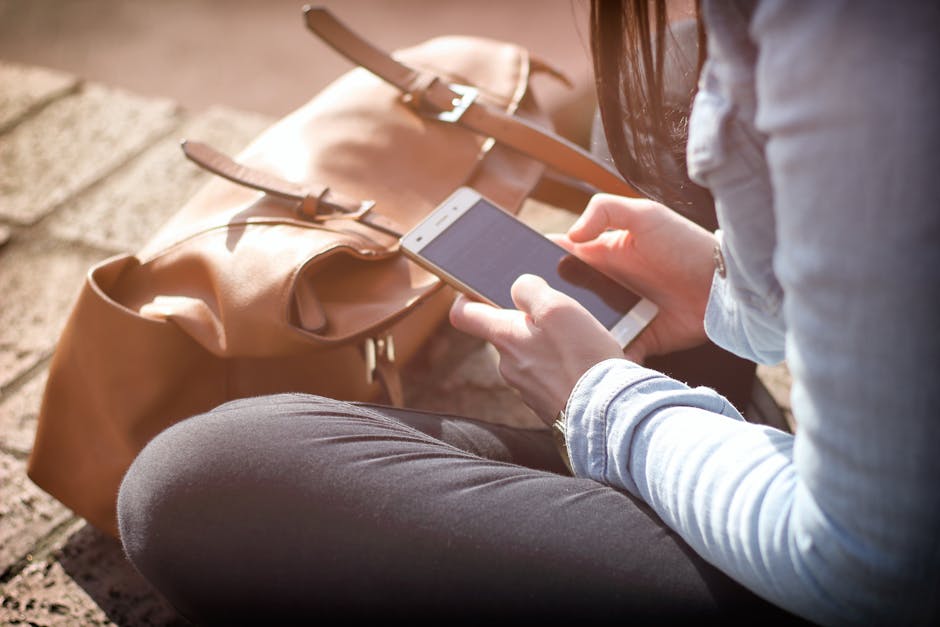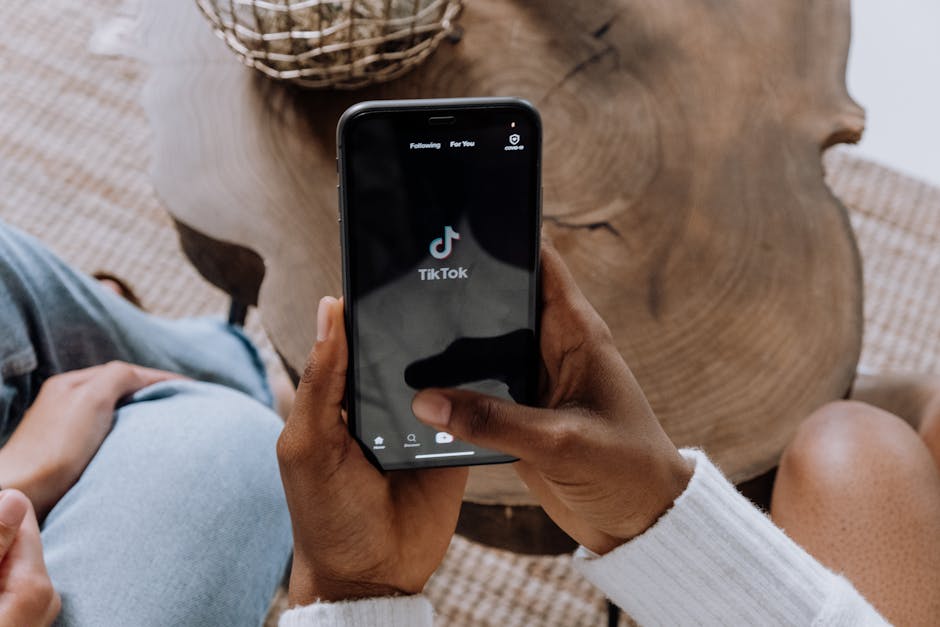The iPhone 17, while not yet in our hands, will undoubtedly be another technological marvel from Apple. Understanding how to properly power down your device is crucial for troubleshooting, conserving battery, or preparing it for storage. This guide will provide you with several methods to turn off your future iPhone 17, covering potential design changes and software updates that might affect the process.
Method 1: Using the Side Button and Volume Buttons
This is the most common and widely recognized method for turning off iPhones. It’s likely the iPhone 17 will retain this functionality.
Step-by-Step Instructions
- Locate the Buttons: Find the side button (also known as the power button) on the right side of your iPhone 17. Simultaneously, locate either of the volume buttons on the left side.
- Press and Hold: Press and hold the side button and either volume button at the same time. Continue holding until the power-off slider appears on the screen.
- Slide to Power Off: Once the “slide to power off” slider appears, release the buttons. Use your finger to slide the icon from left to right across the screen.
- Wait for Shutdown: Your iPhone 17 will now begin the shutdown process. The screen will go black, and the device will be completely powered off within a few seconds.
Troubleshooting
If the power-off slider doesn’t appear, ensure you are pressing both the side button and a volume button simultaneously and holding them for a sufficient duration. If the Apple logo appears, you’ve held the buttons for too long, triggering a forced restart. Release the buttons and try again.
Method 2: Using the Settings App
Apple provides an alternative method to turn off your iPhone 17 using the Settings app. This is particularly useful if you have difficulty using the physical buttons.
Accessing the Shutdown Option
- Open the Settings App: Locate and tap the Settings app icon on your iPhone 17’s home screen.
- Navigate to General: Scroll down within the Settings menu and tap on “General.”
- Find the “Shut Down” Option: Scroll down to the very bottom of the General settings. You should find a “Shut Down” option in blue text.
- Tap “Shut Down”: Tap on the “Shut Down” option. This will bring up the familiar “slide to power off” slider.
- Slide to Power Off: Use your finger to slide the icon from left to right across the screen.
- Wait for Shutdown: Your iPhone 17 will power down.
Method 3: AssistiveTouch (Accessibility Feature)
AssistiveTouch is an accessibility feature that creates a virtual button on your screen, allowing you to perform various actions, including shutting down your iPhone 17.
Enabling AssistiveTouch
- Open the Settings App: Go to the Settings app.
- Navigate to Accessibility: Scroll down and tap on “Accessibility.”
- Find “Touch”: Under the “Physical and Motor” section, tap on “Touch.”
- Turn on AssistiveTouch: Tap on “AssistiveTouch” at the top of the screen and toggle the switch to the “on” position. A virtual button will appear on your screen.
Using AssistiveTouch to Power Off
- Tap the AssistiveTouch Button: Tap the virtual AssistiveTouch button that appears on your screen.
- Tap “Device”: In the AssistiveTouch menu, tap on “Device.”
- Tap and Hold “Lock Screen”: Tap and hold the “Lock Screen” icon. This will simulate holding the power button. After a few seconds, the “slide to power off” slider will appear.
- Slide to Power Off: Slide the icon from left to right to power off your iPhone 17.
Method 4: Force Restart (If Your iPhone is Unresponsive)
If your iPhone 17 is frozen or unresponsive, a force restart might be necessary. This is different from a regular shutdown, as it forces the device to reboot.
Performing a Force Restart
The exact button combination for a force restart can change with each iPhone generation. However, based on recent models, here’s the anticipated method:
- Press and Quickly Release Volume Up: Press and quickly release the Volume Up button.
- Press and Quickly Release Volume Down: Press and quickly release the Volume Down button.
- Press and Hold the Side Button: Press and hold the side button until the Apple logo appears.
- Release the Side Button: Once you see the Apple logo, release the side button. The iPhone 17 will restart.
Important Note: This process will not erase any data on your iPhone 17. It simply forces the device to reboot. If the issue persists after a force restart, further troubleshooting may be required. Consider contacting Apple Support.
Potential Changes in the iPhone 17
While the fundamental methods of powering down an iPhone are unlikely to drastically change, keep an eye out for potential updates with the iPhone 17:
Buttonless Design: There’s ongoing speculation about Apple moving towards a buttonless iPhone. If this happens, the power-off method might rely solely on software controls within the Settings app or through gesture-based interactions.
Software Updates: iOS updates can sometimes introduce new ways to interact with your device. Ensure you stay updated on the latest iOS version to take advantage of any new power-off features.
- Siri Integration: It’s possible Apple could enhance Siri integration, allowing you to power off your iPhone 17 using voice commands.
Conclusion
Mastering the art of turning off your iPhone 17 is vital for maintaining its longevity and resolving potential issues. Whether you opt for the traditional button combination, the Settings app, or AssistiveTouch, you now have a comprehensive understanding of how to power down your device. Remember to stay informed about any potential changes introduced with the iPhone 17 and future iOS updates. If you encounter any persistent problems, don’t hesitate to reach out to Apple Support for assistance. Now, go forth and confidently manage the power of your future iPhone!