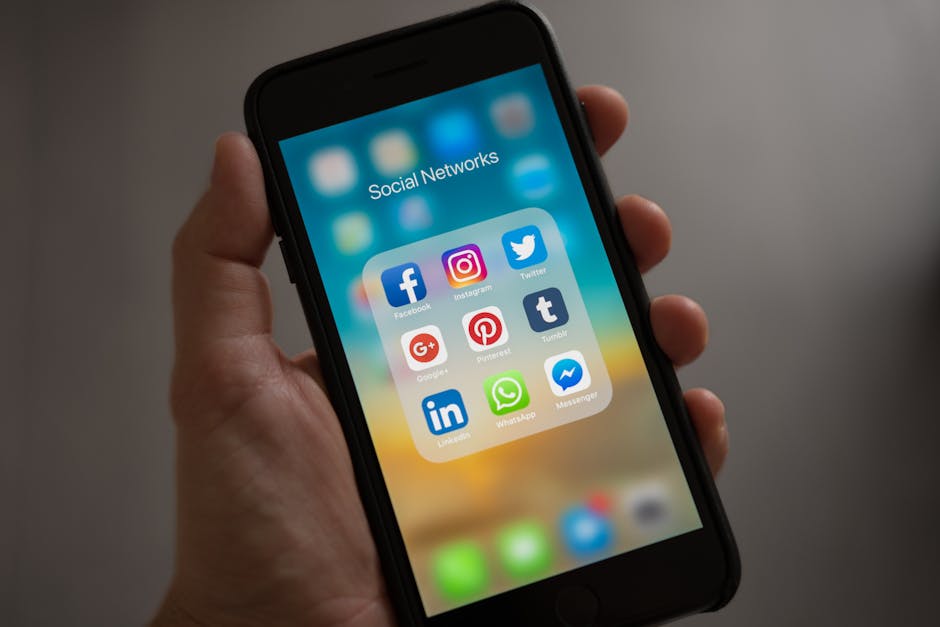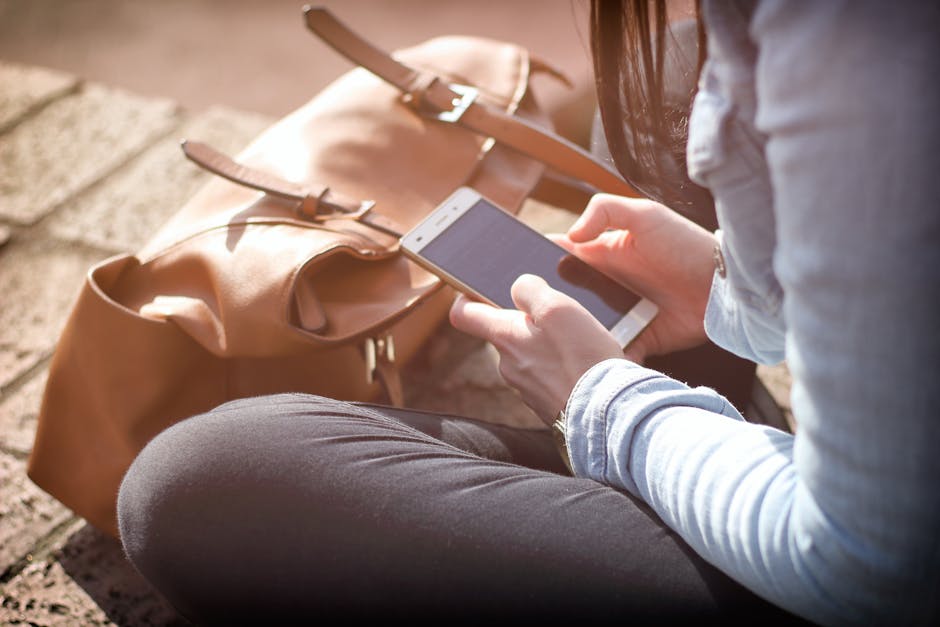Knowing how to turn off read receipts on iPhone can be a significant step in managing your privacy and communication preferences. Read receipts, those little “Read” notifications that appear beneath your sent messages, can be helpful, but sometimes you might prefer to keep your reading habits private. This guide will walk you through the different methods for disabling read receipts on your iPhone, both globally and for individual contacts.
Understanding Read Receipts on iPhone
Read receipts inform the sender when you’ve opened and viewed their iMessage. While this can be convenient for confirming that your message has been received and read, it can also create pressure to respond immediately. Disabling read receipts gives you more control over when and how you communicate. This can be particularly important in personal or professional settings where you need time to process information before replying.
Method 1: Disabling Read Receipts Globally
The easiest way to turn off read receipts on your iPhone is to disable them for all your contacts. This will prevent anyone from knowing when you’ve read their messages.
- Open the Settings app: Locate the Settings app on your iPhone’s home screen and tap to open it.
- Navigate to Messages: Scroll down until you find the “Messages” option and tap on it.
- Find the “Send Read Receipts” toggle: Within the Messages settings, look for the “Send Read Receipts” toggle. It’s usually located about halfway down the screen.
- Toggle it off: Tap the toggle to switch it from green (on) to gray (off). This will disable read receipts for all your iMessage conversations.
By following these steps, you’ve successfully disabled read receipts globally on your iPhone. Now, no one will be able to see when you’ve read their messages. This is a simple and effective way to enhance your privacy.
Method 2: Disabling Read Receipts for Specific Contacts
If you prefer to disable read receipts for only certain contacts, you can do so on a per-conversation basis. This allows you to maintain read receipts for some people while keeping your reading activity private from others. This provides a more granular control over your privacy settings.
- Open the Messages app: Launch the Messages app on your iPhone.
- Select the Conversation: Tap on the conversation with the contact for whom you want to disable read receipts.
- Tap the Contact’s Name: At the top of the conversation, tap on the contact’s name or phone number.
- Tap “Info”: A dropdown menu will appear. Select the “Info” option.
- Find the “Send Read Receipts” Toggle: On the Contact Info screen, you’ll see a “Send Read Receipts” toggle specific to this conversation.
- Toggle it Off: Tap the toggle to switch it from green to gray. This will disable read receipts for only this specific contact.
Now, this specific contact will not receive read receipts when you view their messages, while your global setting for read receipts remains unchanged. You can repeat these steps for any other contacts you wish to exclude from sending read receipts.
## Why You Might Want to Turn Off Read Receipts
There are several reasons why you might want to learn how to turn off read receipts on iPhone.
Privacy Concerns: Some users prefer to keep their online activity private and don’t want others to know when they’ve read a message.
Avoiding Pressure to Respond: Read receipts can create an expectation of immediate response, which can be stressful. Disabling them gives you more time to formulate a thoughtful reply.
Managing Expectations: In professional settings, disabling read receipts can help manage expectations and prevent colleagues from assuming you’re available at all times.
Personal Preference: Ultimately, it’s a matter of personal preference. Some people simply prefer not to use read receipts.
## Understanding the Implications of Disabling Read Receipts
While disabling read receipts offers several benefits, it’s important to understand the implications.
You won’t receive read receipts either: When you disable read receipts globally, you also won’t receive them from others. This means you won’t know when others have read your messages.
Group messages are an exception: Read receipts are always sent in group iMessage conversations, regardless of your individual settings.
SMS texts are different: Read receipts only apply to iMessage. SMS texts do not have read receipt functionality.
Compatibility: The other person needs to be using iMessage (blue bubbles) for read receipts to work. If you’re texting someone with an Android phone (green bubbles), read receipts won’t apply.
### How to Turn Off ‘Send Read Receipts’ for Text Messages
It’s important to clarify that standard SMS (Short Message Service) text messages don’t inherently support read receipts in the same way as iMessage. iMessage, Apple’s messaging service, uses data and offers features like read receipts that aren’t available with traditional SMS. Therefore, you cannot directly turn off ‘Send Read Receipts’ for SMS text messages because the functionality doesn’t exist within that protocol. The option to disable read receipts only affects iMessage conversations (the blue bubbles). When communicating with Android users (green bubbles), you’re using SMS, and the read receipt setting is irrelevant.
## Troubleshooting Read Receipt Issues
Sometimes, you might encounter issues with read receipts, such as them not working as expected or displaying incorrectly. Here are some troubleshooting tips:
Check your iMessage settings: Ensure that iMessage is enabled in your Settings app. Go to Settings > Messages and make sure the iMessage toggle is turned on.
Verify the other person’s settings: The other person also needs to have iMessage enabled and read receipts turned on for you to see their read receipts (unless you’ve disabled them specifically for that contact).
Check your internet connection: iMessage requires a stable internet connection (Wi-Fi or cellular data) to function properly.
Restart your iPhone: A simple restart can often resolve minor software glitches.
Update your iOS: Make sure your iPhone is running the latest version of iOS. Software updates often include bug fixes and performance improvements.
Reset Network Settings: Go to Settings > General > Transfer or Reset iPhone > Reset > Reset Network Settings. This will reset your Wi-Fi passwords and cellular settings, but it can help resolve connectivity issues that might be affecting read receipts.
If you’ve tried these troubleshooting steps and are still experiencing issues, contact Apple Support [EXTERNAL: Apple Support Website] for further assistance.
## The Future of Read Receipts and Messaging Privacy
As digital communication evolves, privacy concerns are becoming increasingly important. Messaging platforms are constantly updating their features to provide users with more control over their data and privacy settings. It’s likely that we’ll see further advancements in read receipt functionality, allowing for more granular control and customization. Features like timed read receipts (where read receipts disappear after a certain time) or the ability to request read receipts for specific messages could become more common.
Staying informed about these changes and adjusting your settings accordingly is crucial for maintaining your desired level of privacy. Consider exploring other privacy settings on your iPhone, such as location services and app tracking, to further protect your personal information. [INTERNAL: iPhone Privacy Settings]
Alternatives to Read Receipts:
While read receipts offer confirmation of message delivery, there are alternative ways to gauge if someone has seen your message without relying on them directly.
Follow-up Question: Asking a question related to the content of your message can indirectly indicate whether the recipient has read it. For example, “Did you get a chance to look at the document I sent?”
Check Online Status: If the contact uses other messaging platforms or social media, observing their online status may provide clues about their availability.
- Call: If a response is urgent, calling the person directly is often the most effective way to ensure they receive the information promptly.
These alternatives can help you understand if your message has been received without relying on the read receipt feature, giving you more flexibility in your communication style. [INTERNAL: Communication Strategies]
Conclusion
Learning how to turn off read receipts on iPhone is a valuable skill for anyone who wants to manage their privacy and communication preferences. Whether you choose to disable them globally or for specific contacts, understanding the implications and troubleshooting common issues will help you make the most of this feature. By taking control of your read receipt settings, you can create a more comfortable and private messaging experience. We encourage you to explore other communication and privacy settings on your devices to enhance your digital well-being. Now that you know how to turn off read receipts on iPhone, take the steps to customize your messaging experience today! [INTERNAL: Digital Wellbeing Tips]
Related Articles
- How to Transfer from Android to iPhone: A Complete Guide
- How to Forward a Text Message on Android: A Comprehensive Guide
- How to Clear Safari History on iPhone: A Comprehensive Guide