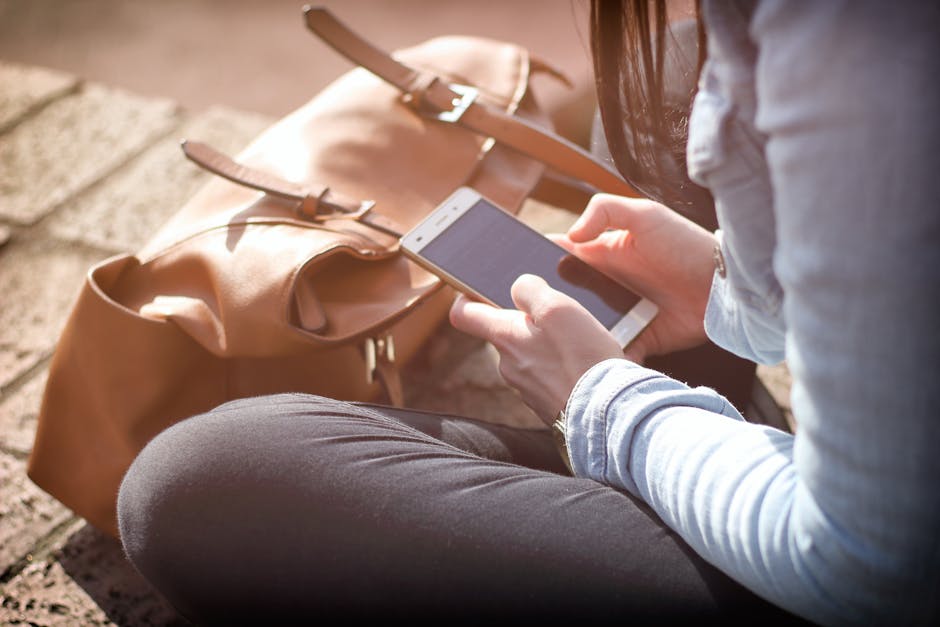In today’s hyper-connected world, privacy is more important than ever. One key aspect of managing your privacy on your Android device is controlling location services. While location services offer benefits like accurate navigation and personalized recommendations, they also raise concerns about data collection and potential tracking. Learning how to turn off location on Android is a crucial skill for protecting your personal information and conserving battery life. This guide provides a detailed, step-by-step walkthrough of various methods.
Understanding Android Location Services
Before diving into the methods, it’s helpful to understand how Android location services work. Your device uses a combination of GPS, Wi-Fi, cellular networks, and Bluetooth to determine your location. This information is then shared with apps that have permission to access it. Turning off location doesn’t completely erase your digital footprint, but it significantly reduces the amount of location data collected and shared. Understanding these services empowers you to make informed decisions about your location settings.
Method 1: Turning Off Location via Quick Settings
The quickest and most convenient way to turn off location services is through the Quick Settings panel. This method provides instant control and is easily accessible from any screen.
- Access Quick Settings: Swipe down from the top of your screen. You may need to swipe down twice, depending on your device and Android version.
- Find the Location Icon: Look for an icon that resembles a teardrop or a GPS symbol. It might be labeled “Location” or “GPS.”
- Toggle Location Off: Tap the Location icon. When the icon is grayed out or shows a different visual indicator (like being crossed out), location services are disabled. Tapping it again will re-enable them.
This method is ideal for quickly disabling location when you don’t need it, such as when you’re at home or in a familiar area. Remember that some apps may prompt you to re-enable location services if they require it.
Method 2: Disabling Location in System Settings
For more granular control, you can disable location services through the system settings menu. This method allows you to customize which apps have access to your location and how accurate that location data is.
- Open Settings: Tap the Settings app icon on your home screen or app drawer.
- Navigate to Location: Scroll down and tap on “Location.” The exact wording may vary slightly depending on your Android version and manufacturer (e.g., “Location & Security” or just “Privacy”).
- Toggle Location Off: At the top of the Location settings screen, you’ll find a master switch. Toggle this switch to the “Off” position. This will disable location services for all apps on your device.
- Verify Location is Off: The screen should indicate that location services are disabled. You may see a message confirming this or a change in the status indicators.
Method 3: Managing App-Specific Location Permissions
Even with location services enabled globally, you can control which apps have access to your location data. This allows you to grant permission only to apps that truly need it, while restricting access for others.
- Open Settings: Go to your Android device’s settings.
- Navigate to App Permissions: Find the “Apps” or “Applications” section. The exact name may vary. Then, look for “Permissions” or “App Permissions.”
- Select Location Permission: In the permissions list, tap on “Location.” This will display a list of all apps that have requested location permission.
- Review and Adjust Permissions: For each app, you can choose from the following options:
Allow all the time: The app can access your location even when you’re not actively using it. (Not recommended for most apps) Allow only while using the app: The app can only access your location when it’s open and in the foreground. Ask every time: The app will ask for your permission each time it needs to access your location. Deny: The app will not be able to access your location.
- Apply Changes: Select the desired permission level for each app. It’s recommended to choose “Allow only while using the app” or “Deny” for most apps to maximize privacy.
Regularly reviewing and adjusting app-specific location permissions is a good practice for maintaining control over your privacy.
Method 4: Using Airplane Mode
Activating Airplane Mode is a drastic but effective way to completely disable all wireless communication on your device, including location services. This method is useful when you want to ensure that no location data is being transmitted.
- Access Quick Settings: Swipe down from the top of your screen to open the Quick Settings panel.
- Find Airplane Mode: Look for the Airplane Mode icon, which typically resembles an airplane.
- Toggle Airplane Mode On: Tap the Airplane Mode icon. This will disable Wi-Fi, cellular data, Bluetooth, and GPS.
While Airplane Mode effectively disables location services, it also prevents you from making calls, sending texts, and using the internet. It’s best used in situations where you need complete isolation from wireless networks.
Method 5: Disabling Location Accuracy Enhancement (Google Location Accuracy)
Android uses a feature called “Google Location Accuracy” (or similar, depending on the manufacturer) to improve location accuracy by using Wi-Fi and mobile networks, even when GPS is not available. Disabling this can also help reduce location tracking.
- Open Settings: Go to your Android device’s settings.
- Navigate to Location: Find and tap on the “Location” settings.
- Find Google Location Accuracy (or similar): Look for an option labeled “Google Location Accuracy,” “Wi-Fi scanning,” or similar.
- Toggle Off: Turn off the toggle switch for “Google Location Accuracy.” This will prevent your device from using Wi-Fi and mobile networks to estimate your location, relying primarily on GPS (if enabled).
Disabling this feature might slightly reduce the accuracy of location services when GPS signal is weak, but enhances your privacy by limiting the use of Wi-Fi and cellular data for location tracking.
Conclusion: Taking Control of Your Location Data
Turning off location on Android is a simple yet powerful way to protect your privacy and conserve battery life. By understanding the different methods available and regularly reviewing your app permissions, you can take control of your location data and make informed decisions about how it’s used. Remember to balance privacy concerns with the convenience and functionality that location services provide. Take a few minutes today to review your location settings and adjust them to your preferences. Your privacy is worth it!