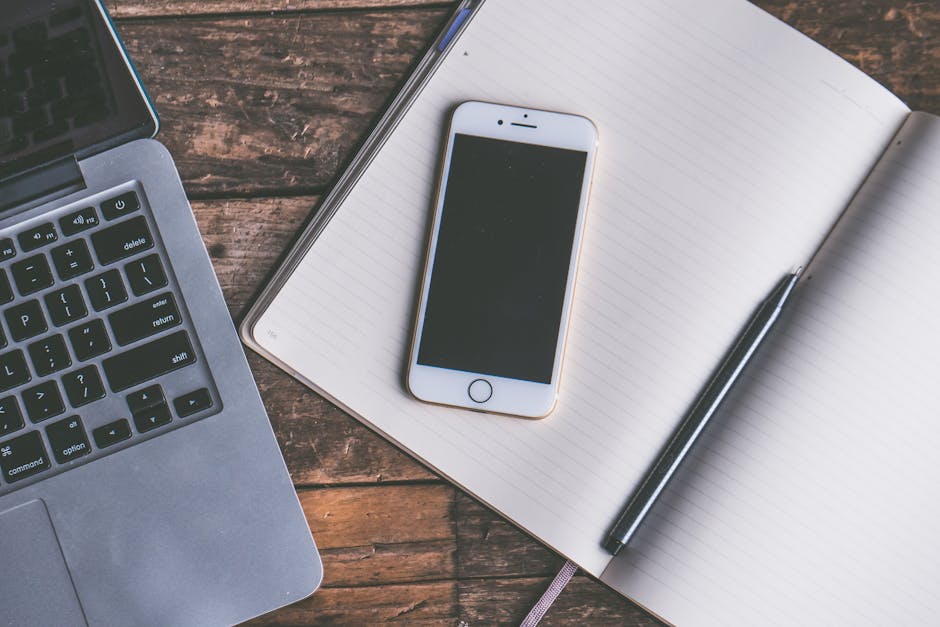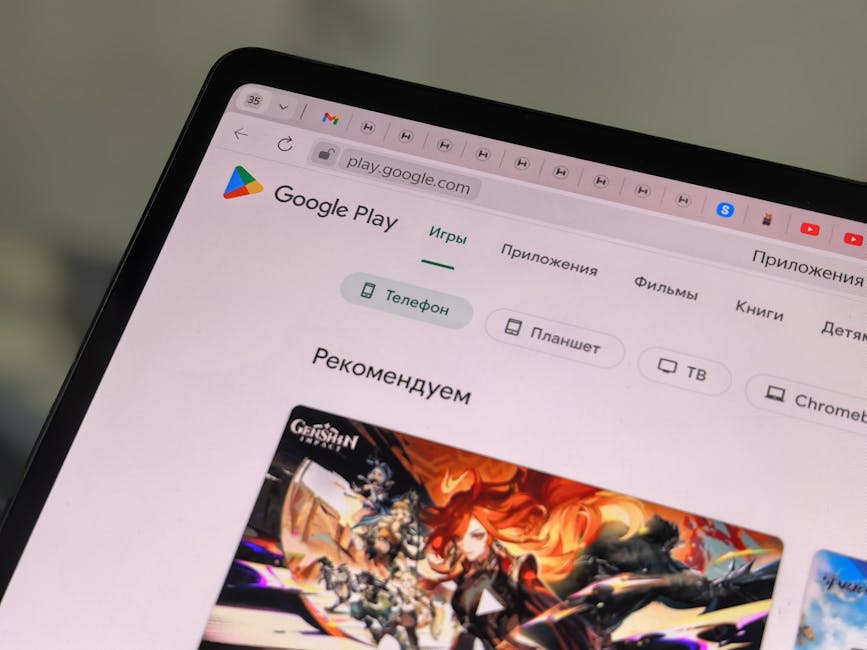If you’re looking for instructions on how to turn off Face ID on iPhone, this guide will provide you with step-by-step instructions for temporarily disabling or completely removing this biometric authentication feature. Face ID offers convenient and secure access to your iPhone, but there might be situations where you prefer to disable it. This article will cover various methods to deactivate Face ID and explore the reasons why you might choose to do so.
Why Turn Off Face ID?
There are several reasons why you might want to disable Face ID on your iPhone. Perhaps you’re experiencing issues with Face ID recognition, such as it not working consistently in different lighting conditions or with certain accessories. You might also be concerned about privacy in specific situations, or simply prefer using a passcode for unlocking your device. Another reason could be troubleshooting purposes; disabling and re-enabling Face ID can sometimes resolve minor software glitches. Before you learn how to disable Face ID, consider alternatives like .
Method 1: Temporarily Disabling Face ID
The quickest way to temporarily disable Face ID is through the power button and volume button combination. This method doesn’t permanently remove Face ID data, but it requires a passcode to unlock your iPhone.
- Press and hold either the volume up button or the volume down button and the side (power) button simultaneously.
- Continue holding until the power off slider appears.
- Release the buttons. You do not need to slide to power off.
- Tap the screen outside the power off slider to cancel the power off process.
- Unlock your iPhone using your passcode. Face ID will be temporarily disabled until you unlock it again with your passcode.
This is a useful method if you need to quickly disable Face ID in a situation where you don’t want it to be used. It’s a temporary measure, and Face ID will be re-enabled once you unlock your iPhone with your passcode.
Method 2: Disabling Face ID for Specific Features
You can also disable Face ID for specific features, such as unlocking your iPhone, Apple Pay, iTunes & App Store purchases, and password autofill. This allows you to maintain Face ID for some functions while using a passcode for others. This is a good alternative to completely disabling the feature.
- Open the Settings app on your iPhone.
- Scroll down and tap on “Face ID & Passcode”.
- Enter your passcode when prompted.
- Under “Use Face ID For,” you’ll see a list of features that use Face ID:
iPhone Unlock Apple Pay iTunes & App Store Password Autofill
- Toggle the switches next to each feature to disable Face ID for that specific function. For example, if you want to turn off Face ID for Apple Pay, toggle the switch next to “Apple Pay” to the off position (grey).
This method gives you granular control over where Face ID is used. You can disable it for sensitive transactions like Apple Pay while still using it for unlocking your iPhone. This is a practical compromise if you have specific concerns about certain applications of Face ID.
Method 3: Completely Removing Face ID Data
If you want to completely remove your Face ID data from your iPhone, you can do so in the settings. This will delete your facial scan and require you to set up Face ID again if you want to use it in the future. This is the most permanent way to disable Face ID.
- Open the Settings app on your iPhone.
- Scroll down and tap on “Face ID & Passcode”.
- Enter your passcode when prompted.
- Tap on “Reset Face ID”. This will delete your existing Face ID data.
- Confirm that you want to reset Face ID.
After resetting Face ID, you will no longer be able to use it to unlock your iPhone or authenticate purchases until you set it up again. This is the most secure way to disable Face ID if you’re concerned about your facial data being stored on your device. If you decide to re-enable Face ID, you will need to go through the enrollment process again.
Troubleshooting Face ID Issues
Sometimes, you might want to turn off Face ID temporarily to troubleshoot issues you’re experiencing. Here are some common problems and potential solutions:
Face ID not working consistently: Ensure your face isn’t obstructed by anything like a mask, sunglasses, or thick beard. Also, make sure the TrueDepth camera is clean. . Face ID not working in certain lighting conditions: Try re-enrolling your Face ID in different lighting conditions. Face ID not working with accessories: Some accessories, like certain screen protectors, can interfere with Face ID. Try removing the accessory and see if that resolves the issue. Software glitches: Restarting your iPhone can often resolve minor software glitches that might be affecting Face ID. Face ID still not working: Make sure your iPhone is running the latest version of iOS. Outdated software can sometimes cause compatibility issues.
If you’ve tried these troubleshooting steps and Face ID is still not working, you might consider contacting Apple Support for further assistance. Before contacting support, ensure you have tried all the above methods.
How to Set Up Face ID Again
After resetting Face ID, you can set it up again at any time. The process is straightforward and takes only a few minutes.
- Open the Settings app on your iPhone.
- Scroll down and tap on “Face ID & Passcode”.
- Enter your passcode when prompted.
- Tap on “Set Up Face ID”.
- Follow the on-screen instructions to scan your face. You will need to rotate your head slowly in a circle to capture your facial features from different angles.
- Complete the second scan when prompted.
- Tap “Done” when the setup is complete.
After setting up Face ID again, you can customize which features use Face ID in the “Use Face ID For” section. Remember to test Face ID in different lighting conditions and with any accessories you normally use to ensure it’s working reliably.
Security Considerations When Disabling Face ID
While Face ID offers a convenient and secure way to authenticate on your iPhone, disabling it does have security implications. When Face ID is disabled, you will rely solely on your passcode for unlocking your device and authorizing purchases. Therefore, it’s crucial to:
Choose a strong passcode: Avoid using easily guessable passcodes like “123456” or your birthday. Keep your passcode private: Don’t share your passcode with anyone. Be mindful of shoulder surfing: When entering your passcode in public, be aware of your surroundings to prevent someone from observing your passcode.
Disabling Face ID can increase your risk of unauthorized access if your passcode is compromised. Consider the trade-offs between convenience and security when deciding whether to disable Face ID. You could also review to enhance your overall security posture.
Alternatives to Face ID
If you’re looking for alternatives to Face ID, you might consider using a strong passcode or enabling Touch ID (if your iPhone has a physical home button). While passcodes offer a good level of security, they can be less convenient than biometric authentication.
Passcode: A strong passcode is a good alternative to Face ID. Make sure your passcode is at least six digits long and includes a combination of numbers, letters, and symbols for maximum security. Touch ID (if applicable): If your iPhone has a physical home button, you can use Touch ID to unlock your device and authenticate purchases. Touch ID uses your fingerprint for authentication, which is generally considered to be more secure than a simple passcode.
Ultimately, the best authentication method depends on your individual needs and preferences. Weigh the convenience and security factors before making a decision.
Summary: How to Disable Face ID
Knowing how to turn off Face ID on iPhone offers flexibility in managing your device’s security. Whether you choose to temporarily disable it, disable it for specific features, or completely remove your Face ID data, the steps outlined in this guide provide a clear and concise approach. Remember to consider the security implications of disabling Face ID and choose a strong passcode if you opt to rely solely on passcode authentication. If you have any further questions or concerns, consult . By understanding how to manage Face ID, you can customize your iPhone’s security settings to best suit your needs.
Related Articles
- How to Wipe an iPhone: A Comprehensive Guide to Protecting Your Data
- فوائد التكنولوجيا في عصرنا الحالي: نقلة نوعية في حياتنا
- How to Delete Duplicate Photos on iPhone: A Comprehensive Guide