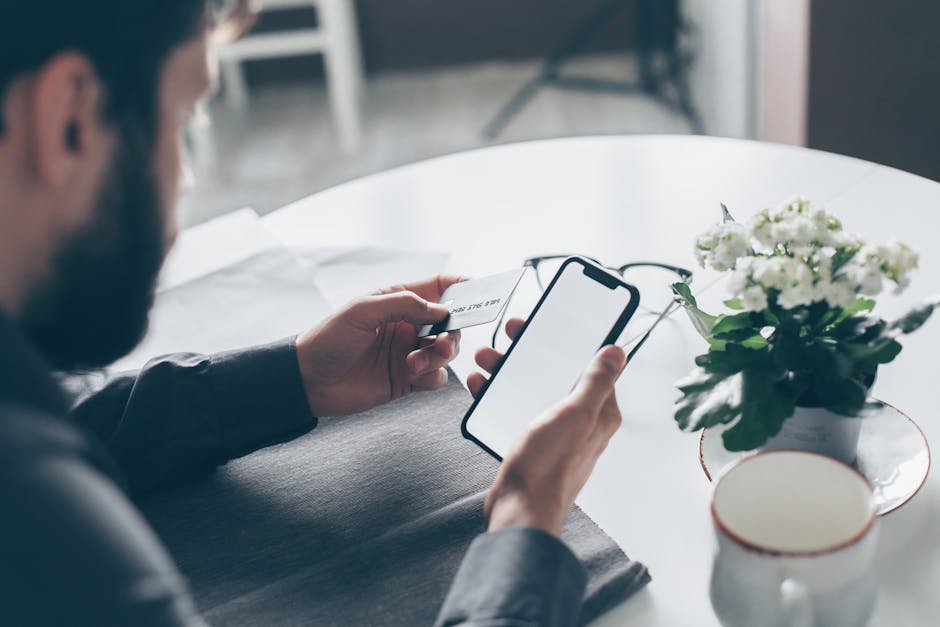Tired of your iPhone filtering calls you actually want to receive? Call screening, while helpful for blocking spam, can sometimes inadvertently block important contacts or unfamiliar numbers you need to answer. Learn how to easily disable call screening features on your iPhone and ensure you never miss another important call. This guide provides step-by-step instructions to manage your call settings.
Is your iPhone sending legitimate calls straight to voicemail? Maybe you’ve enabled a setting without realizing it, or perhaps you’re simply ready to receive calls from everyone again. Whatever the reason, disabling call screening is a quick and straightforward process. Let’s explore the various call screening features and how to disable them for a seamless calling experience.
Understanding iPhone Call Screening Features
Before diving into disabling call screening, it’s important to understand the different features that might be affecting your incoming calls. iPhones offer several built-in options to filter calls, each with its own purpose and settings. Knowing which features are active will help you pinpoint the source of your unwanted call screening.
Silence Unknown Callers: This feature, introduced in iOS 13, sends calls from numbers not in your contacts, recent outgoing calls, or Siri Suggestions directly to voicemail. Block Numbers: Manually blocking numbers prevents them from calling or texting you. Focus Modes: Focus modes, like “Do Not Disturb,” can silence all calls or only allow calls from specific contacts. Call Blocking & Identification Apps: Third-party apps can identify and block spam calls based on community-sourced data.
Disabling Silence Unknown Callers
The “Silence Unknown Callers” feature is often the culprit behind missed calls from unfamiliar numbers. Turning it off is simple:
- Open the Settings app on your iPhone.
- Scroll down and tap on Phone.
- Look for the Silence Unknown Callers option.
- Toggle the switch to the off position (so it appears gray, not green).
Once disabled, calls from numbers not in your contacts will ring through as normal. Remember that this also means potentially receiving more spam calls. Consider using other methods to manage unwanted calls if spam becomes a problem.
Managing Contacts and Siri Suggestions
Even with “Silence Unknown Callers” enabled, calls from your contacts and Siri Suggestions will still ring through. To ensure you don’t miss calls from people you know, keep your contacts updated.
Add New Contacts: Promptly save new numbers to your contacts. Update Existing Contacts: Verify that your contacts’ information is accurate. Review Siri Suggestions: Regularly check Siri Suggestions to ensure they are relevant and accurate.
Unblocking Blocked Numbers
If you’ve previously blocked numbers, they will continue to be blocked even if “Silence Unknown Callers” is disabled. To unblock a number:
- Open the Settings app on your iPhone.
- Tap on Phone.
- Select Call Blocking & Identification.
- You’ll see a list of blocked numbers. Tap Edit in the top right corner.
- Tap the red minus sign next to the number you want to unblock.
- Tap Unblock.
- Tap Done in the top right corner.
Repeat this process for any other numbers you want to unblock. Once unblocked, these numbers will be able to call and text you again. Regularly reviewing your blocked numbers list can help prevent accidentally blocking important contacts.
Regularly Checking Your Blocked List
It’s a good practice to periodically review your blocked numbers list. Sometimes, you might block a number in the heat of the moment and later forget about it. Regularly checking the list ensures that you haven’t accidentally blocked someone you need to communicate with.
Adjusting Focus Mode Settings
Focus modes, like “Do Not Disturb,” can silence calls based on your settings. To ensure you’re not missing calls due to a focus mode:
- Open the Settings app on your iPhone.
- Tap on Focus.
- Select the Focus mode you want to adjust (e.g., Do Not Disturb, Sleep, Work).
- Under “Allowed Notifications,” tap on People.
- Make sure the contacts you want to receive calls from are included in the “Allowed Notifications” list. You can add contacts by tapping the + Add button.
- You can also choose to allow calls from “Everyone,” “No One,” “Contacts Only,” or “Favorites Only.”
Scheduling and Customizing Focus Modes
Focus modes can be scheduled to activate automatically at certain times or locations. Review your scheduled focus modes to ensure they aren’t interfering with your call reception. You can also customize each focus mode to allow calls from specific contacts or groups. Experiment with different settings to find a balance between minimizing distractions and staying connected.
Managing Call Blocking & Identification Apps
If you’re using a third-party call blocking app, it might be interfering with your incoming calls. To manage these apps:
- Open the Settings app on your iPhone.
- Tap on Phone.
- Select Call Blocking & Identification.
- You’ll see a list of installed call blocking apps.
- Toggle the switches next to each app to enable or disable its call blocking features.
Consider disabling call blocking apps temporarily to see if they are the source of your missed calls. If you find that a particular app is blocking legitimate calls, you can adjust its settings or uninstall it altogether.
Choosing the Right Call Blocking App
If you decide to use a call blocking app, research different options and choose one that suits your needs. Look for apps with positive reviews, accurate spam detection, and customizable settings. Be aware that some call blocking apps may share your contact information with third parties, so read the privacy policy carefully before installing.
Troubleshooting Call Screening Issues
If you’ve followed the steps above and are still experiencing issues with call screening, try these troubleshooting tips:
Restart Your iPhone: A simple restart can often resolve minor software glitches. Update to the Latest iOS Version: Software updates often include bug fixes and improvements. Reset Network Settings: This can resolve issues related to network connectivity and call reception (Settings > General > Transfer or Reset iPhone > Reset > Reset Network Settings). Note: This will reset your Wi-Fi passwords.
- Contact Apple Support: If all else fails, contact Apple Support for further assistance.
By systematically troubleshooting call screening issues, you can identify the root cause and find a solution. Don’t hesitate to seek professional help if you’re unable to resolve the problem on your own.
Conclusion: Reclaim Control Over Your Calls
By understanding and managing your iPhone’s call screening features, you can ensure you never miss important calls again. Whether it’s disabling “Silence Unknown Callers,” unblocking numbers, adjusting focus mode settings, or managing call blocking apps, taking control of your call settings is essential.
Now that you know how to turn off call screening on your iPhone, go ahead and adjust your settings to suit your preferences. Remember to regularly review your settings and make adjustments as needed. Stay connected and enjoy a seamless calling experience. If you found this guide helpful, share it with your friends and family!