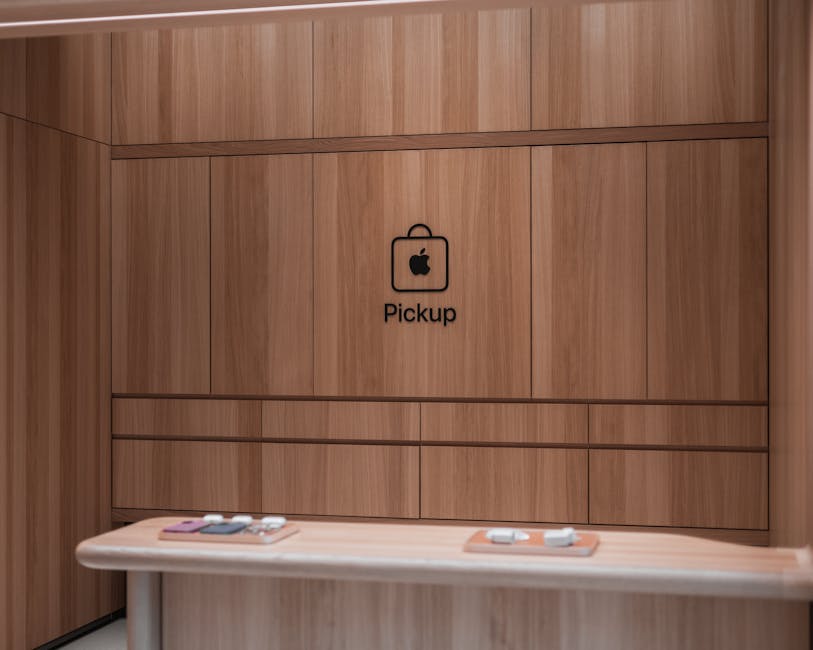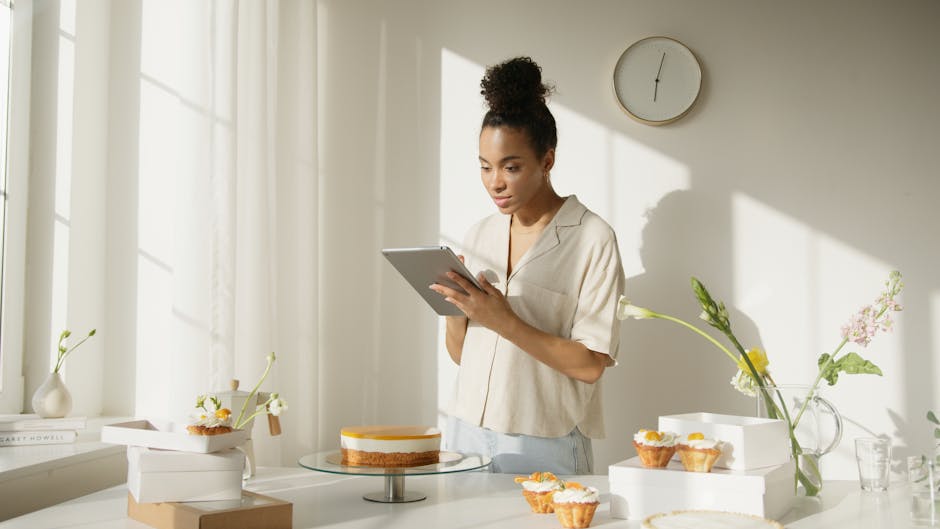Learning how to take a screenshot on computer is a fundamental skill in today’s digital world, whether you need to capture a funny meme, document an error message, or share important information with colleagues. This guide provides a step-by-step walkthrough of various methods for capturing screenshots on different operating systems.
Understanding the Basics of Capturing Screenshots
Taking a screenshot involves capturing a static image of what’s currently displayed on your computer screen. The process varies slightly depending on your operating system (Windows, macOS, ChromeOS) and the specific area you want to capture. You can capture the entire screen, a specific window, or a selected region. Understanding these basic options is the first step to mastering the art of taking screenshots.
Taking Screenshots on Windows
Windows offers several built-in tools and keyboard shortcuts for taking screenshots. Here’s a breakdown of the most common methods:
Print Screen (PrtScn) Key: Pressing the PrtScn key copies an image of your entire screen to the clipboard. You’ll then need to paste it into an image editor like Paint, Photoshop, or even Word to save it as a file.
Windows Key + PrtScn: This shortcut captures the entire screen and automatically saves it as a PNG file in the “Screenshots” folder within your “Pictures” library. This is the quickest way to save a full-screen capture directly.
Alt + PrtScn: This captures only the active window (the one you’re currently using) and copies it to the clipboard. You’ll still need to paste it into an image editor to save it.
Windows Key + Shift + S (Snipping Tool): This opens the Snipping Tool overlay, allowing you to select a specific area of the screen to capture. You can choose from rectangular snip, free-form snip, window snip, or full-screen snip. The captured image is copied to the clipboard and also opens in the Snipping Tool editor for further annotation or saving. This is a very versatile method for taking screenshots.
Using the Snipping Tool App (Older Windows Versions): Older versions of Windows might not have the Windows Key + Shift + S shortcut. In this case, you can search for and open the “Snipping Tool” application directly. It offers the same functionality as the overlay activated by the shortcut.
How to Capture a Screen on macOS
macOS provides a streamlined set of keyboard shortcuts for capturing screenshots. These shortcuts offer flexibility and control over what you capture.
Command + Shift + 3: This captures the entire screen and saves it as a PNG file on your desktop.
Command + Shift + 4: This turns your cursor into a crosshair, allowing you to select a specific area of the screen to capture. The screenshot is saved as a PNG file on your desktop.
Command + Shift + 4, then Spacebar: After pressing Command + Shift + 4, pressing the spacebar turns the crosshair into a camera icon. Clicking on a window will capture only that window, with a shadow effect. The screenshot is saved as a PNG file on your desktop.
Command + Shift + 5: This opens the Screenshot app, which provides options for capturing the entire screen, a selected window, or a selected portion of the screen. It also allows you to record your screen. You can choose where to save the screenshot and set a timer.
Capturing the Touch Bar (on Macs with Touch Bar): Command + Shift + 6 will capture the contents of the Touch Bar.
Taking a Screenshot on ChromeOS
ChromeOS offers a simple and straightforward way to take screenshots.
Ctrl + Show Windows Key: The Show Windows key is the key with a rectangle and two lines on the right side. This combination captures the entire screen. A notification will appear, allowing you to access the screenshot in the Files app.
Ctrl + Shift + Show Windows Key: This allows you to select a specific area of the screen to capture. After pressing the keys, drag the cursor to select the desired area.
Partial Screenshot with Stylus (on devices with stylus support): If you have a stylus, you can use it to take a partial screenshot by pressing the stylus button and dragging across the screen to select the area you want to capture.
Editing and Annotating Screenshots
Once you’ve captured a screenshot, you might want to edit or annotate it to highlight specific areas or add context. Many operating systems offer built-in tools for basic editing.
Windows: The Snipping Tool (or Snip & Sketch in newer versions) allows for basic annotation with pens and highlighters. You can also use Paint or other image editing software for more advanced editing.
macOS: When you take a screenshot, a thumbnail appears in the corner of your screen. Clicking on this thumbnail opens a quick editing window where you can crop, rotate, and add annotations. You can also use Preview or other image editing software.
ChromeOS: After taking a screenshot, it opens in the Files app. You can then use the built-in image editor to crop, rotate, and annotate the image.
For more advanced editing, consider using dedicated image editing software like , GIMP (a free and open-source alternative), or online image editors.
Tips and Tricks for Effective Screenshotting
To make the most of your screenshotting skills, consider these tips:
Organize Your Screenshots: Create a dedicated folder for your screenshots to keep them organized and easily accessible.
Use Descriptive File Names: Name your screenshots with descriptive file names to make it easier to find them later.
Consider Image Format: PNG is generally preferred for screenshots because it offers lossless compression and better quality for images with text and graphics. JPEG is better for photographs.
Use Cloud Storage: Save your screenshots to cloud storage services like Google Drive, Dropbox, or OneDrive for easy access and backup.
Learn Keyboard Shortcuts: Mastering the keyboard shortcuts for your operating system will significantly speed up your screenshotting workflow. Learning how to quickly take a screen capture can increase productivity.
Explore Third-Party Screenshot Tools: Consider using third-party screenshot tools like or Lightshot for more advanced features like scrolling screenshots, delayed captures, and advanced annotation options.
Troubleshooting Common Screenshot Issues
Sometimes, you might encounter issues when trying to take screenshots. Here are some common problems and solutions:
PrtScn Key Not Working: Ensure that the PrtScn key is not disabled in your BIOS settings or by a third-party application. Try restarting your computer.
Screenshot is Black: This can happen when capturing protected content, such as videos or DRM-protected images. There’s often no workaround for this.
Screenshot is Low Quality: Ensure that your display resolution is set correctly. Also, consider using PNG format for screenshots with text and graphics.
Screenshot Not Saving Automatically: If your screenshots are not saving automatically, make sure you’re using the correct keyboard shortcut (e.g., Windows Key + PrtScn on Windows).
By understanding these troubleshooting tips, you can quickly resolve common screenshot issues and continue capturing your screen effectively.
Conclusion: Mastering the Art of Taking Screenshots
Knowing how to take a screenshot on computer is a valuable skill that can save you time and effort in various situations. By mastering the methods described in this guide, you can efficiently capture and share information from your screen. Practice these techniques and explore the various options available to become a screenshotting pro! Now you know how to capture screen content on your computer. Share this article with your friends and family to help them learn this essential skill!
Related Articles
- How to Unlock Voicemail on Android: A Comprehensive Guide
- How to Turn Off Parental Controls on iPhone: A Comprehensive Guide
- Auto Clicker for iPhone: Is Automated Tapping Possible?