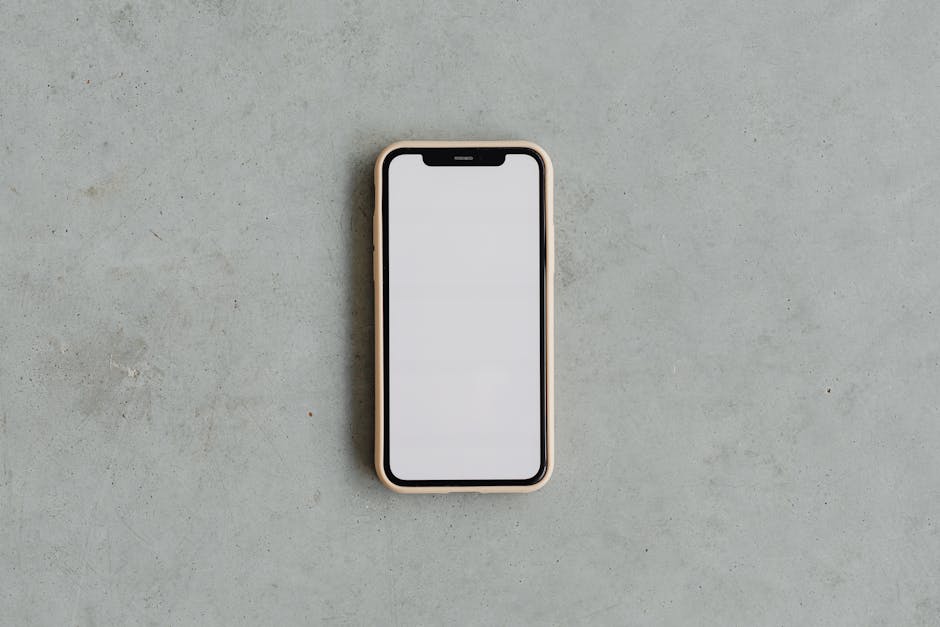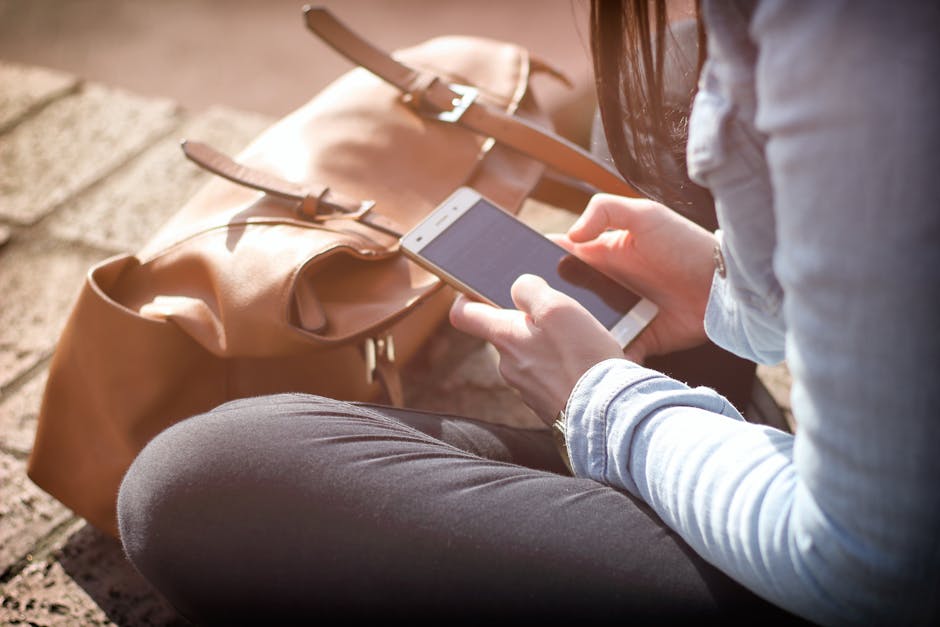If you’re wondering how to stop your phone from turning off by itself iPhone, you’re not alone; it’s a frustrating issue that many iPhone users encounter. Several factors can contribute to this problem, ranging from simple settings adjustments to more complex hardware issues. This guide will walk you through troubleshooting steps to keep your iPhone powered on when you need it most.
Understanding Why Your iPhone Keeps Shutting Down
Before diving into solutions, it’s important to understand the potential causes of your iPhone unexpectedly turning off. These can include:
Low Battery: The most obvious reason. Your iPhone might be shutting down because the battery is critically low, even if it doesn’t display a warning. Battery Health Issues: An aging battery can struggle to hold a charge and may cause unexpected shutdowns. Software Glitches: Bugs in iOS can sometimes lead to instability and random shutdowns. Hardware Problems: In rare cases, a faulty component within your iPhone could be the culprit. Auto-Lock Settings: A very short Auto-Lock time can make it seem like your phone is shutting off when it’s just going to sleep. Overheating: iPhones will automatically shut down to protect themselves from damage due to excessive heat.
Checking Basic Settings to Prevent iPhone Shutdowns
Sometimes the solution to ‘how to stop your phone from turning off by itself iPhone’ is as simple as adjusting a few settings. Start with these basic checks:
Adjusting Auto-Lock Settings
The Auto-Lock feature puts your iPhone to sleep after a period of inactivity. If this is set too short, it can feel like your phone is constantly turning off.
- Open the Settings app.
- Tap Display & Brightness.
- Tap Auto-Lock.
- Choose a longer time interval (e.g., 1 minute, 2 minutes, 5 minutes) or select Never (not recommended for battery life).
Disabling Low Power Mode Temporarily
While Low Power Mode is helpful for extending battery life, it can sometimes interfere with certain processes and potentially contribute to unexpected shutdowns, especially if the battery is already weak. To disable it:
- Open the Settings app.
- Tap Battery.
- Toggle Low Power Mode off.
You can also disable it from the Control Center by tapping the battery icon.
Examining Background App Refresh
Background App Refresh allows apps to update their content even when you’re not actively using them. This can consume battery power and potentially contribute to shutdowns.
- Open the Settings app.
- Tap General.
- Tap Background App Refresh.
- You can either disable it entirely or selectively disable it for specific apps. Consider setting it to “Wi-Fi” to limit its use when not connected to Wi-Fi.
Addressing Battery Health and Performance Issues
A degraded battery is a common cause of iPhones turning off unexpectedly. Here’s how to assess your battery health and take steps to improve it.
Checking Battery Health
iOS provides a built-in tool to assess your battery’s health.
- Open the Settings app.
- Tap Battery.
- Tap Battery Health & Charging.
- Look at the Maximum Capacity percentage. A percentage below 80% indicates that your battery’s capacity is significantly reduced, and you may experience performance issues and unexpected shutdowns.
If your battery health is low, consider getting it replaced by Apple or an authorized service provider. [EXTERNAL: Apple’s Battery Service Program]
Managing Battery Usage
Understanding which apps are consuming the most battery power can help you optimize usage and prevent shutdowns.
- Open the Settings app.
- Tap Battery.
- Review the Battery Usage by App section. This shows you which apps are using the most battery over the past 24 hours or 10 days.
Close apps that you are not actively using and limit the background activity of power-hungry apps.
Calibrating Your iPhone Battery (If Necessary)
While not officially recommended by Apple, some users find that calibrating their battery can improve its accuracy. This involves fully discharging the battery and then fully charging it.
Disclaimer: This is not an official Apple recommendation and may not be necessary or beneficial for all users. Proceed with caution.
- Use your iPhone until it completely shuts off due to low battery.
- Allow it to remain off for several hours.
- Charge it to 100% without interruption.
- Leave it plugged in for an additional hour after reaching 100%.
Troubleshooting Software-Related Problems
Software glitches can sometimes cause unexpected shutdowns. Here’s how to address potential software issues:
Restarting Your iPhone
A simple restart can often resolve minor software glitches.
iPhone 8 or later: Press and quickly release the volume up button, press and quickly release the volume down button, then press and hold the side button until you see the Apple logo. iPhone 7 or 7 Plus: Press and hold both the side button and the volume down button until you see the Apple logo. iPhone 6s or earlier: Press and hold both the home button and the side button until you see the Apple logo.
Updating to the Latest iOS Version
Apple regularly releases iOS updates that include bug fixes and performance improvements. Make sure your iPhone is running the latest version of iOS.
- Open the Settings app.
- Tap General.
- Tap Software Update.
- If an update is available, download and install it.
Resetting All Settings
This will reset all your settings to their default values, but it won’t erase your data. This can help resolve conflicts that might be causing shutdowns.
- Open the Settings app.
- Tap General.
- Tap Transfer or Reset iPhone.
- Tap Reset.
- Tap Reset All Settings.
- Enter your passcode if prompted.
Restoring Your iPhone to Factory Settings
This is a more drastic step that will erase all data on your iPhone. Back up your iPhone before proceeding. [INTERNAL: How to Backup your iPhone]
- Open the Settings app.
- Tap General.
- Tap Transfer or Reset iPhone.
- Tap Erase All Content and Settings.
- Follow the on-screen instructions.
You can restore your iPhone from a backup after the process is complete.
Addressing Potential Hardware Issues
If none of the above steps resolve the issue, a hardware problem might be the cause.
Checking for Physical Damage
Inspect your iPhone for any signs of physical damage, such as cracks, dents, or water damage. Even minor damage can sometimes cause internal issues.
Contacting Apple Support
If you suspect a hardware problem, contact Apple Support or visit an Apple Store for assistance. [EXTERNAL: Apple Support Website] They can diagnose the issue and provide repair options.
Preventing Overheating
Overheating can cause your iPhone to shut down to protect its components. Avoid leaving your iPhone in direct sunlight or in hot environments. Also, limit resource-intensive tasks like gaming or video recording for extended periods.
Tips to Prevent Your iPhone from Turning Off Unexpectedly
Keep your iPhone at a moderate temperature: Avoid extreme heat or cold. Use a reliable charger: Using a damaged or low-quality charger can damage your battery. Avoid overcharging: While modern iPhones have built-in protection, prolonged overcharging can still degrade the battery over time. Monitor your battery usage: Identify and limit the use of power-hungry apps. Keep your software up to date: Install iOS updates as soon as they are available.
Additional Sources and References
- Wikipedia – how to stop your phone from turning off by itself iphone
- Learn more about how to stop your phone from turning off by itself iphone
Final Thoughts on How To Stop Your Phone From Turning Off By Itself iPhone
Figuring out how to stop your phone from turning off by itself iPhone can be a process of elimination. By systematically working through the troubleshooting steps outlined in this guide, from checking basic settings to addressing potential hardware issues, you can hopefully identify the cause and restore your iPhone to normal operation. If you’ve tried everything and your iPhone still shuts down unexpectedly, it’s best to seek professional help from Apple Support. Remember to back up your iPhone regularly to prevent data loss. [INTERNAL: iPhone data recovery tips].