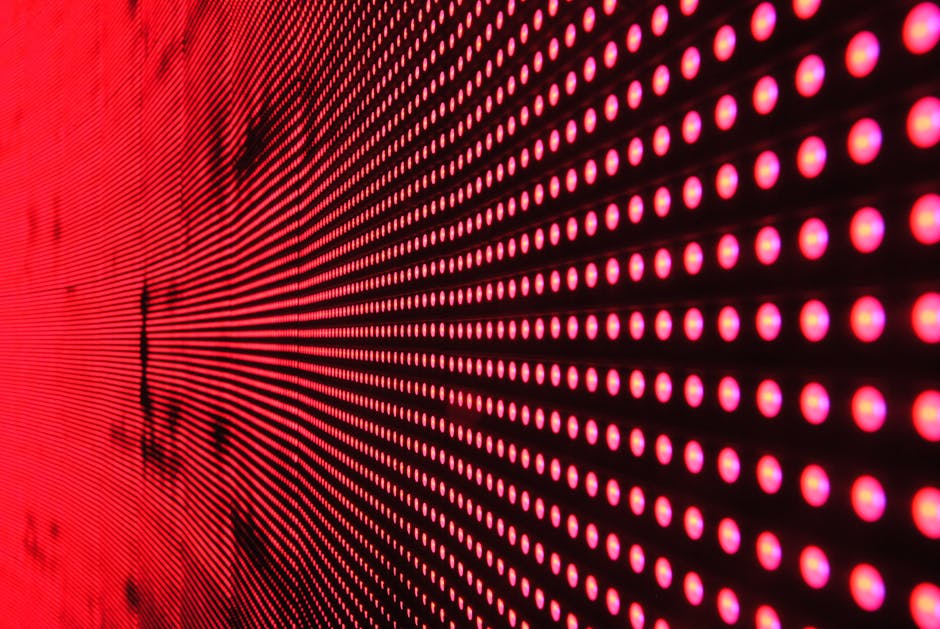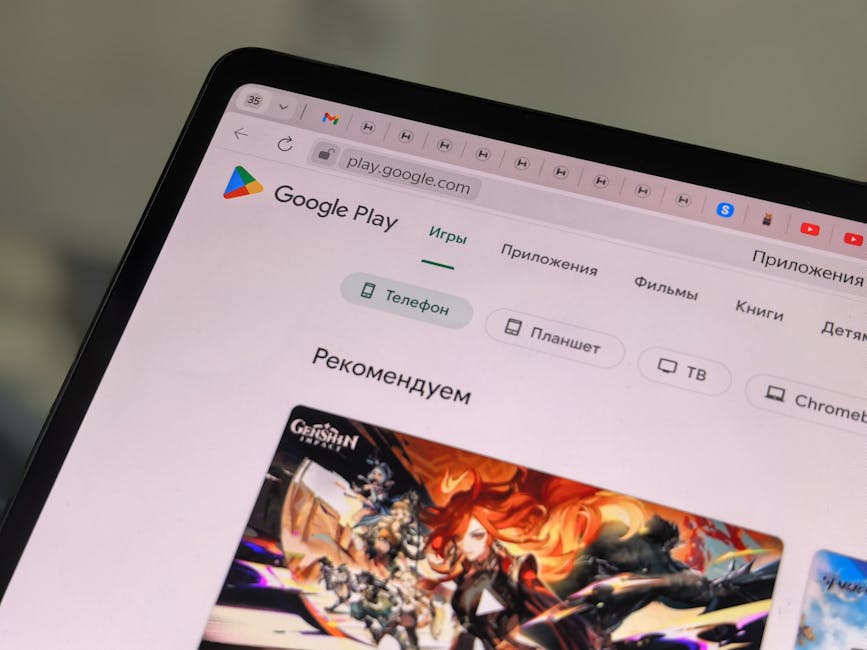If you’re looking to condense lengthy footage or create a more dynamic viewing experience, knowing how to speed up a video on iPhone is a valuable skill. This guide will walk you through several methods, both within the native Photos app and using third-party applications, to adjust video playback speed to your liking.
Using the iPhone Photos App to Increase Video Speed
The built-in Photos app offers a simple, yet effective, way to [INTERNAL: edit videos on iPhone]. While it doesn’t provide granular speed control like some dedicated video editors, it’s perfect for quick adjustments.
Steps to adjust video speed in Photos:
- Open the Photos app on your iPhone.
- Select the video you want to speed up.
- Tap “Edit” in the upper right corner.
- Look for the “Adjust” icon (it resembles a dial). If you don’t see it, swipe left on the bottom toolbar until it appears. The Photos app doesn’t directly offer speed controls. This is where third-party apps come in.
The Photos app is great for basic edits, but for truly speeding up video iPhone footage, you’ll need to explore other options.
Best Apps to Speed Up Videos on iPhone
Several excellent third-party apps offer robust video editing features, including precise control over playback speed. Here are a few popular choices:
iMovie: Apple’s free video editing app is surprisingly powerful and easy to use. InShot: A versatile app with a wide range of editing tools, including speed control. CapCut: A free and feature-rich option popular for social media content. VN Video Editor: Another free, user-friendly app with advanced editing capabilities.
Let’s delve into how to use iMovie and InShot to speed up your videos.
How to Increase Video Speed Using iMovie on iPhone
iMovie, pre-installed on many iPhones (or available as a free download from the App Store), is a fantastic option for learning [INTERNAL: basic iPhone video editing].
Steps to speed up video with iMovie:
- Open iMovie on your iPhone.
- Tap the “+” icon to start a new project.
- Select “Movie” and choose the video you want to edit.
- Tap “Create Movie.”
- Tap on the video clip in the timeline.
- You’ll see a set of editing tools appear at the bottom. Look for the “Speedometer” icon. Tap it.
- A yellow bar will appear above your clip. Drag the slider on this bar to the right to increase the video speed. iMovie offers speed options from 1/8x (slow motion) to 2x.
- Tap “Done” in the upper left corner to save your changes.
- To export your sped-up video, tap the “Share” icon (a square with an arrow pointing up) and choose your desired export settings.
iMovie offers a straightforward way to adjust video speed, making it a great choice for beginners.
Using InShot to Modify Video Playback Speed
InShot is another popular app known for its ease of use and extensive features. Here’s how to use it to alter the speed of your videos.
Steps to speed up video using InShot:
- Open InShot on your iPhone.
- Tap “Video” and select the video you want to edit.
- Tap the “Speed” icon in the toolbar.
- InShot offers two ways to control speed:
Curve: This allows you to create variable speed changes throughout the video, making some parts faster and others slower. Regular: This applies a uniform speed change to the entire clip.
- For a uniform speed increase, select “Regular” and drag the slider to the right. InShot offers a wider range of speed options than iMovie, typically from 0.2x to 100x (though excessively high speeds might result in choppy playback).
- Tap the checkmark to apply the changes.
- Export your video by tapping the “Share” icon in the upper right corner.
InShot’s “Curve” feature provides more advanced control over video speed, allowing for creative and dynamic edits.
Considerations When Speeding Up Video on iPhone
Before you drastically increase the speed of your videos, keep these points in mind:
Audio Distortion: Speeding up a video can significantly alter the audio, making it high-pitched and unintelligible. Consider muting the audio track and adding music or a voiceover if necessary. Video Quality: Excessive speed increases can sometimes lead to a loss of video quality, especially if the original video was already low resolution. Motion Blur: Extremely high speeds can create noticeable motion blur, which may detract from the viewing experience. Experiment to find the optimal balance between speed and clarity.
Optimizing Your Videos for Speeded-Up Playback
To minimize potential issues when speeding up videos, consider these tips:
Shoot in High Resolution: Capturing video in 4K or at least 1080p will provide more data for the editing process, resulting in better quality when the speed is increased. Use a Stable Shooting Platform: Avoid shaky footage, as speeding it up will only amplify the instability. Use a tripod or gimbal for smoother results. Choose a Frame Rate Appropriate to the Final Result: While 30fps is standard, shooting at 60fps can provide more flexibility when slowing down or speeding up footage.
Troubleshooting Common Issues When Speeding Up iPhone Videos
Encountering problems when trying to accelerate your video is common. Here’s how to tackle some typical issues:
Choppy Playback: This often occurs when the video is sped up too much. Try reducing the speed increase or lowering the video resolution before exporting. This can be due to the limitations of your iPhone’s processing power. Audio Issues: As mentioned earlier, audio distortion is a common problem. Mute the original audio and replace it with music or a voiceover. Compatibility Issues: Some video formats may not be fully supported by all editing apps. Try converting the video to a more common format like MP4 before editing. App Crashes: If your editing app crashes frequently, try closing other apps running in the background to free up memory. You might also need to update the app or restart your iPhone.
[EXTERNAL: Apple Support] can provide useful resources for troubleshooting iMovie. [EXTERNAL: InShot Support] offers similar assistance for their app.
Exploring Advanced Techniques for Manipulating Video Speed
Beyond simple speed adjustments, explore these advanced techniques:
Ramping: This involves gradually increasing or decreasing the video speed over time, creating a dynamic and engaging effect. Reverse Playback: Combine speed adjustments with reverse playback to create unique and surreal visuals.
- Time-Lapse: Capture footage over an extended period and then speed it up to create a time-lapse video. Many iPhones have a built-in time-lapse mode.
These techniques require more advanced editing skills, but they can significantly enhance the impact of your videos.
Conclusion: Mastering the Art of Speeding Up Videos on iPhone
Learning how to speed up a video on iPhone opens up a world of creative possibilities. Whether you’re condensing long clips, adding emphasis to key moments, or creating dynamic time-lapses, the ability to control playback speed is a valuable asset. Experiment with the various methods and apps described in this guide to discover the techniques that best suit your needs and style. With a little practice, you’ll be able to transform your iPhone videos into captivating visual stories. Don’t hesitate to try these techniques to create engaging content and share your sped-up videos with the world. [INTERNAL: Share iPhone video on social media].
Related Articles
- iCloud: Your Comprehensive Guide to Apple's Cloud Service
- How to Drop a Pin on iPhone: A Comprehensive Guide
- How to Clear Search History on Your iPhone: A Comprehensive Guide