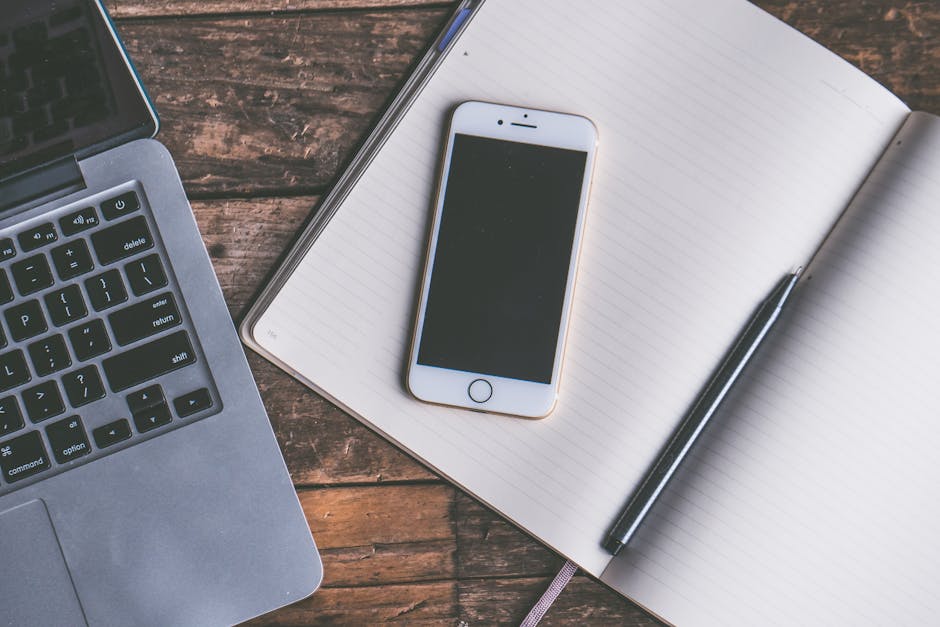Sharing your location on iPhone is a simple yet powerful feature, enabling you to connect with loved ones, coordinate meetups, and even provide assistance in emergencies. Whether you’re using Find My, Messages, or another app, understanding the different methods and privacy settings is crucial. This guide provides a comprehensive overview of how to share your location on iPhone effectively and securely.
How to Share Location on iPhone Using Find My
The Find My app is Apple’s built-in solution for locating devices and sharing your location with friends and family. It offers robust features and granular control over who can see your whereabouts. If you want to share location on iPhone with trusted contacts, Find My is the most reliable method.
Setting Up Location Sharing in Find My
Before you can share your location, you need to enable Location Services and Find My iPhone.
- Open the Settings app on your iPhone
- Tap on your Apple ID at the top
- Select Find My
- Ensure Find My iPhone is toggled on
- Enable Share My Location – this is the key step that allows others to see where you are
Sharing Your iPhone Location with Specific Contacts
With Find My configured, you can now share location on iPhone with individual contacts.
- Open the Find My app
- Tap the People tab at the bottom
- Tap Start Sharing Location
- Enter the name or phone number of the person you want to share with
- Tap Send
- Choose how long you want to share your location: Share for One Hour, Share Until End of Day, or Share Indefinitely
The recipient will receive a notification and can choose to share their location back with you. You can manage and stop sharing your location with specific individuals at any time within the Find My app. For more details on Apple’s location features, visit Apple’s official Find My support page.
Stopping Location Sharing in Find My
To stop sharing your location with someone, follow these steps:
- Open the Find My app
- Tap the People tab
- Select the person you want to stop sharing with
- Scroll down and tap Stop Sharing Location
This will immediately prevent them from seeing your location. You can also choose to temporarily pause sharing by disabling the “Share My Location” toggle in the Find My settings.
How to Share Your Location on iPhone via Messages
Another convenient way to share location on iPhone is through the Messages app. This is perfect for quick updates and coordinating meetups.
Sending a Temporary Location Pin
The Messages app allows you to send a temporary pin of your current location.
- Open the Messages app
- Select the conversation with the person you want to share your location with
- Tap the person’s name at the top of the conversation
- Tap Share My Location or Send My Current Location
“Share My Location” allows the other person to see your location in real-time for a set period. “Send My Current Location” sends a static pin of where you are at that moment.
If you choose “Share My Location,” you’ll be prompted to select a duration: “Share for One Hour,” “Share Until End of Day,” or “Share Indefinitely.”
Learn more about messaging features on Apple’s Messages support page.
Using Third-Party Apps to Share Location on iPhone
Many third-party apps offer location-sharing features, often with unique functionalities tailored to specific needs.
Considerations When Using Third-Party Apps
When using third-party apps for location sharing, it’s important to consider:
- Privacy Policies: Understand how the app collects, uses, and shares your location data
- Security: Choose reputable apps with strong security measures to protect your privacy
- Battery Life: Location sharing can drain your battery, so be mindful of the app’s power consumption
- Permissions: Review the permissions the app requests and grant only what is necessary
Popular options include Google Maps, which allows temporary location sharing with specific contacts, and dedicated family safety apps like Life360, which offer advanced features like geofencing and emergency alerts. Always research and choose apps that align with your privacy and security preferences.
Managing Location Services for Individual Apps
iPhone provides granular control over which apps can access your location. You can customize location permissions for each app individually to protect your privacy while still being able to share location on iPhone when needed.
Configuring Location Permissions
To manage location permissions:
- Open the Settings app
- Scroll down and tap Privacy & Security
- Tap Location Services
- You’ll see a list of apps that have requested access to your location
- Tap on an app to configure its location permission:
- Never: The app will never have access to your location
- Ask Next Time Or When I Share: The app will ask for permission each time it needs your location, or only when you share it explicitly
- While Using the App: The app can access your location only when it’s actively open and in use
- Always: The app can access your location even when it’s running in the background (use this option with caution as it can impact battery life and privacy)
Understanding Location Services Icons
The status bar at the top of your iPhone displays icons indicating when an app is using Location Services:
- Solid Arrow: Indicates that an app is actively using your location
- Hollow Arrow: Indicates that an app may be using your location under certain conditions
- Purple Arrow: Means an app has recently used your location
Being aware of these icons helps you monitor which apps are accessing your location and adjust permissions accordingly. Regularly review your location settings to ensure your privacy preferences are maintained. For comprehensive privacy guidance, visit Apple’s Privacy page.
Privacy Considerations and Best Practices for Sharing Location on iPhone
Sharing your location can be incredibly useful, but it’s essential to be mindful of the privacy implications when you share location on iPhone.
Minimizing Your Digital Footprint
Here are some best practices for protecting your privacy while using location sharing:
- Share with Trusted Individuals: Only share your location with people you trust
- Limit Sharing Duration: Share your location for the shortest duration necessary
- Review App Permissions Regularly: Periodically check your location permissions and adjust them as needed
- Disable Background App Refresh: Prevent apps from accessing your location in the background by disabling background app refresh for location-sensitive apps (Settings > General > Background App Refresh)
- Use Precise Location Sparingly: Some apps offer the option to disable “Precise Location.” This allows the app to access your approximate location instead of your exact coordinates, providing a greater degree of privacy
- Be Aware of Public Wi-Fi: Avoid sharing sensitive information, including your location, on public Wi-Fi networks without a VPN
By following these practices, you can enjoy the benefits of location sharing while minimizing your privacy risks. For more security tips, check out Apple’s device security recommendations.
Conclusion: Master How to Share Location on iPhone
Sharing location on iPhone is a powerful tool, but responsible usage is key. Always be aware of who you’re sharing with, how long you’re sharing for, and the privacy settings of the apps you use.
By understanding the different methods available and taking proactive steps to manage your privacy, you can confidently share your location when needed, ensuring your safety and connecting with those who matter most. Now that you understand the ins and outs of iPhone location sharing, explore the Find My app and start connecting with your friends and family!