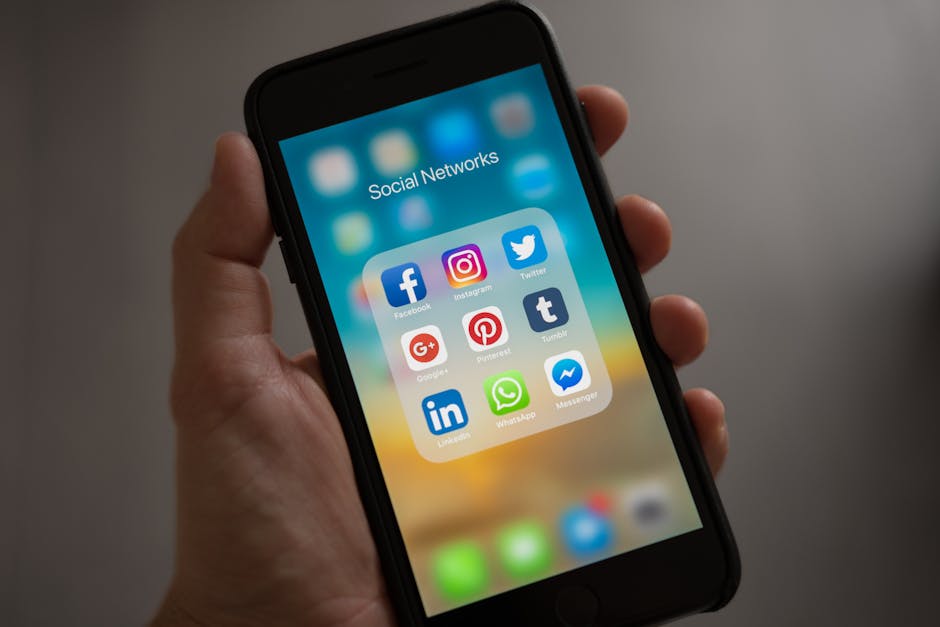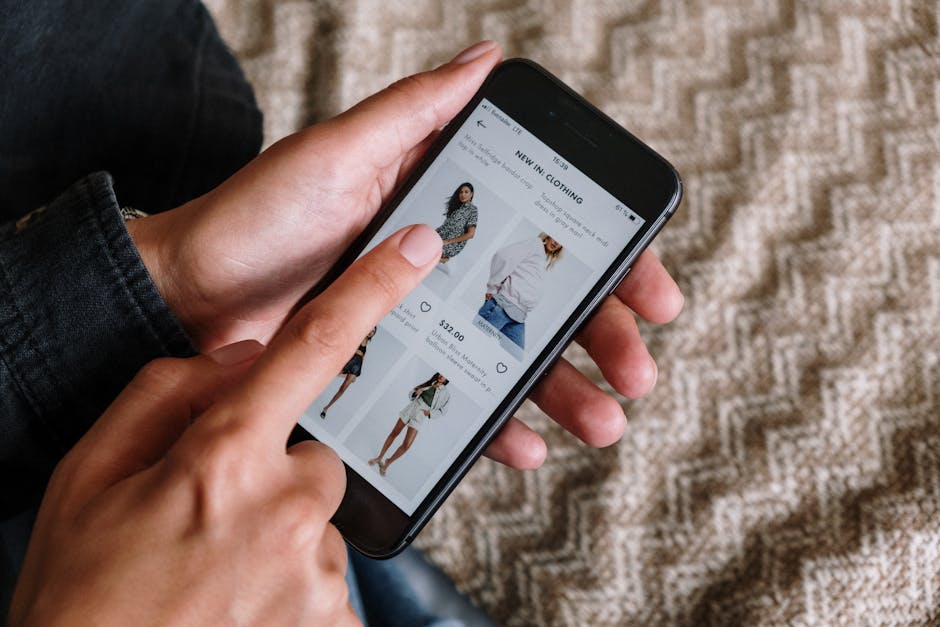Voice messages offer a quick and convenient way to communicate, bypassing the need for typing lengthy texts. Whether you’re on the go, multitasking, or simply prefer speaking your thoughts, your iPhone makes sending audio notes incredibly easy. This guide provides a comprehensive breakdown of how to send a voice message on iPhone, covering various methods and troubleshooting tips.
Sending Voice Messages Through iMessage
The iMessage app is the primary method for sending voice notes to other iPhone users. It’s integrated seamlessly into the Messages app, making the process intuitive and straightforward.
#### Using the Audio Wave Button
The most direct way to record and send a voice message is by utilizing the audio wave button located within the iMessage interface.
- Open the Messages app and select the conversation you wish to send the voice message to.
- Locate the audio wave button to the right of the text input field. This button replaces the camera icon when no text is present.
- Tap and hold the audio wave button to begin recording your message. The button will turn red, indicating that recording is in progress.
- Speak clearly into your iPhone’s microphone.
- Slide your finger up to the “Lock” icon to continue recording hands-free.
- To stop recording, you can either tap the “Send” arrow (which appears when you release the button after a short recording) or the “Stop” button if you’ve locked the recording.
- To cancel the recording, slide your finger to the left towards the “Delete” icon.
#### Listening to and Resending Voice Messages
Before sending, you’ll likely want to review your recording. iMessage provides easy playback options.
- After recording, a preview of your voice message will appear in the text input field.
- Tap the “Play” button to listen to your recording.
- If you’re satisfied, tap the “Send” arrow to send the message.
- If you’re not happy with the recording, tap the “Delete” icon and record a new one.
#### Voice Message Settings in iMessage
Customize how voice messages are handled to fit your preferences. Navigate to Settings > Messages > Audio to find these options.
Expire: Choose when voice messages expire (After 2 Minutes or Never). The default setting is “After 2 Minutes,” meaning the recipient has a limited time to listen before the message disappears. Raise to Listen: Enable this feature to automatically play incoming voice messages when you raise your iPhone to your ear. This offers a quick and convenient way to listen without having to tap the play button. Raise to Speak: This feature, when enabled, allows you to quickly reply with a voice message by raising your iPhone to your ear while in a conversation.
Sending Voice Messages Through WhatsApp
WhatsApp is another popular messaging platform that supports voice messages. The process is similar to iMessage, but with some minor differences.
#### Recording and Sending Voice Notes on WhatsApp
WhatsApp offers a straightforward method for recording and sending audio messages.
- Open WhatsApp and select the chat you want to send the voice message to.
- Locate the microphone icon to the right of the text input field.
- Tap and hold the microphone icon to begin recording your message.
- Speak clearly into your iPhone’s microphone.
- Slide your finger up to the “Lock” icon to record hands-free.
- To stop recording, release the microphone icon or tap the “Send” arrow if you’ve locked the recording.
- To cancel the recording, slide your finger to the left towards the “Delete” icon.
#### Listening to Voice Messages Before Sending
Just like in iMessage, WhatsApp allows you to preview your voice messages before sending them.
- After recording, a preview of your voice message will appear in the chat.
- Tap the “Play” button to listen to your recording.
- If you’re satisfied, tap the “Send” arrow to send the message.
- If you’re not happy with the recording, tap the “Delete” icon and record a new one.
Using Third-Party Voice Recording Apps
For more advanced voice recording options and editing capabilities, consider using a third-party voice recording app. These apps offer features beyond the basic functionality of iMessage and WhatsApp.
#### Popular Voice Recording Apps
Several excellent voice recording apps are available on the App Store, each with its own unique set of features.
Voice Memos: Apple’s built-in app is simple and reliable for basic recordings. Rev Voice Recorder: Offers transcription services in addition to recording. Otter.ai: Focuses on transcription and collaboration. Dolby On: Provides audio enhancement features for improved recording quality.
#### Sending Recordings from Third-Party Apps
Once you’ve recorded a voice message using a third-party app, you can easily share it through various messaging platforms.
- Open the voice recording app and select the recording you want to send.
- Look for the “Share” icon (usually a square with an arrow pointing upwards).
- Tap the “Share” icon and choose the messaging app you want to use (e.g., iMessage, WhatsApp, email).
- Select the recipient and send the recording.
Troubleshooting Common Issues
Sometimes, sending voice messages can be problematic. Here are some common issues and how to resolve them.
#### Microphone Not Working
If your iPhone’s microphone isn’t working, you won’t be able to record voice messages.
Check Microphone Permissions: Ensure that the messaging app has permission to access your microphone. Go to Settings > Privacy > Microphone and make sure the toggle switch is enabled for the app in question. Clean the Microphone: Dust or debris can block the microphone. Use a soft, dry cloth to clean the microphone port located at the bottom of your iPhone. Restart Your iPhone: A simple restart can often resolve software glitches that may be affecting the microphone. Update iOS: Make sure your iPhone is running the latest version of iOS. Software updates often include bug fixes that can address microphone issues.
#### Voice Message Quality Issues
Poor audio quality can make voice messages difficult to understand.
Ensure a Stable Internet Connection: A weak or unstable internet connection can affect the quality of voice messages, especially when sending through apps like WhatsApp. Speak Clearly and Close to the Microphone: Maintain a consistent distance from the microphone and speak clearly to ensure optimal recording quality. Reduce Background Noise: Record voice messages in a quiet environment to minimize background noise interference. Check Microphone Settings: Some apps may have microphone settings that allow you to adjust the recording quality.
#### Voice Message Not Sending
Sometimes, voice messages may fail to send.
Check Your Internet Connection: Ensure you have a stable internet connection (Wi-Fi or cellular data). Restart the App: Close and reopen the messaging app. Restart Your iPhone: A restart can often resolve temporary software issues.
- Check Storage Space: If your iPhone is running low on storage space, it may prevent you from sending voice messages. Delete unnecessary files and apps to free up space.
Mastering the art of sending voice messages on your iPhone is a breeze. Whether you’re using iMessage, WhatsApp, or a third-party app, the process is designed to be user-friendly. By following these simple steps and troubleshooting tips, you can easily send clear and concise audio notes to your friends and family. So, next time you need to share a quick thought or detailed explanation, skip the typing and send a voice message instead! Experiment with the settings and features outlined above to personalize your experience and make voice messaging a seamless part of your daily communication.