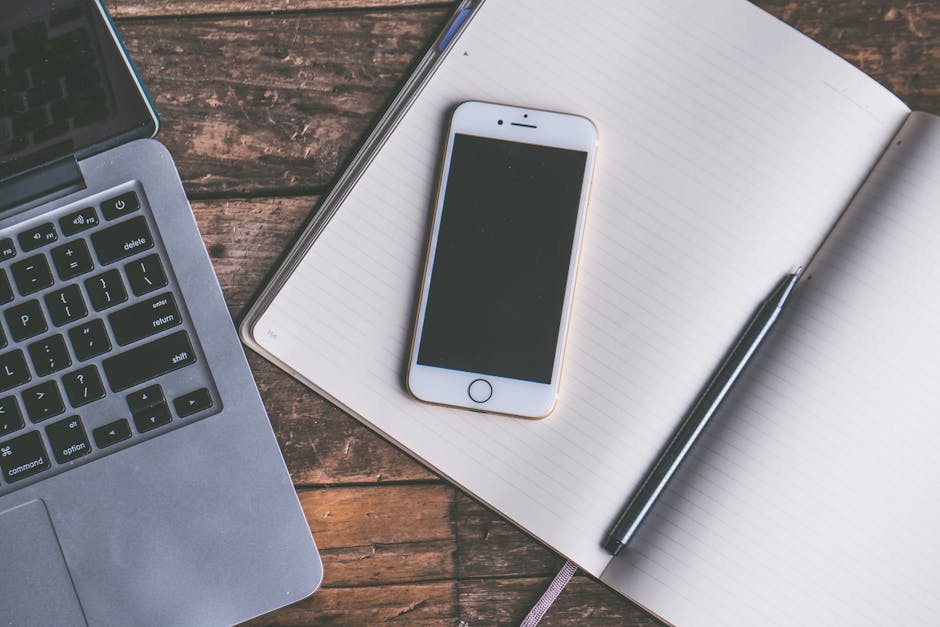Figuring out how to recover an excel file that was not saved is a stressful situation many users face, but thankfully, there are several methods you can use to potentially retrieve your valuable data. Whether it’s a sudden power outage, an unexpected application crash, or simply forgetting to save your work, understanding these recovery techniques can save you hours of re-work. This guide will walk you through various methods to retrieve your unsaved Excel files and prevent future data loss.
Understanding Excel’s Autosave and Autorecover Features
Excel has built-in features designed to protect your work, even when the unexpected happens. Understanding these features is key to maximizing your chances of recovering an unsaved file.
Autosave: Autosave automatically saves your file every few minutes to the same location, provided you are working on a file saved to OneDrive, OneDrive for Business, or SharePoint Online. If something happens before you manually save, the latest autosaved version will be available. Autorecover: Autorecover is a feature that automatically saves a copy of your open files in a specific location. This feature works even if you haven’t saved the file initially. The frequency of Autorecover saves can be customized in Excel’s options.
These features work in the background, minimizing the risk of losing substantial amounts of work. It’s essential to ensure these features are enabled and properly configured for optimal protection.
Methods for Excel File Recovery After a Crash or Closure
When disaster strikes, and you find yourself needing to recover an Excel file, here are the primary methods you can employ:
- Check the Autorecover Folder: Excel’s Autorecover feature is your first line of defense. After restarting Excel following a crash, it will often automatically display the recovered files on the left-hand side. If not, you can manually check the Autorecover folder. The location of this folder varies depending on your version of Excel and operating system but is usually found in the following paths:
`C:UsersAppDataLocalMicrosoftOfficeUnsavedFiles` `C:UsersAppDataRoamingMicrosoftExcel`
Look for files with the `.asd` extension. These are Autorecover files. Open them in Excel to see if they contain your missing data.
- Use the “Recover Unsaved Workbooks” Feature: Excel provides a dedicated feature for recovering unsaved workbooks.
Go to File > Open. Click on Recover Unsaved Workbooks at the bottom of the “Open” window. A folder will open, displaying any available Autorecover files. Select the relevant file and open it.
- Search for Temporary Files: Excel creates temporary files while you are working on a spreadsheet. These files are automatically deleted when you close Excel normally, but they may remain if Excel crashes.
Open File Explorer and search for files with the extension `.tmp`. Sort the results by date modified to find the most recent files. Look for files that appear to be Excel-related based on their size and date. Copy the file to a new location and change the extension to `.xlsx` or `.xls`. Try opening the file in Excel.
- Check the Recycle Bin: In some cases, if you accidentally deleted a file instead of saving it, it might still be in the Recycle Bin. Open the Recycle Bin and search for the file by name or date deleted. If found, restore it to its original location.
- Utilize File History (Windows): If you have File History enabled on your Windows system, you may be able to recover a previous version of the Excel file. This is particularly useful if you have overwritten a file with an older version or if the file has been corrupted.
Right-click on the folder where the original Excel file was located and select Properties. Go to the Previous Versions tab. Select a previous version of the folder and click Open to browse the files within. Locate the Excel file and restore it.
Configuring Excel Settings to Prevent Future Data Loss
Proactive measures can significantly reduce the risk of losing unsaved Excel files in the future. Here’s how to configure Excel’s settings:
Enable Autosave: Go to File > Options > Save and ensure that the “Autosave OneDrive and SharePoint Online files by default on Excel” checkbox is selected. This ensures that your files saved to cloud locations are automatically saved at regular intervals. Adjust Autorecover Save Interval: In the same “Save” options, adjust the “Save Autorecover information every X minutes” setting. The default is usually 10 minutes, but reducing this to 5 or even 2 minutes can provide greater protection against data loss. Consider the performance impact of more frequent saves. Specify Autorecover File Location: Verify the “Autorecover file location” to ensure you know where Excel saves these temporary files. This will make it easier to locate them if needed. Keep the Original Autorecover File: Ensure the “Keep the last autosaved version if I close without saving” checkbox is selected. This guarantees that the most recent autosaved version is retained, even if you accidentally close Excel without saving.
By properly configuring these settings, you can create a safety net that minimizes the impact of unexpected crashes or accidental closures.
How to Recover Excel File Data After a Corruption
File corruption is another common cause of data loss in Excel. When an Excel file becomes corrupted, it may refuse to open, display errors, or exhibit unusual behavior. Fortunately, Excel has built-in tools to attempt to repair corrupted files.
- Open and Repair Feature:
Open Excel. Go to File > Open. Select the corrupted Excel file. Instead of clicking “Open,” click the dropdown arrow next to the “Open” button and choose Open and Repair. Excel will attempt to repair the file. You’ll have two options: “Repair” (attempts to recover as much data as possible) or “Extract Data” (extracts values and formulas without attempting to repair the file structure). Start with “Repair.”
- Manual Calculation Mode: Sometimes, calculation errors can contribute to file corruption. Try opening the file with manual calculation enabled.
Open Excel. Go to File > New and create a blank workbook. Go to File > Options > Formulas. Under “Calculation options,” select Manual. Open the corrupted Excel file. If the file opens successfully, save it immediately.
- Move Data to a New Workbook: If you can open the corrupted file but it’s unstable, try copying the data to a new workbook.
Open the corrupted Excel file. Create a new blank workbook. Select all the data in the corrupted file (Ctrl+A). Copy the data (Ctrl+C). Paste the data into the new workbook (Ctrl+V). Save the new workbook.
- Use Third-Party Repair Tools: If Excel’s built-in repair tools fail, consider using third-party Excel repair software. These tools are designed to handle more complex corruption issues. .
Third-Party Recovery Tools and Services
While Excel’s built-in features are often sufficient, third-party recovery tools can sometimes be more effective, especially in cases of severe corruption or data loss.
Data Recovery Software: Programs like Recuva, EaseUS Data Recovery Wizard, and Stellar Data Recovery can scan your hard drive for deleted or lost Excel files. These tools are particularly useful if you have accidentally deleted the file and emptied the Recycle Bin. Excel Repair Software: Specialized Excel repair tools, such as Remo Repair Excel or Kernel for Excel, are designed to fix corrupted Excel files and recover as much data as possible. Professional Data Recovery Services: For critical data loss situations, consider using a professional data recovery service. These services have specialized equipment and expertise to recover data from damaged or corrupted storage devices. .
When selecting a third-party tool or service, research its reputation, read reviews, and ensure it’s compatible with your version of Excel and operating system.
Best Practices to Prevent Excel Data Loss
Prevention is always better than cure. Here are some best practices to minimize the risk of losing your Excel data:
Save Frequently: Get into the habit of saving your work regularly (Ctrl+S). Create Backups: Regularly back up your important Excel files to an external hard drive, cloud storage, or another secure location. . Use Descriptive File Names: Use clear and descriptive file names to easily identify your Excel files and avoid accidentally overwriting them. Avoid Working Directly from Removable Drives: Copy files to your local hard drive before working on them to prevent data loss due to drive disconnections or corruption. Protect Your Computer from Malware: Use a reputable antivirus program to protect your computer from malware, which can corrupt or delete your Excel files.
- Close Excel Properly: Avoid force-closing Excel through Task Manager. Always close the application normally to allow it to save any temporary files and prevent corruption.
By adopting these best practices, you can significantly reduce the risk of Excel data loss and protect your valuable work. Regularly saving your work and creating backups are the simplest yet most effective measures.
Additional Sources and References
- Wikipedia – how to recover an excel file that was not saved
- Learn more about how to recover an excel file that was not saved
Conclusion: Protecting Your Excel Data
Losing unsaved work in Excel can be frustrating, but understanding how to recover an excel file that was not saved, along with implementing preventative measures, can significantly mitigate the risk. Utilize Excel’s Autosave and Autorecover features, explore manual recovery methods, and consider third-party tools when necessary. Most importantly, adopt best practices like frequent saving and regular backups to safeguard your data and avoid the stress of data loss. Remember to explore for more robust backup plans. Taking these steps will ensure your Excel files are protected, and you can focus on your work with peace of mind.