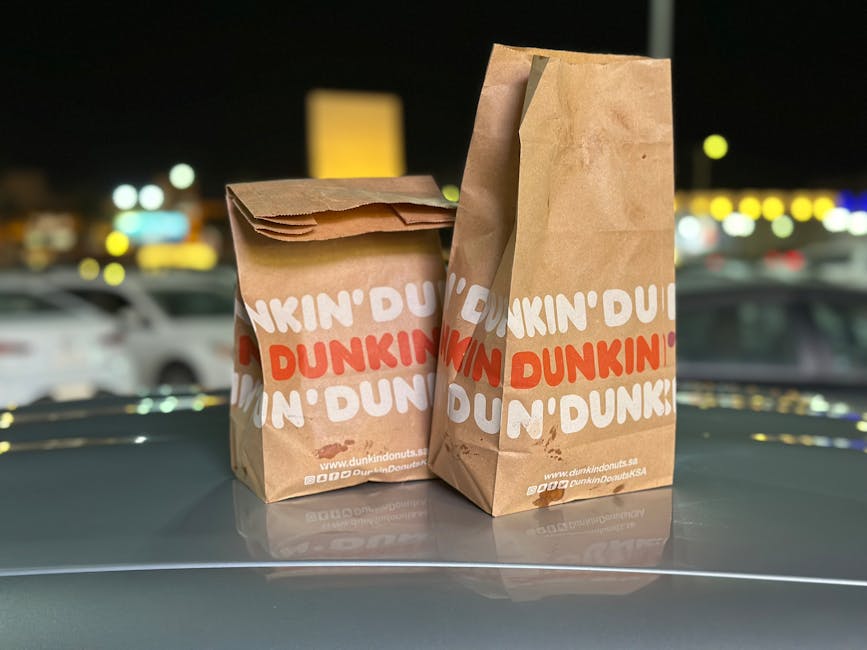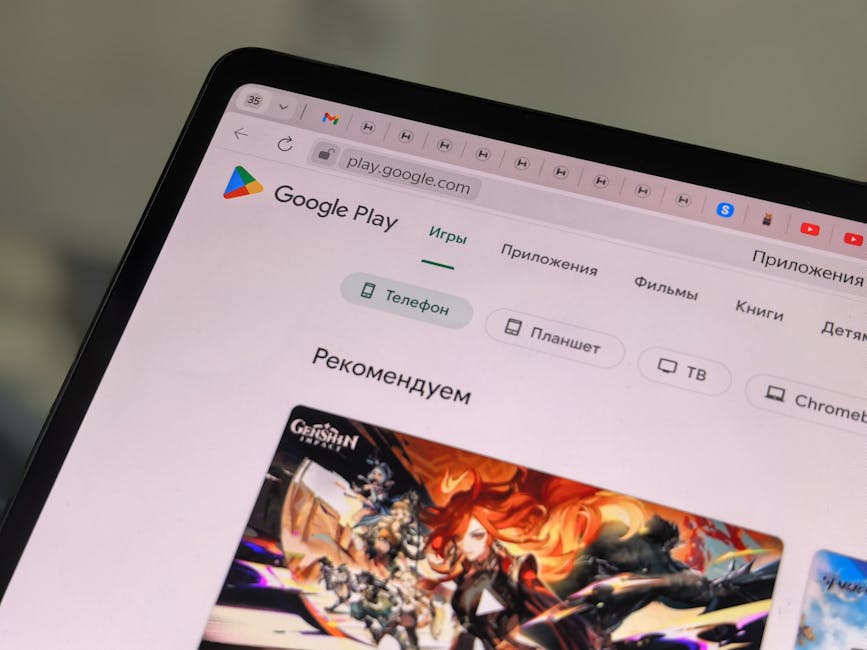Recording phone calls on your iPhone can be invaluable for various reasons, from documenting important conversations to preserving details for legal or personal purposes. However, Apple doesn’t offer a built-in call recording feature due to privacy concerns and varying legal regulations across different regions. So, how can you legally and effectively record calls on your iPhone? This guide explores several methods and considerations to help you navigate this process.
Understanding the Legality of Recording Phone Calls
Before you start recording any phone calls, it’s crucial to understand the legal landscape. Laws concerning call recording vary significantly by location. Some regions follow a “one-party consent” rule, meaning only one person in the conversation needs to be aware and consent to the recording. Others require “two-party consent” (also known as “all-party consent”), where everyone involved must be informed and agree to the recording.
Failing to comply with these laws can lead to serious legal repercussions, including fines and even criminal charges. Always research and understand the specific laws in your jurisdiction and the jurisdiction of the person you are calling. When in doubt, it’s best practice to inform the other party that you are recording the conversation. This ensures transparency and reduces the risk of legal issues.
Utilizing Third-Party Call Recording Apps
Several third-party apps are available on the App Store that enable call recording on iPhones. These apps generally work by creating a three-way conference call where the app acts as the third participant, recording the entire conversation.
Popular Call Recording Apps
TapeACall Pro: This app is a popular choice, offering unlimited recording time for a subscription fee. It’s relatively easy to use, with a straightforward interface. TapeACall Pro records calls through their server and stores them in the cloud, accessible through the app.
Rev Call Recorder: Rev is known for its transcription services, and their call recorder app offers free call recording. However, you’ll need to pay for transcriptions if you want a written record of your calls. Rev is a great option if you regularly need call transcriptions.
Call Recorder – IntCall: This app uses VoIP (Voice over Internet Protocol) technology to record calls. It typically requires purchasing call credits, which can be used to make and record calls to various phone numbers.
How to Use Call Recording Apps
- Download and Install: Download your chosen call recording app from the App Store and follow the installation instructions.
- Account Setup: Create an account and configure the necessary settings, such as granting the app access to your contacts and microphone.
- Initiate or Receive a Call: Follow the app’s instructions to initiate or receive a call through the app. Typically, this involves starting the recording within the app before initiating the call or merging the ongoing call with the app’s recording service.
- Merge Calls (if applicable): Some apps require you to merge the ongoing call with the app’s recording line to create a three-way conference.
- Stop Recording: Once the call is finished, stop the recording within the app.
- Access and Manage Recordings: Your recorded calls will usually be stored within the app, where you can listen to them, rename them, and share them.
Using a Second Device or External Recording Equipment
If you prefer not to use third-party apps or are concerned about their privacy policies, you can use a second device or external recording equipment to record your iPhone calls. This method involves using a separate recording device, such as another smartphone, a digital voice recorder, or a computer with recording software.
Recording with a Second Smartphone or Device
- Place the Call on Speakerphone: Place the call on your iPhone on speakerphone.
- Use the Second Device to Record: Use the voice recorder app on your second smartphone or device to record the conversation. Ensure the recording device is placed close enough to your iPhone’s speaker to capture clear audio.
- Stop Recording: Stop the recording on the second device when the call ends.
Recording with a Digital Voice Recorder
Digital voice recorders are designed specifically for high-quality audio recording.
- Connect the Recorder (if necessary): Some recorders come with cables that can connect directly to your iPhone’s headphone jack (if your iPhone has one) or Lightning port. If not, use speakerphone.
- Place the Call on Speakerphone (if necessary): Place the call on speakerphone if a direct connection isn’t possible.
- Start Recording: Start the recording on the digital voice recorder before or as soon as the call begins.
- Stop Recording: Stop the recording when the call ends.
Recording with a Computer and Recording Software
You can also use a computer with recording software like Audacity or GarageBand.
- Connect Your iPhone to the Computer: Use a suitable cable to connect your iPhone to your computer.
- Set Up Audio Input: Configure your computer’s audio input settings to receive audio from your iPhone. This may involve selecting your iPhone as the audio input device.
- Place the Call on Speakerphone (if necessary): If a direct connection isn’t possible, use speakerphone.
- Start Recording: Start the recording in your chosen recording software.
- Stop Recording: Stop the recording when the call ends.
Using Google Voice for Call Recording
Google Voice offers a built-in call recording feature, but it has limitations. It only works for incoming calls and requires you to manually enable recording during the call.
Setting Up Google Voice
- Download and Install: Download the Google Voice app from the App Store.
- Sign In: Sign in with your Google account.
- Choose a Google Voice Number: Select a Google Voice number.
- Configure Call Forwarding: Configure your Google Voice settings to forward calls to your iPhone.
Recording Calls with Google Voice
- Answer the Incoming Call: Answer an incoming call to your Google Voice number.
- Press “4” to Record: During the call, press “4” on the keypad to start recording. Both parties will hear an announcement that the call is being recorded.
- Press “4” Again to Stop: Press “4” again to stop the recording.
- Access Recordings: Your recorded calls will be stored in your Google Voice account, accessible through the app or website.
Important Considerations and Best Practices
Privacy: Always prioritize the privacy of others. Inform the other party that you are recording the call, even if it’s not legally required in your jurisdiction. Storage: Consider the storage implications of recording calls. Audio files can take up significant space on your device or in the cloud. Regularly manage and delete recordings that you no longer need. Audio Quality: Aim for the best possible audio quality. Ensure your recording equipment is properly set up and that the environment is relatively quiet. Backup: Back up your recorded calls to prevent data loss. Consider using cloud storage or transferring recordings to a computer for safekeeping. Regularly Review Laws: Call recording laws can change. Stay updated on the current regulations in your jurisdiction and the jurisdiction of the people you are calling.
Recording phone calls on your iPhone requires careful consideration of legal and ethical factors. By understanding the available methods, respecting privacy, and following best practices, you can effectively and legally record important conversations. Choose the method that best suits your needs and always prioritize compliance with applicable laws. Start recording smarter and safer today!