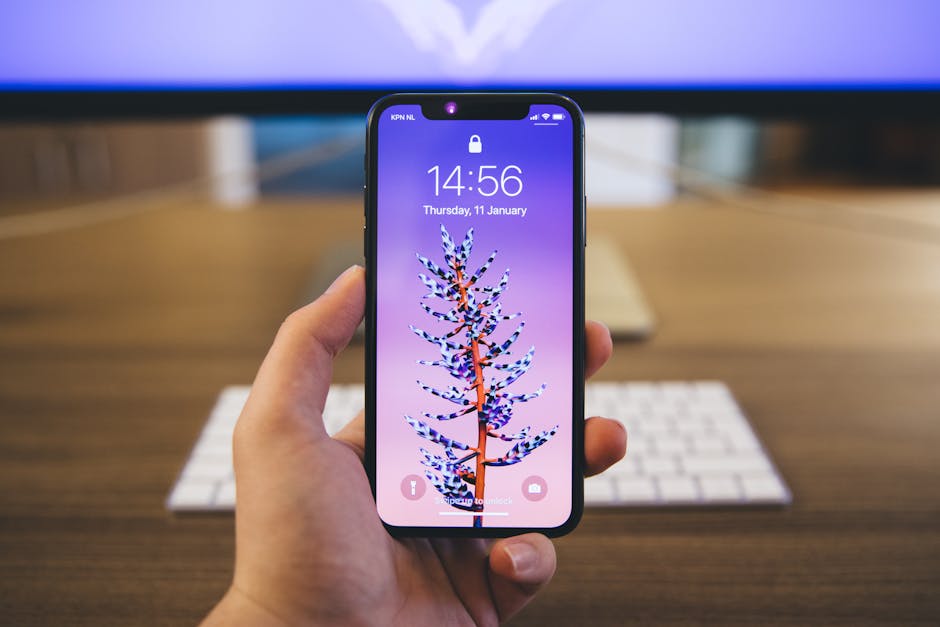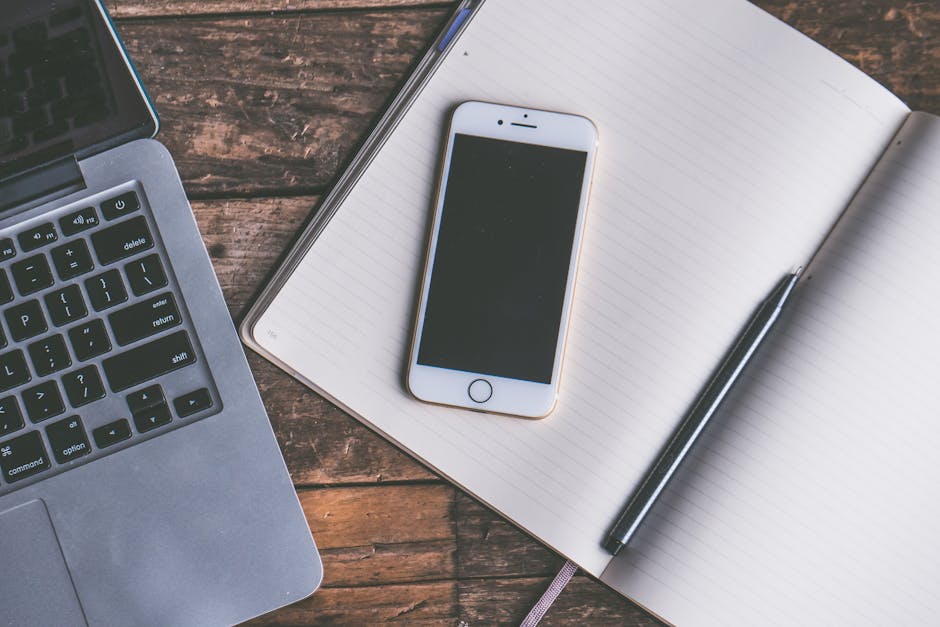Is your iPhone acting up? Maybe you just need to conserve battery life? Knowing how to properly power off your iPhone is a fundamental skill for every user. While it seems simple, the method varies depending on your iPhone model. This guide provides clear, step-by-step instructions for shutting down your iPhone, regardless of which version you own, ensuring a smooth and safe process.
Methods for Turning Off Your iPhone
There are a couple of methods you can use to power down your iPhone. The specific buttons you’ll need to press depend on whether you have a Face ID iPhone (iPhone X and later) or a Touch ID iPhone (iPhone 8 and earlier). Let’s explore both.
Powering Off iPhones with Face ID (iPhone X and Later)
These models, distinguished by the absence of a Home button, require a combination of button presses to initiate the shutdown process.
- Press and Hold: Simultaneously press and hold either the Volume Up or Volume Down button and the Side button (also known as the Power button) on the opposite side of your iPhone.
- Wait for the Slider: Continue holding the buttons until the power-off slider appears on the screen. This slider will read “slide to power off.”
- Slide to Power Off: Drag the slider from left to right. Your iPhone will then power down. It may take a few seconds to completely shut down.
Powering Off iPhones with Touch ID (iPhone 8 and Earlier)
For iPhones with a physical Home button and Touch ID, the process is slightly different.
- Press and Hold: Press and hold the Side button (also known as the Power button) on the right side (iPhone 6 and later) or the Top button (iPhone 5s and earlier) of your iPhone.
- Wait for the Slider: Continue holding the button until the power-off slider appears on the screen, displaying “slide to power off.”
- Slide to Power Off: Drag the slider from left to right. Your iPhone will turn off.
Using AssistiveTouch to Power Off Your iPhone
If you have difficulty using the physical buttons, or if one of your buttons is broken, you can utilize AssistiveTouch to power off your iPhone.
Enabling AssistiveTouch
First, you need to enable AssistiveTouch:
- Open Settings: Go to the Settings app on your iPhone.
- Accessibility: Scroll down and tap on “Accessibility.”
- Touch: Tap on “Touch.”
- AssistiveTouch: Tap on “AssistiveTouch” and toggle the switch to turn it on. A virtual button will appear on your screen.
Powering Off with AssistiveTouch
Now that AssistiveTouch is enabled, you can use it to power off your iPhone:
- Tap the AssistiveTouch Button: Tap the virtual AssistiveTouch button on your screen.
- Device: Tap on “Device.”
- More: Tap on “More.”
- Restart: Press and hold “Restart.” The power-off slider will appear.
- Slide to Power Off: Drag the slider from left to right to turn off your iPhone.
What to Do If Your iPhone Won’t Power Off
Sometimes, your iPhone might become unresponsive and refuse to power off using the standard methods. In such cases, you might need to perform a force restart.
Force Restarting Your iPhone
The force restart procedure differs depending on your iPhone model.
For iPhone 8 and Later (Including iPhone SE 2nd and 3rd generation):
- Quick Press Volume Up: Quickly press and release the Volume Up button.
- Quick Press Volume Down: Quickly press and release the Volume Down button.
- Press and Hold Side Button: Press and hold the Side button until the Apple logo appears.
For iPhone 7 and iPhone 7 Plus:
- Press and Hold: Simultaneously press and hold the Volume Down button and the Side button.
- Wait for Apple Logo: Continue holding both buttons until the Apple logo appears.
For iPhone 6s and Earlier (Including iPhone SE 1st generation):
- Press and Hold: Simultaneously press and hold the Home button and the Side (or Top) button.
- Wait for Apple Logo: Continue holding both buttons until the Apple logo appears.
A force restart should not erase any data on your iPhone. It simply forces the device to reboot, which can often resolve minor software glitches that prevent it from powering off normally.
Troubleshooting Power Issues
If you continue to experience problems powering off your iPhone, consider these troubleshooting steps:
Check for Software Updates: Ensure your iPhone is running the latest version of iOS. Outdated software can sometimes cause unexpected behavior. Go to Settings > General > Software Update to check for updates. Close Background Apps: Too many apps running in the background can sometimes strain your iPhone’s resources. Double-click the Home button (or swipe up from the bottom and hold on iPhones with Face ID) to access the app switcher and swipe up on each app to close it. Check Battery Health: A severely degraded battery can cause various issues, including difficulty powering off. Go to Settings > Battery > Battery Health to check your battery’s maximum capacity. If it’s significantly low, consider replacing the battery. Restore Your iPhone: As a last resort, you can try restoring your iPhone to its factory settings. This will erase all data on your device, so be sure to back it up first. Go to Settings > General > Transfer or Reset iPhone > Erase All Content and Settings.
Conclusion
Knowing how to power off your iPhone is essential for basic maintenance and troubleshooting. By following these instructions, you can confidently shut down your device, whether you have a Face ID or Touch ID model. If you encounter persistent issues, remember to explore the troubleshooting tips or seek assistance from Apple Support. Now that you know how to power off your iPhone, test it out! Familiarize yourself with the steps so you’re prepared when you need them.