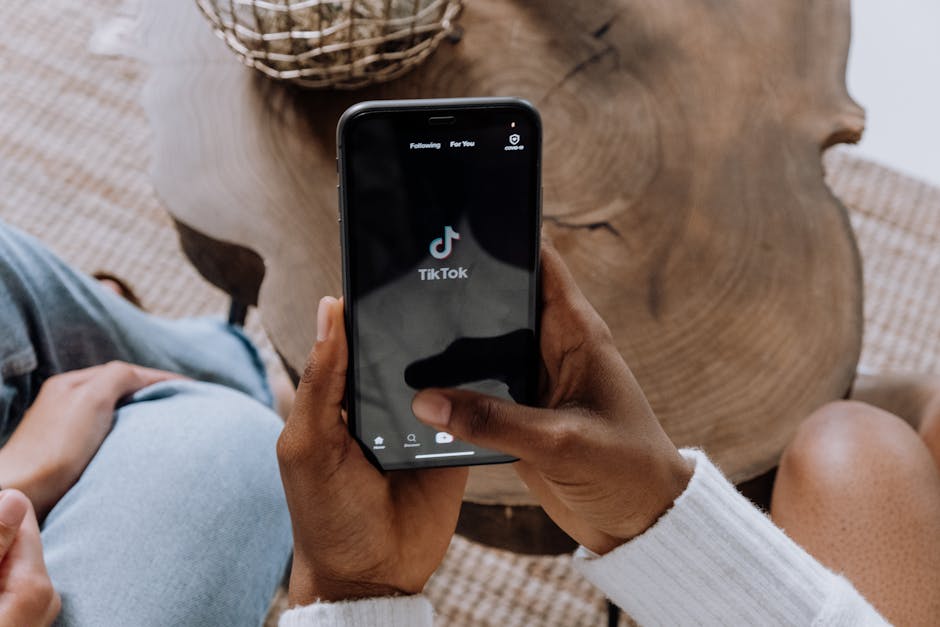If you’re looking to learn how to open a private browser on Chrome, you’ve come to the right place; this guide will walk you through several methods to browse privately and enhance your online security. Using Chrome’s Incognito mode provides a way to browse the internet without saving your browsing history, cookies, site data, or information entered in forms. This is especially useful when using shared computers or wanting to keep your online activity private from others who use your device.
Understanding Incognito Mode and Private Browsing
Incognito mode, sometimes referred to as private browsing, is a feature available in Chrome and other web browsers. It prevents the browser from storing certain information about your browsing session. This means that after you close an Incognito window, your browsing history, cookies, and site data are deleted. It’s important to understand that Incognito mode doesn’t make you completely anonymous online, but it does offer a degree of privacy on your local device.
Incognito mode primarily impacts the following:
Browsing History: Websites you visit won’t be added to your Chrome browsing history. Cookies and Site Data: New cookies are blocked, and existing cookies are cleared when you close all Incognito windows. Information Entered in Forms: Information you enter in forms (like passwords or addresses) won’t be saved.
It’s crucial to remember that your activity is still visible to websites you visit, your employer or school (if using their network), and your internet service provider (ISP). For enhanced online anonymity, consider using a VPN in conjunction with Incognito mode. .
Method 1: Opening Incognito Mode via the Chrome Menu
The most straightforward way to access Incognito mode is through the Chrome menu. Here’s how:
- Open Chrome: Launch the Google Chrome browser on your computer.
- Access the Menu: Click on the three vertical dots (the “Customize and control Google Chrome” icon) located in the upper-right corner of the browser window.
- Select “New Incognito Window”: In the dropdown menu, choose the “New Incognito window” option.
A new window will open with a dark theme and the Incognito icon (a silhouette wearing sunglasses and a hat) in the upper-right corner. This indicates that you are now browsing in Incognito mode. You can now browse the web as usual, knowing that your browsing activity will not be saved to your local browsing history.
Method 2: Using Keyboard Shortcuts for Private Browsing
For quicker access, you can use keyboard shortcuts to open an Incognito window. The specific shortcut varies depending on your operating system:
Windows: Press `Ctrl + Shift + N` simultaneously. macOS: Press `⌘ + Shift + N` simultaneously.
Using these shortcuts will immediately open a new Incognito window, saving you the steps of navigating through the Chrome menu. This is a convenient option for frequent users of private browsing.
How to Open a Private Browser on Chrome on Mobile Devices
The process for opening a private browser on Chrome differs slightly on mobile devices (Android and iOS). Here’s how to do it on each platform:
Android:
- Open Chrome: Launch the Chrome app on your Android device.
- Tap the Menu: Tap the three vertical dots located in the upper-right corner of the screen.
- Select “New Incognito Tab”: Choose the “New Incognito tab” option from the menu.
A new tab will open with the Incognito icon and a message indicating that you are now browsing privately.
iOS (iPhone and iPad):
- Open Chrome: Launch the Chrome app on your iOS device.
- Tap the Menu: Tap the three horizontal dots located in the bottom-right corner of the screen.
- Select “New Incognito Tab”: Choose the “New Incognito Tab” option from the menu.
Similar to Android, a new tab will open indicating that you are in Incognito mode.
Customizing Incognito Mode Settings
While Incognito mode itself doesn’t offer extensive customization options, there are a few settings you can adjust to further enhance your privacy.
Block Third-Party Cookies: Chrome allows you to block third-party cookies even in regular browsing mode. This can further reduce tracking while browsing in Incognito mode. To do this, go to Chrome settings > Privacy and security > Cookies and other site data and choose “Block third-party cookies.” Manage Extensions: By default, Chrome extensions are disabled in Incognito mode. You can choose to enable specific extensions for Incognito mode by going to `chrome://extensions/` and enabling the “Allow in Incognito” option for each extension. Be cautious when enabling extensions, as they may track your browsing activity even in Incognito mode.
Benefits of Using Private Browsing
Using Incognito mode offers several benefits, including:
Privacy on Shared Computers: Prevents others who use the same computer from seeing your browsing history or accessing your accounts. Avoiding Personalized Pricing: Some websites use cookies to track your browsing history and adjust prices accordingly. Incognito mode can help you avoid this by preventing websites from tracking your browsing habits. Testing Websites and Applications: Developers can use Incognito mode to test websites and applications without being affected by cached data or cookies. Multiple Accounts: Allows you to log in to multiple accounts on the same website simultaneously (e.g., having two different Gmail accounts open at the same time).
Limitations of Private Browsing
It’s essential to understand the limitations of Incognito mode. It doesn’t provide complete anonymity and doesn’t protect you from:
Your ISP: Your internet service provider can still see your browsing activity. Websites You Visit: Websites can still track your IP address and other information. Your Employer or School: If you’re using a network at work or school, your activity may be monitored. Malware and Viruses: Incognito mode doesn’t protect you from malware or viruses.
For more comprehensive online privacy, consider using a VPN or Tor browser. .
Troubleshooting Common Incognito Mode Issues
Sometimes, you might encounter issues when trying to open or use Incognito mode. Here are some common problems and their solutions:
Incognito Mode is Disabled: If the “New Incognito window” option is greyed out, it might be disabled by a system administrator or parental control software. Check your Chrome settings or contact your administrator for assistance. Extensions Interfering: Some extensions can interfere with Incognito mode. Try disabling all extensions and then enabling them one by one to identify the problematic extension. Outdated Chrome Version: Ensure you are using the latest version of Chrome. Outdated versions may have bugs that affect Incognito mode. Update Chrome by going to Chrome settings > About Chrome and clicking on “Update Chrome.”
Alternatives to Chrome’s Incognito Mode
While Chrome’s Incognito mode is a convenient option for private browsing, there are alternative browsers and tools that offer enhanced privacy features.
Tor Browser: Tor Browser routes your internet traffic through a network of relays, making it difficult to track your online activity. . Brave Browser: Brave Browser is a privacy-focused browser that blocks ads and trackers by default. DuckDuckGo Browser: DuckDuckGo Browser is another privacy-focused browser that doesn’t track your search history or browsing activity.
Maintaining Online Privacy Beyond Incognito
Learning how to open a private browser on Chrome is a great first step, but it’s crucial to implement other practices to protect your online privacy.
Use a Strong Password Manager: Use a strong password manager to generate and store unique passwords for all your online accounts. Enable Two-Factor Authentication: Enable two-factor authentication (2FA) on all your important accounts to add an extra layer of security. Be Cautious of Phishing Scams: Be wary of suspicious emails or websites that ask for your personal information. Review Privacy Settings: Regularly review the privacy settings on your social media accounts and other online services. Use a VPN: A VPN can encrypt your internet traffic and mask your IP address, providing an extra layer of privacy.
In conclusion, knowing how to open a private browser on Chrome is a valuable skill for anyone concerned about their online privacy. While it’s not a complete solution for anonymity, it offers a convenient way to browse the web without saving your browsing history or cookies on your local device. Remember to combine Incognito mode with other privacy practices to enhance your overall online security. Now that you know how to open a private browser on Chrome, start browsing more securely today!
Related Articles
- How to Stop Your Phone From Turning Off By Itself iPhone: A Comprehensive Guide
- How to Close Apps on Your iPhone: A Comprehensive Guide
- How to Record a Phone Call on iPhone: A Comprehensive Guide