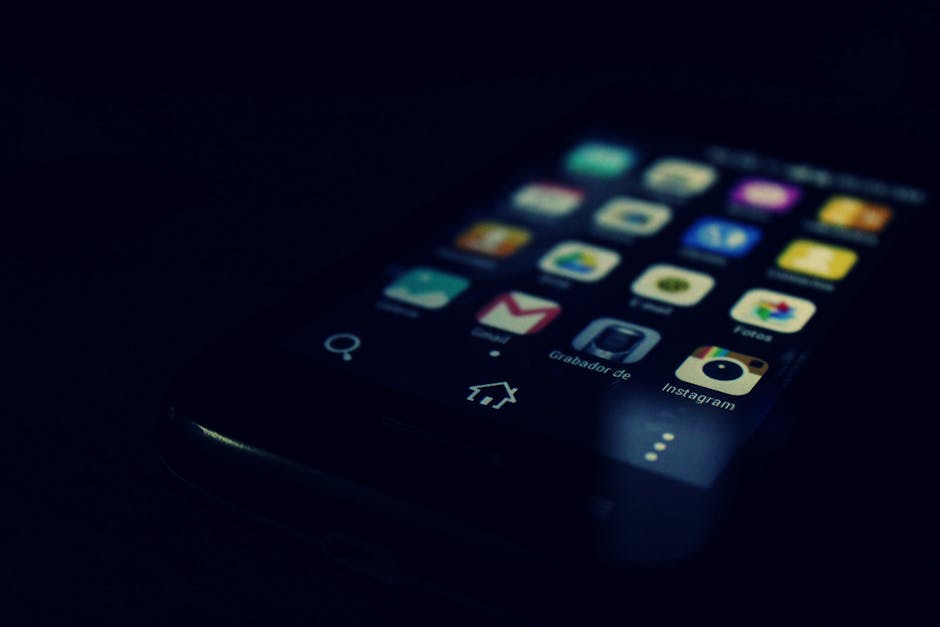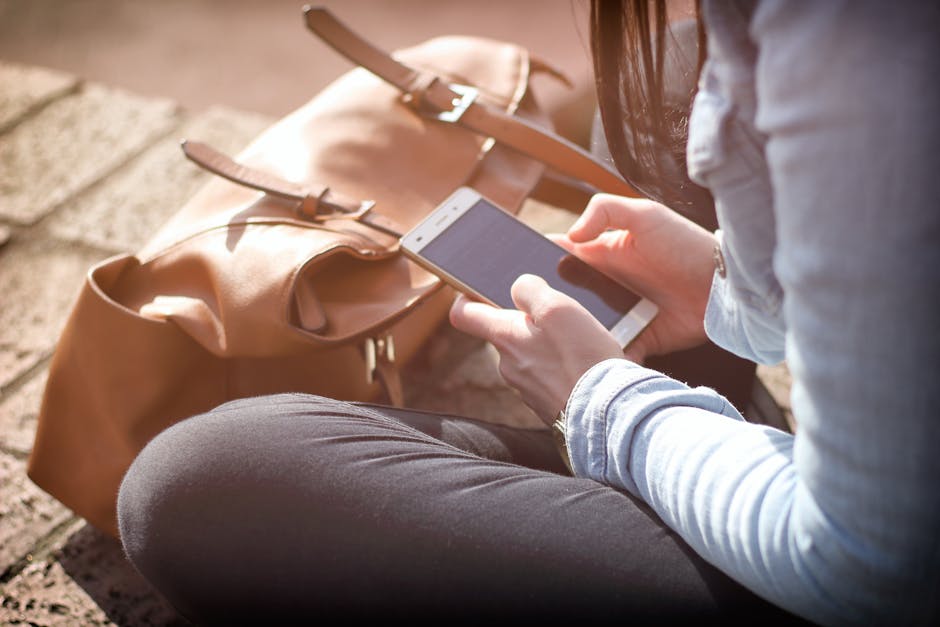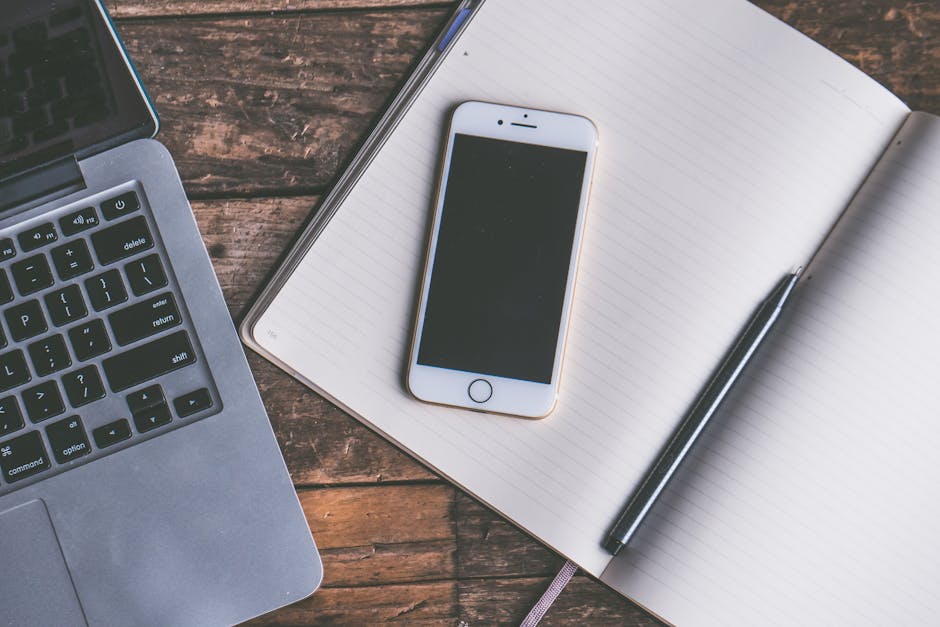If you’ve ever admired the sleek interface of iOS and wondered how to make your Android look like an iPhone, you’re not alone. Many Android users appreciate the customization options of their devices but also find themselves drawn to the simplicity and aesthetic of Apple’s operating system. Fortunately, achieving this transformation is easier than you might think, involving a few key tweaks and app installations.
Achieving the iPhone Aesthetic on Your Android
The process of transforming your Android to resemble an iPhone involves several steps, including changing the launcher, installing icon packs, modifying the notification center, and even adjusting the keyboard. Each of these elements contributes to the overall iPhone-like experience. Let’s delve into each aspect.
1. Installing an iOS-Style Launcher: The Foundation of Your Transformation
The launcher is the heart of your Android’s user interface, controlling the home screen layout, app drawer, and overall navigation. To mimic the iPhone’s look, you’ll need to install an iOS-style launcher. Several excellent options are available on the Google Play Store. Popular choices include:
Launcher iOS 16/17: This launcher is designed specifically to replicate the iOS interface, complete with the familiar home screen layout, app icons, and even the “Today View” widget panel. iLauncher: Another popular option that focuses on providing a clean and simple iOS-like experience. It offers various customization options to fine-tune the look and feel.
After installing your chosen launcher, you’ll need to set it as your default launcher. This usually involves going to your device’s settings, navigating to “Home app” or “Default apps,” and selecting the new launcher.
2. Applying iOS-Style Icon Packs: Visual Consistency is Key
The icons are a crucial part of the iPhone’s visual identity. To complete the transformation, you’ll need to install an iOS-style icon pack. These packs replace your existing app icons with replicas of those found on iPhones.
iOS 16 Icon Pack: This icon pack offers a comprehensive collection of iOS-style icons, covering most popular apps. LineX Icon Pack: While not strictly iOS-style, this icon pack provides a clean, minimalist aesthetic that aligns well with the iPhone’s design philosophy.
To apply an icon pack, you’ll typically need to use a launcher that supports icon pack customization. Most iOS-style launchers offer this feature. The process usually involves going to the launcher’s settings, finding the “Icon Pack” option, and selecting your installed icon pack.
3. Mimicking the iOS Control Center and Notification Shade
The Control Center and Notification Shade are distinct features of iOS. While you can’t completely replace your Android’s notification system, you can use apps to emulate the look and functionality of the iPhone’s Control Center.
Control Center iOS 16: This app creates a customizable overlay that mimics the iOS Control Center, providing quick access to settings like Wi-Fi, Bluetooth, brightness, and volume. iCenter iOS 16: Another option for replicating the iOS Control Center, offering similar features and customization options.
These apps typically require granting accessibility permissions to function correctly. Be sure to review the app’s permissions before installing.
4. Replicating the iPhone Keyboard Experience
The keyboard is an essential part of the user experience. While Android offers a variety of keyboard options, some users prefer the look and feel of the iOS keyboard.
Gboard with a Custom Theme: Gboard, Google’s keyboard app, offers extensive customization options. You can download or create a theme that closely resembles the iOS keyboard. Search online for “iOS keyboard theme for Gboard” to find pre-made themes. Third-Party iOS-Style Keyboards: Some developers offer dedicated iOS-style keyboard apps for Android. Search the Google Play Store for “iOS keyboard” to find available options.
5. Customizing the Lock Screen: The First Impression
The lock screen is the first thing you see when you pick up your phone. To make your Android truly feel like an iPhone, you’ll want to customize the lock screen.
iOS Lock Screen Apps: Several apps on the Google Play Store allow you to mimic the iOS lock screen, complete with the date, time, and notification previews. Launcher Customization: Some launchers offer lock screen customization options, allowing you to change the wallpaper and notification display.
6. Setting an iOS-Inspired Wallpaper: The Finishing Touch
Finally, choose an iOS-inspired wallpaper to complete the transformation. You can find a wide variety of wallpapers online by searching for “iOS wallpapers” or “iPhone wallpapers”.
Official iOS Wallpapers: Download the official wallpapers that come pre-installed on iPhones. These are readily available online. Abstract and Minimalist Wallpapers: Choose abstract or minimalist wallpapers that align with the overall aesthetic of iOS.
Fine-Tuning Your iOS-Inspired Android
Once you’ve completed the initial steps, you can fine-tune the look and feel of your Android to further resemble an iPhone.
Adjusting System Fonts
The font can significantly impact the overall look and feel of your device. While changing the system font on Android can be more complex than other customizations, some launchers and custom ROMs offer this option. Look for font settings within your launcher or device settings. [INTERNAL: Android Customization Tips]
Disabling Bloatware
Many Android devices come pre-installed with bloatware, which can detract from the clean and simple aesthetic of iOS. Disable or uninstall any unnecessary apps to streamline your device.
Utilizing iOS-Style Widgets
Widgets can add functionality and visual appeal to your home screen. Look for iOS-style widgets that display information like the weather, calendar events, and news.
The Pros and Cons of Transforming Your Android
While transforming your Android to look like an iPhone can be a fun and rewarding experience, it’s important to consider the pros and cons.
Pros:
Aesthetic Appeal: Enjoy the sleek and simple design of iOS on your Android device. Customization: Tailor the look and feel of your device to your preferences. Improved User Experience: Streamline your device and remove unnecessary features.
Cons:
Potential Performance Issues: Some launchers and apps can impact your device’s performance. Security Risks: Be cautious when installing apps from unknown sources. Incomplete Replication: It’s impossible to perfectly replicate the iOS experience on Android.
Finding the Right Balance
Ultimately, the goal is to find the right balance between the iOS aesthetic and the functionality of Android. Experiment with different launchers, icon packs, and apps to create a customized experience that meets your needs.
How to get the look of an iPhone on Android: A Summary
In summary, learning how to make your Android look like an iPhone involves installing a custom launcher, applying an iOS-style icon pack, mimicking the Control Center and Notification Shade, replicating the iPhone keyboard, customizing the lock screen, and setting an iOS-inspired wallpaper. Remember to prioritize security and performance when choosing apps and making changes to your device. [INTERNAL: Android Security Best Practices]
Is it possible to make my Android look exactly like an iPhone?
While you can get very close to the iPhone’s look and feel, it’s impossible to achieve a perfect replication. Android and iOS are fundamentally different operating systems with distinct features and functionalities. However, with the right combination of apps and customizations, you can create an Android device that closely resembles an iPhone in terms of visual appeal. [EXTERNAL: Android vs. iOS Comparison]
Final Thoughts on achieving the iPhone look on Android.
Transforming your Android to resemble an iPhone is a journey of customization and experimentation. By following the steps outlined in this guide, you can create a device that reflects your personal style and preferences. So, go ahead and explore the world of Android customization and discover how to make your Android look like an iPhone, while still enjoying the flexibility and features of the Android operating system. Ready to give your Android a makeover? Start with an iOS-style launcher and see how far you can go! [EXTERNAL: Best Android Launchers 2024]
Related Articles
- How to Remove SIM Card from iPhone: A Comprehensive Guide
- How to Turn Off Find My iPhone: A Comprehensive Guide
- How to Factory Reset Your Android Device: A Comprehensive Guide