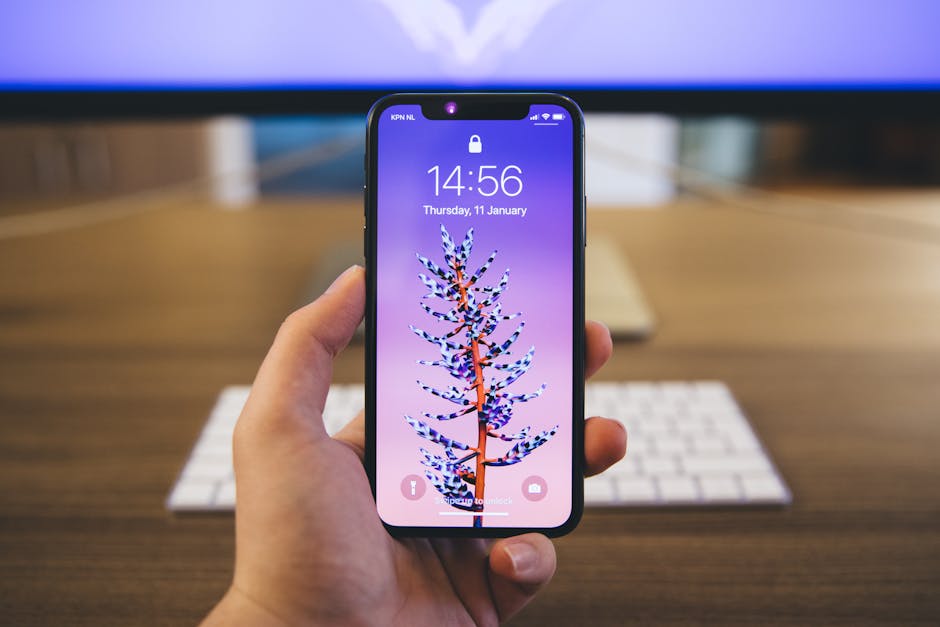Learning how to make Google Chrome dark mode is a simple way to reduce eye strain and improve your browsing experience, especially in low-light conditions. This guide provides step-by-step instructions for enabling dark mode on various platforms and customizing your experience.
Why Use Dark Mode in Chrome?
Dark mode, also known as dark theme, switches the color scheme of your browser from light to dark. This offers several benefits:
Reduces Eye Strain: Dark mode emits less blue light, which can reduce eye strain and fatigue, especially during nighttime browsing. Saves Battery Life: On devices with OLED or AMOLED screens, dark mode can significantly reduce battery consumption. Improves Readability: Some users find that dark mode improves readability by reducing glare and making text easier to see. Aesthetically Pleasing: Many users simply prefer the look and feel of dark mode.
Enabling Dark Mode on Desktop (Windows and macOS)
The easiest method on desktop involves system-wide settings, and Chrome will follow suit.
For Windows 10/11:
- Click the Start button.
- Select Settings (the gear icon).
- Go to Personalization.
- Click on Colors.
- Under “Choose your default Windows mode,” select Dark.
Once you enable dark mode in Windows, Chrome will automatically switch to dark mode. If it doesn’t, restart Chrome.
For macOS:
- Click the Apple menu in the top-left corner of your screen.
- Select System Preferences.
- Click on General.
- Under “Appearance,” select Dark.
Similar to Windows, Chrome will automatically adopt the system-wide dark mode setting. A restart may be required.
Force Dark Mode on Chrome (All Platforms)
If you want to use dark mode in Chrome regardless of your system settings or if you’re using an older operating system, you can force dark mode using Chrome’s flags. This method works on Windows, macOS, and Linux.
- Open Chrome.
- In the address bar, type `chrome://flags` and press Enter.
- In the search bar at the top of the page, type “dark mode”.
- Find the “Force Dark Mode for Web Contents” flag.
- Click the dropdown menu next to the flag and select “Enabled”.
- Click the “Relaunch” button at the bottom of the page to restart Chrome.
This flag forces all web content to be displayed in dark mode, even if the website doesn’t natively support it. While effective, it may not always render perfectly, and some websites may appear distorted. You can revert to the default setting by changing the flag back to “Default” and relaunching Chrome.
Applying a Chrome Dark Theme from the Chrome Web Store
Another way to get dark mode is by installing a dark theme from the Chrome Web Store. This method only changes the appearance of Chrome’s interface (tabs, address bar, settings, etc.) and doesn’t affect the content of websites unless they already support dark mode.
- Open Chrome.
- Click the three vertical dots (menu) in the top-right corner.
- Select Settings.
- In the left sidebar, click on Appearance.
- Under “Theme,” click “Open Chrome Web Store”.
- In the Chrome Web Store, search for “dark theme”.
- Browse the available themes and choose one you like.
- Click “Add to Chrome”.
Popular dark themes include “Material Dark,” “Dark Reader,” and “Just Black.” Some themes offer customization options, allowing you to adjust the colors and intensity of the dark mode.
How to Enable Dark Mode on Google Chrome Mobile (Android and iOS)
Enabling dark mode on Chrome for Android and iOS is straightforward.
For Android:
- Open Chrome on your Android device.
- Tap the three vertical dots (menu) in the top-right corner.
- Select Settings.
- Tap on Theme.
- Choose Dark to enable dark mode.
- Alternatively, select System default to have Chrome follow your device’s system-wide theme setting.
For iOS (iPhone/iPad):
Chrome on iOS respects the system-wide dark mode setting.
- Open the Settings app on your iPhone or iPad.
- Tap on Display & Brightness.
- Under “Appearance,” select Dark.
Once dark mode is enabled in iOS settings, Chrome will automatically switch to dark mode.
Troubleshooting Dark Mode Issues in Chrome
Sometimes, dark mode may not work as expected in Chrome. Here are some common issues and solutions:
Chrome Doesn’t Switch to Dark Mode: Ensure your operating system is set to dark mode and restart Chrome. If that doesn’t work, check the “Force Dark Mode for Web Contents” flag in `chrome://flags` or reinstall the browser. Websites Appear Distorted: If you’re using the “Force Dark Mode for Web Contents” flag, some websites may not render correctly. Try disabling the flag or using a dark theme from the Chrome Web Store. Certain Elements Remain Light: Some websites may not fully support dark mode. In this case, you can use a browser extension like “Dark Reader” to force dark mode on those websites, but be aware of potential performance impacts. . Conflicting Extensions: Certain extensions can interfere with dark mode. Try disabling your extensions one by one to identify the culprit. Outdated Chrome Version: Make sure you are using the latest version of Chrome. Outdated versions may have bugs that prevent dark mode from working correctly.
Advantages of Using Dark Mode
Beyond the benefits already mentioned, dark mode can also:
Reduce Blue Light Exposure: Minimize disruption to your sleep cycle, especially when browsing at night. Improve Focus: By reducing distractions, dark mode can help you stay focused on the content you’re viewing. Offer a Modern Aesthetic: Dark mode provides a sleek and modern look to your browser, which many users find visually appealing. Reduce Glare: Minimizing glare from bright screens, especially in low-light environments.
Customizing Your Dark Mode Experience
While the methods above provide general dark mode functionality, you can further customize your experience:
Adjust Theme Colors: Some Chrome themes allow you to customize the colors used in dark mode, providing a more personalized look. Use Extensions for Granular Control: Extensions like “Dark Reader” offer advanced settings, such as adjusting brightness, contrast, and sepia filter to fine-tune your dark mode experience. Website-Specific Settings: Some websites have their own dark mode settings, allowing you to enable or disable dark mode on a per-site basis.
How to Turn Off Dark Mode in Chrome
If you decide you no longer want to use dark mode, you can easily disable it:
System-Wide Setting: If you enabled dark mode through your operating system settings, simply switch back to light mode in your system preferences. Chrome will automatically revert to the light theme. Chrome Flags: If you used the “Force Dark Mode for Web Contents” flag, go back to `chrome://flags`, find the flag, set it to “Default”, and relaunch Chrome. Chrome Theme: If you installed a dark theme from the Chrome Web Store, go to Chrome Settings > Appearance > Theme and click “Reset to default”. Mobile Devices: On Android, go to Chrome Settings > Theme and select “Light” or “System default”. On iOS, switch back to light mode in the iOS Settings app under Display & Brightness.
Dark Mode for Web Developers
For web developers, supporting dark mode is becoming increasingly important. You can use CSS media queries to detect whether a user has enabled dark mode and apply different styles accordingly.
“`css @media (prefers-color-scheme: dark) { body { background-color: #333; color: #fff; } } “`
This code snippet checks if the user prefers a dark color scheme and, if so, sets the background color to a dark gray and the text color to white. Providing a dark mode-friendly website enhances user experience and accessibility.
Future of Dark Mode
Dark mode is likely to become even more prevalent in the future. As more people recognize the benefits of reducing eye strain and conserving battery life, developers will continue to improve dark mode support in their applications and websites. New technologies and standards may emerge to further enhance the dark mode experience, offering more customization options and better performance.
In conclusion, learning how to make Google Chrome dark mode is a worthwhile endeavor for anyone looking to enhance their browsing experience. Whether you choose to use system-wide settings, Chrome flags, themes, or extensions, dark mode offers a range of benefits that can improve your comfort and productivity. Take the time to explore the different options and find the dark mode configuration that works best for you. Enjoy reduced eye strain and a more aesthetically pleasing browsing experience today by exploring how to activate dark mode!
Related Articles
- How to Restore Hardwood Floors Without Sanding: A Comprehensive Guide
- How to Reset Your Android Phone: A Comprehensive Guide
- How to Turn Off Your iPhone 17: A Comprehensive Guide