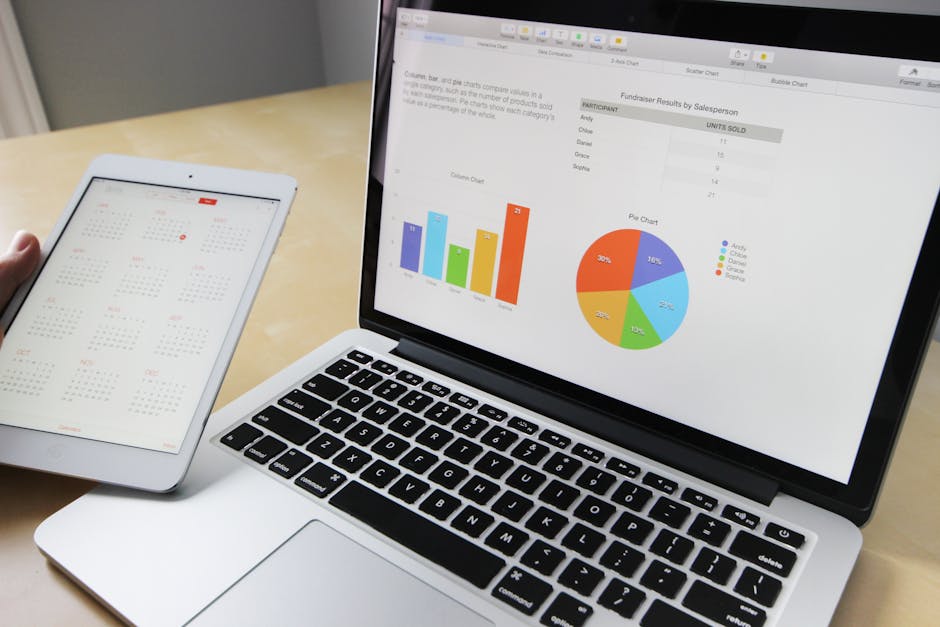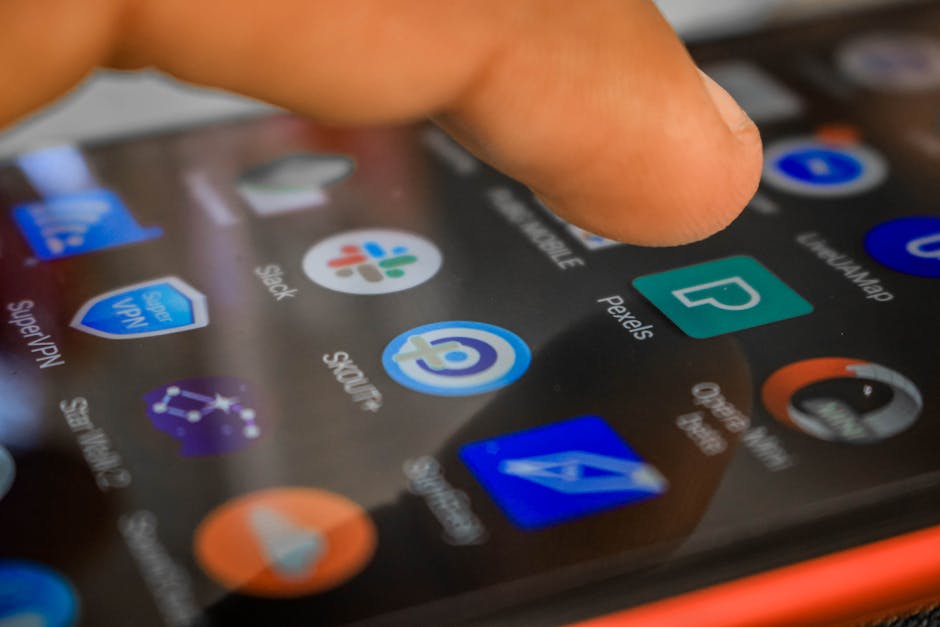Figuring out how to fix iPhone not charging can be frustrating, especially when you need your phone. This comprehensive guide will walk you through various troubleshooting steps to identify and resolve the issue, getting your iPhone charging again in no time.
1. Inspect the Charging Cable and Adapter
The most common culprit behind an iPhone not charging is a faulty cable or adapter. Before diving into more complex solutions, meticulously inspect these components.
Check for Physical Damage: Look for frayed wires, bent connectors, or any signs of wear and tear on the charging cable. Similarly, examine the adapter for cracks or damage. If you spot any physical damage, it’s best to replace the cable or adapter immediately. [INTERNAL: iPhone accessories guide] Try a Different Cable and Adapter: If the cable and adapter appear undamaged, try using a different Apple-certified cable and adapter. This will help you determine if the problem lies with the original accessories. Borrow one from a friend or family member if you don’t have a spare. Ensure Proper Connection: Make sure the cable is securely plugged into both the iPhone and the power adapter. Sometimes, a loose connection can prevent charging. Test with a Computer: Try plugging your iPhone into a computer’s USB port. If it charges when connected to the computer but not with the wall adapter, the adapter is likely the problem. [EXTERNAL: Apple Support – iPhone won’t charge]
2. Clean the Charging Port
Dust, lint, and debris can accumulate in the iPhone’s charging port, preventing the charging cable from making a proper connection. Cleaning the port is a simple yet effective way to address charging issues.
Power Off Your iPhone: Before cleaning the charging port, power off your iPhone to prevent any potential electrical damage. Use a Non-Conductive Tool: Use a small, non-conductive tool, such as a toothpick or a SIM card ejector tool, to gently remove any debris from the charging port. Avoid using metal objects, as they can damage the port’s internal components. Be Gentle: Be careful not to apply too much pressure while cleaning the port. Gently scrape along the edges and bottom of the port to dislodge any trapped debris. Inspect the Port: After cleaning, inspect the port to ensure that all visible debris has been removed. Try Charging Again: Plug in your charging cable and see if the iPhone starts charging.
Why cleaning the charging port is important
Ignoring a dirty charging port can lead to more than just charging problems. It can eventually damage the port, requiring professional repair. Regular cleaning helps prevent this.
3. Force Restart Your iPhone
Sometimes, a software glitch can prevent your iPhone from charging. A force restart can often resolve these minor software issues. The process for force restarting an iPhone varies depending on the model.
iPhone 8 or Later: Press and quickly release the Volume Up button, then press and quickly release the Volume Down button, then press and hold the Side button until you see the Apple logo. iPhone 7 and iPhone 7 Plus: Press and hold both the Side (or Top) button and the Volume Down button until you see the Apple logo. iPhone 6s or Earlier: Press and hold both the Home button and the Side (or Top) button until you see the Apple logo.
After the iPhone restarts, plug it into the charger and see if it starts charging.
4. Check the Battery Health
An aging battery can lose its ability to hold a charge effectively. Checking the battery health can provide insights into whether the battery is the primary cause of the charging problem.
Go to Settings: Open the Settings app on your iPhone. Tap on Battery: Scroll down and tap on “Battery.” Select Battery Health: Tap on “Battery Health & Charging.” Check Maximum Capacity: Look at the “Maximum Capacity” percentage. This indicates the battery’s capacity relative to when it was new. If the capacity is significantly low (e.g., below 80%), the battery may need to be replaced. Check Peak Performance Capability: See if there’s a message about peak performance capability. If your battery is significantly degraded, you might see a message about performance management being applied to prevent unexpected shutdowns.
If the battery health is poor, consider getting the battery replaced by Apple or a certified repair technician.
5. Update Your iPhone Software
Outdated software can sometimes cause charging issues. Updating to the latest version of iOS can resolve bugs and improve overall performance, including charging efficiency.
Go to Settings: Open the Settings app on your iPhone. Tap on General: Scroll down and tap on “General.” Select Software Update: Tap on “Software Update.” Check for Updates: Your iPhone will check for available updates. If an update is available, tap “Download and Install.” Follow On-Screen Instructions: Follow the on-screen instructions to complete the update process.
Ensure your iPhone is connected to Wi-Fi and has sufficient battery life (at least 50%) before starting the update.
Troubleshooting iPhone charging problems after an update
Sometimes, an update itself can introduce new issues. If you experience charging problems immediately after updating your iPhone, try restarting your device or restoring from a backup.
6. Reset All Settings
If none of the above steps work, you can try resetting all settings on your iPhone. This will revert all settings to their default values, but it won’t erase your data.
Go to Settings: Open the Settings app on your iPhone. Tap on General: Scroll down and tap on “General.” Select Transfer or Reset iPhone: Tap on “Transfer or Reset iPhone.” Tap on Reset: Tap on “Reset.” Select Reset All Settings: Tap on “Reset All Settings.” Enter Your Passcode: Enter your passcode if prompted. Confirm Reset: Confirm that you want to reset all settings.
After the reset is complete, you’ll need to reconfigure your settings, such as Wi-Fi passwords and display preferences. Then, try charging your iPhone again.
7. Seek Professional Help
If you’ve tried all the troubleshooting steps and your iPhone still isn’t charging, it’s time to seek professional help. There might be a hardware issue that requires expert attention.
Contact Apple Support: Contact Apple Support or visit an Apple Store to have your iPhone diagnosed and repaired. They can identify any underlying hardware problems and provide appropriate solutions. [EXTERNAL: Apple Support Contact]
- Find a Certified Repair Technician: If you prefer, you can also find a certified repair technician to diagnose and repair your iPhone. Ensure that the technician is experienced and uses genuine Apple parts.
Conclusion
Discovering how to fix iPhone not charging can be achieved through a systematic approach. By methodically checking the charging cable, cleaning the charging port, performing a force restart, assessing battery health, updating software, and resetting settings, you can often resolve the issue yourself. If all else fails, don’t hesitate to seek professional assistance. Regularly maintaining your device and using certified accessories can help prevent charging problems in the future. If you’re still having trouble after trying these steps, consider [INTERNAL: iPhone repair options] or contacting Apple directly.
Related Articles
- How to Get Sora on Android: A Comprehensive Guide
- Seamless Android to Android Transfer: Your Complete Guide
- How to Change Font Size on iPhone: A Comprehensive Guide