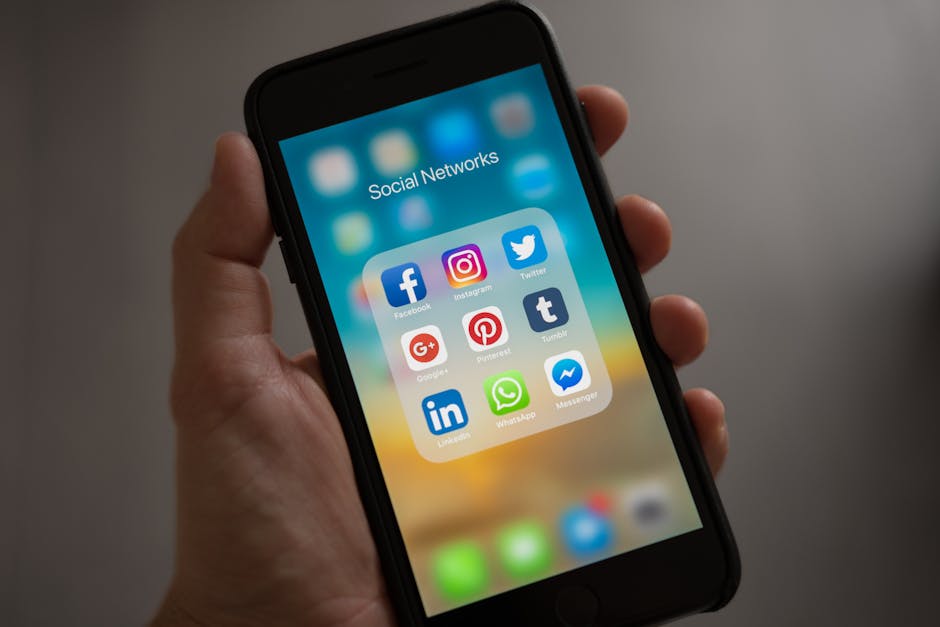Losing your Android phone can be a stressful experience. Whether it’s misplaced at home, left in a public place, or unfortunately stolen, the feeling of helplessness is understandable. Thankfully, Google provides built-in features and third-party apps that significantly increase your chances of locating your device quickly and efficiently. This guide will walk you through proven methods to track down your lost Android and secure your personal data.
Using Google’s Find My Device Feature
Google’s “Find My Device” is often the first and most reliable option for locating a lost Android phone. This feature is typically enabled by default on most Android devices linked to a Google account. Before your phone goes missing, ensure this feature is active.
Enabling Find My Device
To verify Find My Device is enabled:
- Go to your phone’s Settings app.
- Search for “Find My Device” or “Google Security.”
- Tap on the Find My Device option.
- Ensure the toggle switch is turned on. Also, consider enabling “Send last known location” to provide a final location update before the battery dies.
Locating Your Phone Through Find My Device
Once you’ve confirmed Find My Device is active, you can use it to locate your phone from any device with internet access.
- Using a Web Browser: Go to android.com/find and sign in with the Google account linked to your lost phone.
- Using the Find My Device App: Download the “Find My Device” app on another Android device (available on the Google Play Store) and sign in with your Google account.
- Understanding the Options: Once logged in, you’ll see a map displaying the approximate location of your phone. You’ll also have the following options:
Play Sound: This will make your phone ring at full volume for five minutes, even if it’s set to silent. This is particularly useful if you’ve misplaced your phone nearby. Secure Device: This locks your phone with a PIN, pattern, or password (if you haven’t already set one) and displays a message on the screen. You can include a contact number so someone who finds your phone can easily reach you. Erase Device: This is a last resort. It permanently deletes all data from your phone. Once you erase the device, you will no longer be able to track it. Use this option only if you’re certain you won’t recover your phone and want to protect your personal information.
Accuracy and Limitations
The accuracy of Find My Device depends on several factors, including:
GPS Signal: A strong GPS signal provides the most accurate location. Wi-Fi or Mobile Data: Your phone needs to be connected to Wi-Fi or mobile data for Find My Device to function. Phone Being Turned On: The phone must be powered on to transmit its location.
If your phone is turned off or not connected to the internet, Find My Device will show its last known location, which may not be current.
Using Your Google Account Activity
Even if Find My Device isn’t enabled, you might still be able to get a general idea of your phone’s location through your Google account activity. This method relies on location data collected by Google services like Google Maps and Google Location History.
Checking Your Google Location History
- Go to myaccount.google.com and sign in with the Google account linked to your lost phone.
- Click on “Data & privacy” in the left navigation panel.
- Scroll down to “Location History” and click on it.
- If Location History is enabled, you’ll see a timeline of your past locations. You can search for the last day you had your phone to see its approximate location.
Limitations of Location History
Location History Must Be Enabled: This method only works if you’ve previously enabled Location History in your Google account settings. Accuracy Varies: The accuracy of Location History depends on how often Google services tracked your location. Privacy Concerns: Be mindful of the privacy implications of enabling Location History. Google stores your location data, which could be a concern for some users.
Third-Party Tracking Apps
Several third-party apps offer advanced features for tracking and securing your Android phone. These apps often provide more detailed location information, remote control options, and anti-theft features.
Popular Tracking Apps
Cerberus: Cerberus is a powerful anti-theft app that offers a wide range of features, including remote control via SMS, taking photos of the thief, recording audio, and even hiding the app from the app drawer. Prey Anti-Theft: Prey Anti-Theft is another popular option that provides location tracking, remote locking, triggering alarms, and taking photos of the person using your phone. It also offers features for recovering files. Samsung Find My Mobile (For Samsung Devices): Samsung devices have their own built-in “Find My Mobile” service that offers similar features to Google’s Find My Device, along with additional options like extending battery life remotely.
Considerations When Choosing a Tracking App
Features: Evaluate the features offered by each app and choose one that meets your specific needs. Price: Many tracking apps offer free trials or basic versions, but the full feature set usually requires a paid subscription. Privacy: Read the app’s privacy policy carefully to understand how your data is collected and used. Battery Consumption: Some tracking apps can drain your phone’s battery more quickly than others.
Reporting Your Phone as Lost or Stolen
If you suspect your phone has been stolen, or if you’re unable to locate it using the methods described above, it’s important to take additional steps to protect your data and prevent unauthorized use.
Contacting Your Mobile Carrier
Report your phone as lost or stolen to your mobile carrier. They can suspend your service to prevent unauthorized calls, texts, and data usage. They can also blacklist your phone’s IMEI number, which will prevent it from being used on any network.
Changing Passwords
Change the passwords for all your important accounts, including your Google account, social media accounts, banking apps, and email accounts. This will prevent someone who has access to your phone from accessing your personal information.
Filing a Police Report
File a police report, especially if you believe your phone was stolen. The police may be able to assist in recovering your phone. The police report may also be required for insurance claims.
Finding a lost Android phone can be challenging, but by utilizing Google’s Find My Device feature, exploring Google Location History, and considering third-party tracking apps, you significantly improve your chances of a successful recovery. Remember to proactively enable these features before your phone goes missing. And if the worst happens, promptly report the loss or theft and take steps to secure your personal data. Don’t delay – take action now to protect your device and your information.