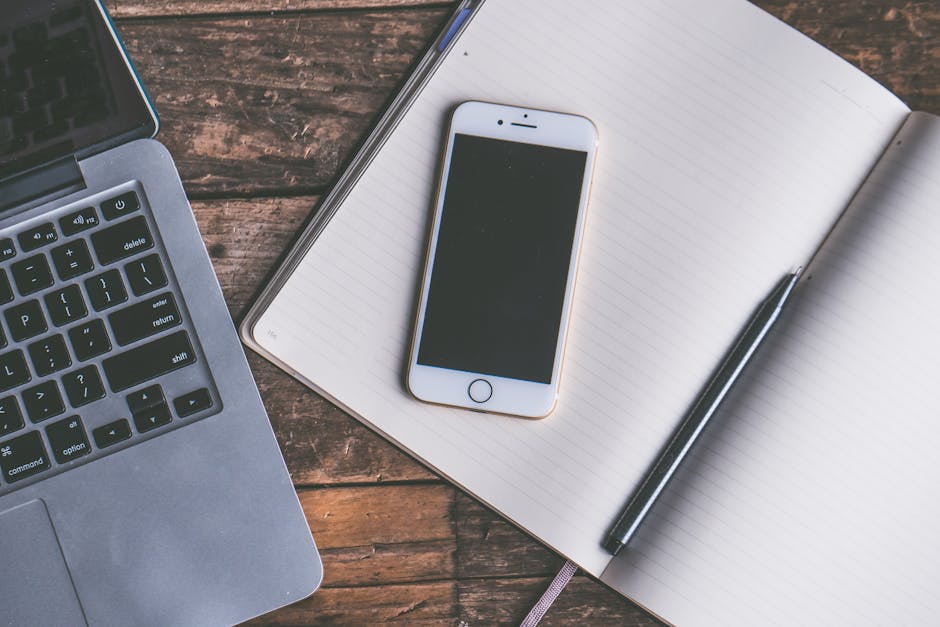Ever accidentally deleted an important text message on your iPhone and felt a wave of panic? It happens to the best of us. Luckily, recovering deleted messages isn’t always a lost cause. While Apple prioritizes privacy, several methods exist to potentially retrieve those lost conversations, ranging from built-in features to third-party software. This guide provides a step-by-step approach to explore all available options for finding those missing messages.
Checking the Recently Deleted Folder (iOS 16 and Later)
Since iOS 16, Apple has introduced a dedicated “Recently Deleted” folder within the Messages app, similar to the Photos app. This feature offers a straightforward way to recover messages deleted within the last 30 days.
How to Access the Recently Deleted Folder
- Open the Messages app on your iPhone.
- Tap the “Filters” option in the top left corner. If you don’t see “Filters,” tap the back arrow until you return to the main Messages screen.
- Select “Recently Deleted.”
- You’ll see a list of conversations deleted within the last 30 days.
Recovering Messages from the Recently Deleted Folder
- Within the “Recently Deleted” folder, tap the “Recover” button at the bottom right.
- Select the specific messages or conversations you want to restore by tapping the circle next to each.
- Tap “Recover” again to move the selected messages back to your main Messages inbox.
If your deleted messages are older than 30 days, or if you don’t see the “Recently Deleted” folder, you’ll need to explore other recovery methods.
Restoring from an iCloud Backup
iCloud backups are a crucial safety net for iPhone data, including text messages. If you regularly back up your iPhone to iCloud, there’s a good chance your deleted messages are included in a recent backup.
Checking Your Last iCloud Backup Date
Before restoring, it’s essential to verify the date of your last iCloud backup. This will help you determine if the deleted messages were likely included in that backup.
- Go to Settings on your iPhone.
- Tap on your name at the top, then select “iCloud.”
- Tap “iCloud Backup.”
- Check the “Last Successful Backup” date and time.
Restoring Your iPhone from an iCloud Backup
Important Note: Restoring from an iCloud backup will erase all current data on your iPhone and replace it with the data from the backup. Ensure you have a current backup of your current iPhone before proceeding, in case the older backup doesn’t contain all the information you need.
- Go to Settings on your iPhone.
- Tap “General,” then “Transfer or Reset iPhone.”
- Tap “Erase All Content and Settings.”
- Follow the on-screen instructions to erase your iPhone.
- Once your iPhone restarts, you’ll be guided through the setup process.
- When you reach the “Apps & Data” screen, select “Restore from iCloud Backup.”
- Sign in to your iCloud account and choose the backup you want to restore from.
- Wait for the restoration process to complete. This may take some time depending on the size of the backup and your internet connection.
After the restoration, check your Messages app to see if your deleted messages have been recovered.
Recovering from an iTunes/Finder Backup (Computer Backup)
If you regularly back up your iPhone to your computer using iTunes (on older macOS versions) or Finder (on newer macOS versions), you can restore from one of these backups to potentially recover deleted messages.
Checking Your iTunes/Finder Backup
- Connect your iPhone to your computer.
- Open iTunes (older macOS) or Finder (newer macOS).
- In iTunes, click the iPhone icon near the top left. In Finder, your iPhone will appear in the sidebar under “Locations.”
- Check the “Latest Backup” date and time.
Restoring Your iPhone from an iTunes/Finder Backup
Important Note: Restoring from an iTunes/Finder backup will erase all current data on your iPhone and replace it with the data from the backup. Ensure you have a current backup of your current iPhone before proceeding, in case the older backup doesn’t contain all the information you need.
- Connect your iPhone to your computer.
- Open iTunes (older macOS) or Finder (newer macOS).
- In iTunes, click the iPhone icon near the top left. In Finder, your iPhone will appear in the sidebar under “Locations.”
- Click “Restore Backup…” (in iTunes) or “Restore iPhone…” (in Finder).
- Choose the backup you want to restore from.
- Click “Restore” and follow the on-screen instructions. You may be prompted to enter your iPhone passcode.
- Wait for the restoration process to complete. This may take some time.
After the restoration, check your Messages app to see if your deleted messages have been recovered.
Contacting Your Mobile Carrier
While less common, some mobile carriers retain records of SMS messages for a limited time. It’s worth contacting your carrier to inquire about the possibility of retrieving deleted messages. However, be aware that carriers are often reluctant to provide this information due to privacy concerns and legal regulations. They may require a subpoena or court order before releasing any message data. Also, MMS messages (containing pictures or videos) are less likely to be retained.
Using Third-Party Data Recovery Software
Several third-party data recovery software programs claim to be able to recover deleted messages from iPhones. These programs often work by scanning your iPhone’s storage or iCloud backups for remnants of deleted data.
Considerations When Using Data Recovery Software
Cost: Most data recovery software requires a paid license. Success Rate: The success rate of these programs varies depending on the age of the deleted messages, the amount of data that has been overwritten since deletion, and the specific software used. Security: Be cautious when using third-party software, especially those that require access to your iCloud account or iPhone’s data. Choose reputable software from trusted developers to avoid malware or data breaches. Privacy: Understand the privacy policy of the software and how your data will be handled.
Examples of Data Recovery Software
PhoneRescue by iMobie Dr.Fone – Data Recovery (iOS) by Wondershare
- iMyFone D-Back iPhone Data Recovery
Before purchasing or using any data recovery software, carefully research its features, reviews, and security practices.
Prevention is Better Than Cure
While these methods offer potential solutions for recovering deleted messages, the best approach is to prevent data loss in the first place. Regularly back up your iPhone to iCloud or your computer. Consider using a third-party messaging app that offers message archiving or backup features. And always double-check before deleting any important messages. By taking proactive steps, you can minimize the risk of losing valuable information.
Recovering deleted messages on your iPhone can be challenging, but not impossible. By exploring the methods outlined in this guide, you’ll increase your chances of retrieving those lost conversations. Remember to prioritize data backups and choose recovery methods carefully to protect your privacy and security.