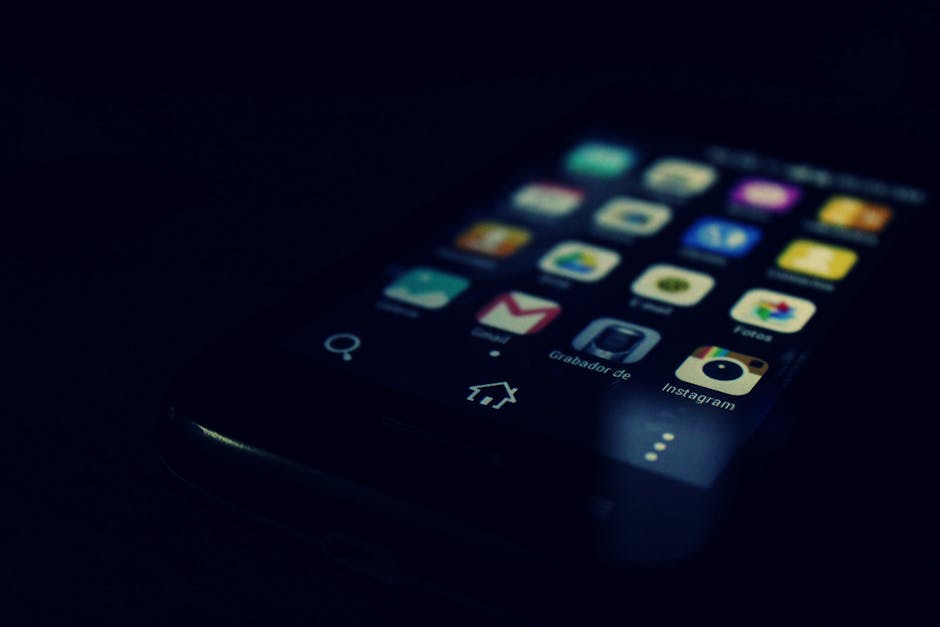Is your Android phone running slow? Are you planning to sell or give it away? A factory reset can restore your device to its original state, wiping all personal data and settings. Think of it as a digital spring cleaning, leaving your phone fresh and ready for a new user or a new start. This guide will walk you through the process, step-by-step, ensuring a smooth and secure factory reset.
Backing Up Your Data: The Crucial First Step
Before initiating a factory reset, backing up your important data is absolutely essential. This process safeguards your photos, videos, contacts, documents, and other valuable information. Losing this data can be frustrating, so take the time to create a comprehensive backup.
Using Google Backup
Android devices seamlessly integrate with Google’s backup services. This is often the easiest and most convenient method.
Go to your phone’s Settings. Search for “Backup” or “Backup and Restore.” The exact wording may vary depending on your Android version and manufacturer. Enable “Back up to Google Drive.” Ensure your Google account is selected. Tap “Back up now” to initiate the backup process.
This will back up your app data, call history, contacts, device settings, photos, and videos (if Google Photos backup is enabled), and SMS messages.
Manual Backup Options
For more control, consider these manual backup methods:
Copy files to your computer: Connect your phone to your computer via USB and manually transfer photos, videos, documents, and other files. Cloud storage services: Utilize services like Dropbox, OneDrive, or Google Drive to upload and store specific files. Third-party backup apps: Several apps on the Google Play Store offer comprehensive backup solutions. Research and choose one that suits your needs.
Initiating the Factory Reset Process
Once your data is safely backed up, you can proceed with the factory reset. There are typically two primary methods to accomplish this: through the settings menu or via recovery mode.
Factory Reset via Settings Menu
This is the most common and straightforward method.
- Open your phone’s Settings app.
- Scroll down and tap on “General Management” or “System.” Again, the exact wording may differ based on your device.
- Select “Reset.”
- Choose “Factory data reset.”
- Review the information displayed. This screen will list all the data that will be erased.
- Tap “Reset” at the bottom of the screen.
- If prompted, enter your PIN, pattern, or password.
- Confirm the reset by tapping “Delete all” or a similar confirmation button.
Your phone will now begin the factory reset process. This may take several minutes, and your device will restart multiple times.
Factory Reset via Recovery Mode
This method is useful if you can’t access the settings menu, perhaps due to a locked screen or software issues.
- Power off your Android device completely.
- Press and hold the appropriate button combination to enter recovery mode. This combination varies depending on the manufacturer, but common options include:
Power button + Volume Up button Power button + Volume Down button Power button + Volume Up button + Home button
- Once in recovery mode, use the volume buttons to navigate the menu options.
- Highlight “Wipe data/factory reset” and press the power button to select it.
- Confirm the reset by selecting “Yes” or “Factory data reset.”
- Wait for the process to complete.
- Once finished, select “Reboot system now.”
Your phone will now restart and complete the factory reset.
Post-Reset Setup and Considerations
After the factory reset is complete, your phone will restart and display the initial setup screen, just like when you first purchased it.
Initial Setup
Follow the on-screen prompts to set up your phone:
Choose your language. Connect to a Wi-Fi network. Sign in to your Google account. Restore your data from your Google backup (if you chose that option). Set up a PIN, pattern, or password.
Restoring Data and Apps
If you backed up your data to Google Drive, your apps, settings, and other data will automatically be restored during the setup process. You may need to re-enter passwords for some apps and services.
If you used manual backup methods, you’ll need to manually restore your files and data.
Security Best Practices After Reset
After performing a factory reset, it’s a good idea to implement some security best practices:
Update your operating system: Check for and install any available software updates. Review app permissions: Carefully review the permissions granted to each app. Enable two-factor authentication: Add an extra layer of security to your Google account and other important accounts. Use a strong password: Choose a strong and unique password for your device and online accounts.
Troubleshooting Common Issues
While the factory reset process is generally straightforward, you might encounter some issues.
Phone Won’t Turn On
If your phone doesn’t turn on after a factory reset, try charging it for at least 30 minutes. If that doesn’t work, try a hard reset (holding down the power button for an extended period). If the issue persists, you may need to contact the manufacturer or a qualified technician.
Stuck in a Boot Loop
A boot loop occurs when your phone repeatedly restarts without fully booting up. To resolve this, try entering recovery mode and performing a “Wipe cache partition.” This can sometimes fix software glitches. If that doesn’t work, you may need to re-flash the firmware, which is a more advanced process that requires technical knowledge.
Forgotten PIN, Pattern, or Password
If you’ve forgotten your PIN, pattern, or password, you may need to perform a factory reset via recovery mode. This will erase all data on your device, so it’s essential to have a backup. In some cases, manufacturers offer account recovery options that allow you to bypass the lock screen. Check your manufacturer’s website for details.
Performing a factory reset on your Android device is a powerful tool for resolving performance issues, preparing your device for sale, or simply starting fresh. By following these steps and taking the necessary precautions, you can ensure a smooth and secure process. Remember to always back up your data before initiating a reset to avoid losing valuable information. If you encounter any problems, don’t hesitate to seek assistance from your device manufacturer or a qualified technician. Give your Android phone a fresh start today!