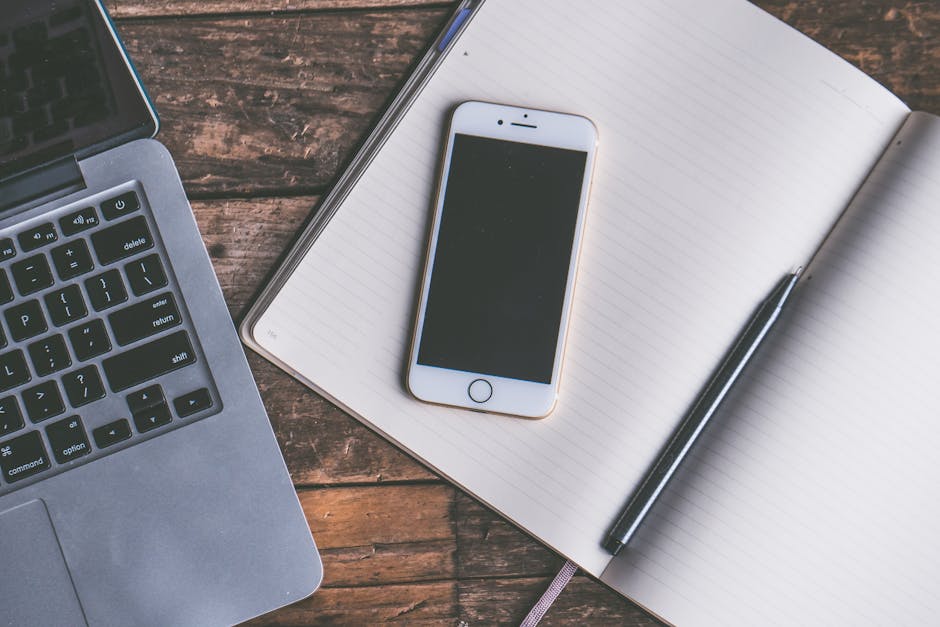Is your phone acting sluggish? Is your tablet riddled with glitches? Before throwing it out the window, consider a factory reset. This powerful procedure wipes all data and settings, returning your device to its original, out-of-the-box state. While it sounds drastic, it’s often the most effective solution for resolving persistent software issues and improving performance. This guide will walk you through the process, ensuring a smooth and successful reset.
Understanding the Factory Reset Process
A factory reset, also known as a hard reset, effectively erases all user data from your device’s internal storage. This includes your apps, photos, videos, contacts, accounts, and any personalized settings you’ve configured. It’s like giving your device a fresh start, free from the clutter and potential conflicts that can accumulate over time.
Think of it as completely reformatting a computer’s hard drive and reinstalling the operating system. This returns the software to its pristine, original condition. While powerful, it’s crucial to understand the implications and prepare accordingly.
Before proceeding with a factory reset, it’s essential to back up all important data. This ensures you don’t lose valuable photos, documents, and other information. After the reset, you’ll need to restore your data from the backup, essentially rebuilding your digital life on the clean slate.
Backing Up Your Data Before a Factory Reset
Data loss is the biggest risk associated with a factory reset. Therefore, backing up your data is absolutely crucial. The specific methods vary depending on the device and operating system. Here are some common approaches:
Backing Up Android Devices
Android offers several backup options, including Google Drive.
Google Drive Backup: Most Android phones automatically back up data to Google Drive. To verify, go to Settings > System > Backup. Ensure that “Back up to Google Drive” is enabled. This backs up app data, call history, contacts, device settings, photos, and videos (if Google Photos backup is enabled). Local Backup: Some manufacturers offer local backup tools that allow you to create a backup file on your computer or an external storage device. Consult your device’s user manual for specific instructions. Third-Party Backup Apps: Numerous third-party backup apps are available in the Google Play Store. Research and choose a reputable app that suits your needs.
Backing Up iOS Devices (iPhones and iPads)
Apple provides iCloud and iTunes (or Finder on newer macOS versions) for backing up iOS devices.
iCloud Backup: Go to Settings > [Your Name] > iCloud > iCloud Backup. Ensure “iCloud Backup” is toggled on. You can also tap “Back Up Now” to initiate an immediate backup. Ensure you have enough iCloud storage space. iTunes/Finder Backup: Connect your iPhone or iPad to your computer. Open iTunes (or Finder on macOS Catalina or later). Select your device and choose “Back Up Now.” You can choose to encrypt the backup for added security.
Backing Up Other Devices
The backup process varies for other devices like smart TVs, routers, and game consoles. Consult the device’s user manual or the manufacturer’s website for specific instructions. Generally, these devices allow you to save configuration settings to a file that can be restored later.
Performing a Factory Reset: Step-by-Step Instructions
The process of performing a factory reset differs slightly depending on the device. However, the fundamental steps remain consistent.
Factory Resetting an Android Device
- Access Settings: Open the Settings app on your Android device.
- Navigate to System: Scroll down and tap on “System” (or “General Management” on some devices).
- Select Reset Options: Tap on “Reset options.”
- Choose Factory Data Reset: Select “Erase all data (factory reset).”
- Confirm and Proceed: Review the information and tap “Reset” (or “Erase Everything”). You may be prompted to enter your PIN, pattern, or password.
- Wait for the Reset: The device will restart and begin the factory reset process. This may take several minutes. Do not interrupt the process.
Factory Resetting an iOS Device (iPhone or iPad)
- Open Settings: Open the Settings app on your iPhone or iPad.
- Go to General: Tap on “General.”
- Scroll Down and Select Reset: Scroll down and tap on “Reset.”
- Choose Erase All Content and Settings: Select “Erase All Content and Settings.”
- Confirm and Proceed: You will be prompted to enter your passcode and Apple ID password. Tap “Erase” to confirm.
- Wait for the Reset: The device will restart and begin the factory reset process. This may take several minutes. Do not interrupt the process.
Factory Resetting Other Devices
Consult the device’s user manual for specific instructions. Most devices have a reset button or a reset option in the settings menu. The process typically involves pressing and holding a button or navigating through a menu to initiate the reset.
When to Consider a Factory Reset
A factory reset should be considered a last resort, after trying other troubleshooting steps. Here are some common scenarios where a factory reset can be helpful:
Persistent Performance Issues: If your device is constantly slow, lagging, or freezing, a factory reset can often resolve the problem by clearing out accumulated junk files and software conflicts. Software Glitches and Errors: If you’re experiencing frequent app crashes, system errors, or other software glitches, a factory reset can restore the system to a stable state. Preparing to Sell or Give Away a Device: Before selling or giving away your device, a factory reset is essential to remove all your personal data and protect your privacy. Malware Infection: In severe cases of malware infection, a factory reset can be the most effective way to remove the malicious software. Forgotten Password or PIN: If you’ve forgotten your device’s password or PIN, a factory reset may be the only way to regain access (note that this may require bypassing security features like Google’s Factory Reset Protection).
Post-Factory Reset: Restoring Your Data
After the factory reset is complete, your device will restart and guide you through the initial setup process. This is where you’ll restore your data from the backup you created earlier.
Restoring Data on Android
Google Account Restore: During the setup process, you’ll be prompted to sign in to your Google account. Once you do, you’ll have the option to restore your data from a previous backup. Choose the backup you created before the factory reset. Local Backup Restore: If you created a local backup, follow the instructions provided by your device manufacturer or the backup app to restore your data from the backup file.
Restoring Data on iOS
iCloud Restore: During the setup process, you’ll be prompted to restore from an iCloud backup. Choose the backup you created before the factory reset. iTunes/Finder Restore: Connect your iPhone or iPad to your computer. Open iTunes (or Finder). Select your device and choose “Restore Backup.” Select the backup you created before the factory reset.
After restoring your data, you may need to re-download apps, reconfigure settings, and re-enter passwords. This can be time-consuming, but it’s a necessary step to get your device back to its previous state.
Conclusion
A factory reset is a powerful tool for resolving device issues and improving performance. By understanding the process, backing up your data, and following the instructions carefully, you can successfully restore your device to its original state. Remember to always back up your data before performing a factory reset to avoid data loss. If you’re still facing issues after the reset, consider seeking professional technical support. Is your device still not performing as expected? Perhaps it’s time to consider an upgrade!