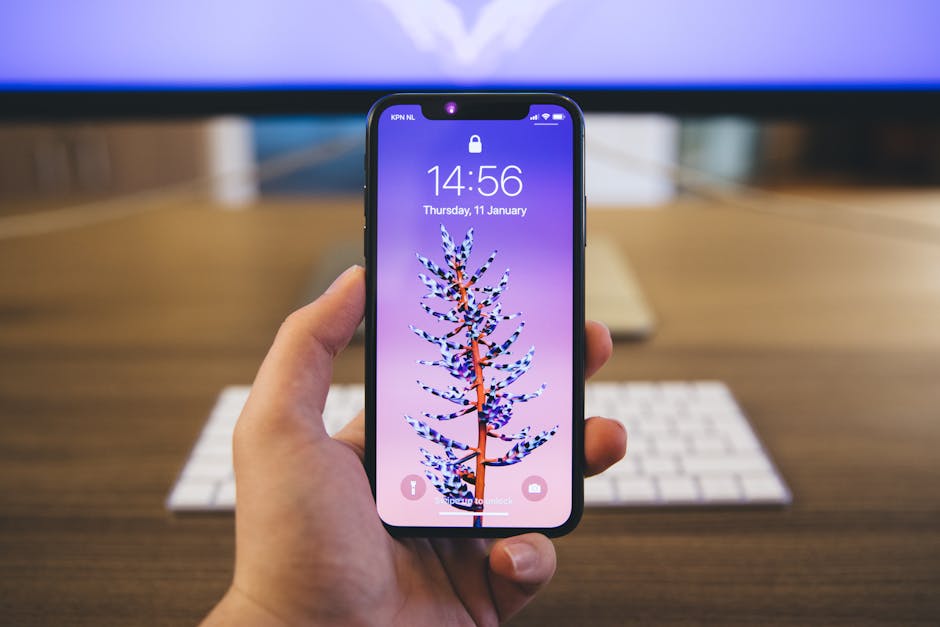FaceTime, Apple’s popular video calling service, has long been exclusive to its ecosystem. While a dedicated FaceTime app for Android doesn’t exist, there are still ways for Android users to connect with their Apple-loving friends and family via FaceTime. This guide will walk you through the process, offering alternative methods and troubleshooting tips for a seamless video chatting experience.
FaceTime revolutionized how we communicate, offering a simple and intuitive way to connect face-to-face. While historically limited to Apple devices, recent updates have opened doors for Android users to participate in FaceTime calls, albeit with a slight workaround. Let’s explore how you can bridge the gap and enjoy video calls with your loved ones, regardless of their device.
Understanding FaceTime’s Web-Based Access
Apple introduced a web-based version of FaceTime, allowing users with non-Apple devices, including Android phones and tablets, to join FaceTime calls initiated by iPhone, iPad, or Mac users. This is the key to using FaceTime on Android.
How it Works: A Step-by-Step Breakdown
The process hinges on an Apple user (iPhone, iPad, or Mac) generating a FaceTime link and sharing it with an Android user. Here’s a detailed look:
- The Apple User Creates a FaceTime Link: On their iPhone, iPad, or Mac, the Apple user opens the FaceTime app and taps “Create Link.” They can then share this link through messaging apps like WhatsApp, Telegram, email, or even SMS.
- The Android User Receives the Link: The Android user receives the shared FaceTime link. This link is crucial for accessing the FaceTime call on their Android device.
- Opening the Link in a Browser: The Android user taps on the FaceTime link. This will open the link in their default web browser, such as Chrome, Firefox, or Samsung Internet.
- Entering a Name and Joining: The browser will prompt the user to enter their name. This name will be displayed to other participants in the FaceTime call. After entering their name, they tap “Continue.”
- Requesting to Join: The Android user will then see a screen prompting them to “Join.” Tapping this button sends a request to the Apple user who created the link.
- The Apple User Approves the Request: The Apple user needs to approve the Android user’s request to join the FaceTime call. Once approved, the Android user will be able to participate in the video call.
Setting Up Your Android Device for FaceTime
While no specific app installation is required, optimizing your Android device can significantly improve your FaceTime experience.
Browser Optimization
Use a Modern Browser: Ensure you’re using an up-to-date version of Chrome, Firefox, or Samsung Internet. Older browsers may not fully support the necessary web technologies. Enable Camera and Microphone Permissions: Your browser will request permission to access your camera and microphone. Grant these permissions to participate in the video call. Disable Pop-up Blockers: Ensure pop-up blockers are disabled for the FaceTime web page.
Network Connectivity
Stable Internet Connection: A reliable Wi-Fi or mobile data connection is essential for a smooth video call. Check Your Signal Strength: If using mobile data, ensure you have a strong signal. Consider switching to Wi-Fi if available.
Troubleshooting Common FaceTime Issues on Android
Even with the web-based access, you might encounter some issues. Here’s how to troubleshoot common problems:
Camera or Microphone Not Working
Check Browser Permissions: Ensure your browser has permission to access your camera and microphone. You can usually find these settings in your browser’s privacy or security settings. Restart Your Browser: Sometimes, simply restarting your browser can resolve temporary glitches. Restart Your Device: If the problem persists, try restarting your Android phone or tablet.
Poor Video or Audio Quality
Check Your Internet Connection: A weak or unstable internet connection is the most common cause of poor video or audio quality. Close Other Apps: Close any other apps that may be using your internet connection. Move Closer to Your Router: If using Wi-Fi, move closer to your router to improve signal strength.
Unable to Join the Call
Ensure the Link is Valid: Double-check that the FaceTime link is still active and hasn’t expired. Ask the Host to Resend the Link: The Apple user who created the link can resend it if necessary. Check for Software Updates: Although not the primary cause, ensuring your browser and Android system are up-to-date can resolve compatibility issues.
Exploring Alternative Video Calling Apps
While the web-based FaceTime solution works, several other video calling apps offer native Android support and cross-platform compatibility. These options might be preferable for frequent video calls with friends and family who use both Android and iOS devices.
Google Meet: A robust video conferencing platform integrated with Google accounts, offering screen sharing and meeting recording features. Google Meet is a strong alternative. Zoom: Popular for both personal and professional use, Zoom provides high-quality video and audio, along with features like virtual backgrounds and breakout rooms. WhatsApp: A widely used messaging app with built-in video calling functionality, convenient for quick and easy video chats. Skype: One of the original video calling apps, Skype remains a reliable option with features like screen sharing and international calling.
- Microsoft Teams: Primarily used for business communication, Teams also offers free personal accounts for video calls and group chats.
Choosing the right app depends on your specific needs and the preferences of the people you’ll be calling. Consider factors like ease of use, features, and platform compatibility.
Conclusion: Staying Connected Across Platforms
While a dedicated FaceTime app for Android remains elusive, the web-based access provides a viable solution for connecting with Apple users. By following the steps outlined in this guide and troubleshooting any potential issues, you can enjoy seamless video calls regardless of the device you’re using. Remember to explore alternative video calling apps for greater flexibility and cross-platform compatibility. Stay connected and enjoy face-to-face conversations with your loved ones!
If you’re still having trouble, consider reaching out to Apple support or searching online forums for specific solutions related to your device and browser. Embrace the available workarounds and alternative apps to bridge the communication gap between Android and iOS.