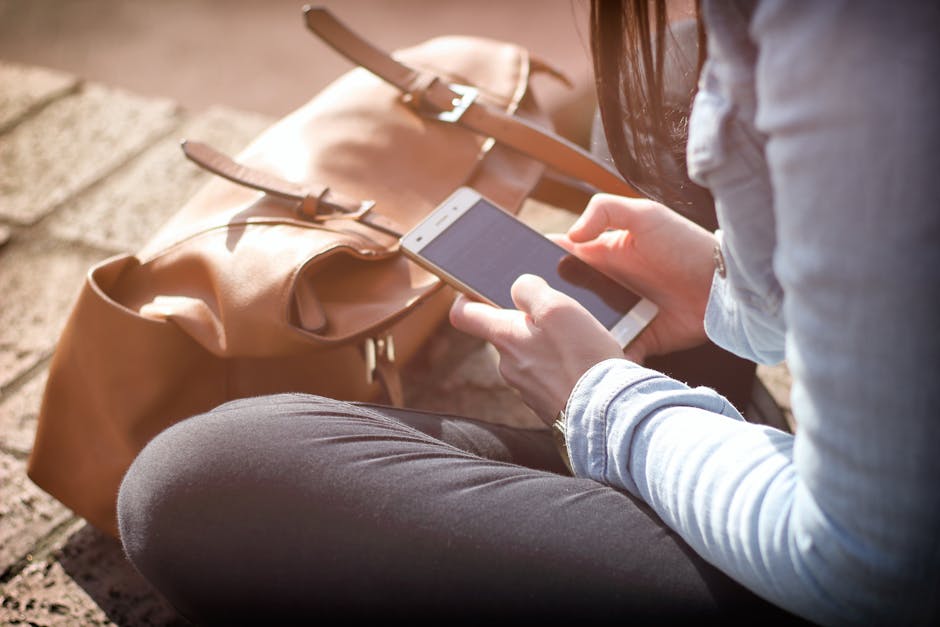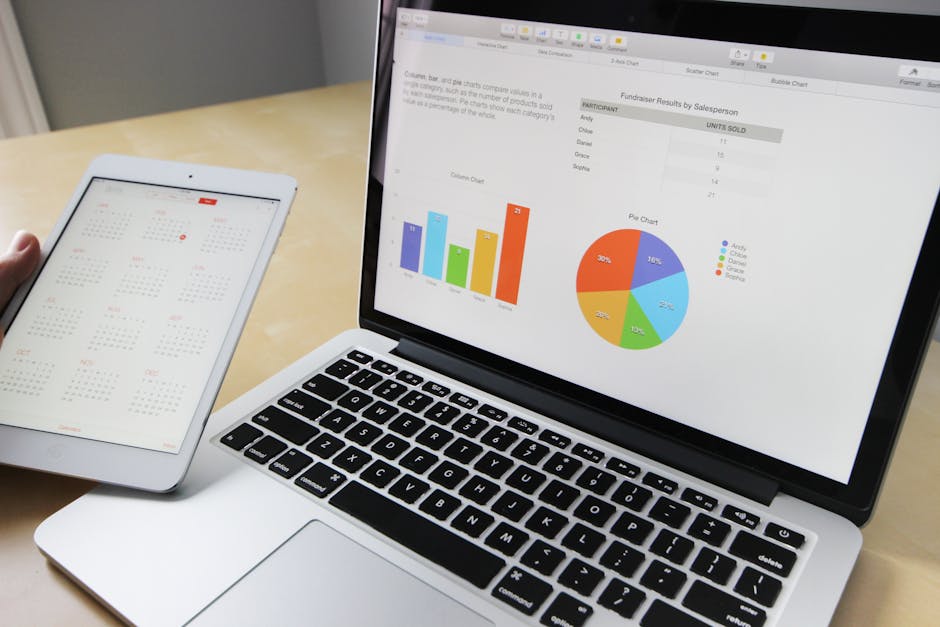Trading in your iPhone is a smart way to upgrade to the latest model while recouping some of your investment. However, before you send your device off, it’s absolutely crucial to erase all personal data to protect your privacy and prevent identity theft. This comprehensive guide will walk you through the steps necessary to properly prepare your iPhone for trade-in, ensuring a smooth and secure process.
Backing Up Your iPhone: Don’t Lose Your Data!
Before you even think about erasing your iPhone, the first and most important step is to create a backup. This safeguard ensures you don’t lose any precious photos, contacts, messages, or app data. You have two main options for backing up your device: iCloud and your computer.
Backing Up to iCloud: This is the most convenient method as it’s wireless and easily accessible. Ensure you are connected to a stable Wi-Fi network. Go to Settings > [Your Name] > iCloud > iCloud Backup. Toggle “iCloud Backup” on and tap “Back Up Now”. Wait for the process to complete. Backing Up to Your Computer (Mac or PC): Connect your iPhone to your computer using a USB cable. On a Mac running macOS Catalina or later, open Finder. On a Mac running macOS Mojave or earlier, or on a PC, open iTunes. Select your iPhone when it appears. Click “Back Up Now”. For added security, you can encrypt your backup by selecting “Encrypt local backup” and creating a password.
Consider both options and choose the one that best suits your needs. A local computer backup can be faster, but iCloud offers offsite redundancy.
Signing Out of iCloud, iTunes & App Store, and iMessage
Once you’ve backed up your data, it’s time to sign out of your Apple accounts. This prevents the new owner from accessing your iCloud data, making purchases with your Apple ID, or receiving your iMessages.
Sign Out of iCloud: Go to Settings > [Your Name]. Scroll down and tap “Sign Out.” You’ll be prompted to enter your Apple ID password to turn off Find My iPhone. Follow the on-screen instructions to remove your data from the device. Sign Out of iTunes & App Store: Go to Settings > [Your Name] > Media & Purchases > Sign Out. This ensures that your payment information is removed from the device. Deactivate iMessage: Although signing out of iCloud should deactivate iMessage, it’s a good idea to double-check. Go to Settings > Messages and toggle iMessage off. This prevents messages sent to your number from going to the new owner.
Erasing Your iPhone: The Final Step
After backing up and signing out of your accounts, you can finally erase your iPhone. This process will completely wipe your device, restoring it to its factory settings.
- Go to Settings > General > Transfer or Reset iPhone.
- Tap “Erase All Content and Settings.”
- If prompted, enter your passcode or Apple ID password.
- Confirm that you want to erase your iPhone.
The iPhone will then begin the erasing process. This may take several minutes, depending on the amount of data stored on your device. Once the process is complete, your iPhone will restart and display the initial setup screen.
Removing Your iPhone from Your Apple ID Device List
After erasing your iPhone, it’s a good practice to remove it from your Apple ID device list. This ensures that the device is no longer associated with your account and prevents any potential security issues.
On your iPhone, iPad, or iPod touch: Go to Settings > [Your Name]. Scroll down and tap the name of the device you want to remove. Tap “Remove from Account.” On your Mac: Choose Apple menu > System Settings, then click [your name] at the top of the sidebar. (If you don’t see your name, click Sign in with your Apple ID to enter your Apple ID and password.) Click Devices in the sidebar, then click the device you want to remove. Click Remove from Account, then click to confirm. On the web: Sign in to appleid.apple.com and select Devices in the sidebar. If you don’t see the sidebar, click the Sidebar button. Select the device you want to remove, then click Remove.
This step adds an extra layer of security and peace of mind, especially when trading in your iPhone.
Additional Tips for a Smooth Trade-In Process
Beyond erasing your iPhone, here are some additional tips to ensure a smooth and successful trade-in experience:
Remove your SIM card: Before sending in your iPhone, physically remove the SIM card. This prevents the new owner from using your phone number. Clean your iPhone: Give your iPhone a thorough cleaning before sending it in. Remove any dust, dirt, or smudges. A clean iPhone will make a better impression and potentially increase its trade-in value. Assess the physical condition: Be honest about the physical condition of your iPhone. Note any scratches, dents, or other damage. This will help you get an accurate trade-in estimate. Keep all documentation: Retain any receipts, trade-in agreements, or other relevant documentation. This will protect you in case of any disputes.
- Check the trade-in program’s requirements: Each trade-in program has its own specific requirements. Make sure you understand and comply with these requirements to avoid any issues.
By following these tips, you can maximize your chances of a successful and hassle-free trade-in experience.
By following these steps carefully, you can confidently erase your iPhone for trade-in, protecting your personal data and ensuring a smooth transition to your new device. Don’t skip any steps! Your privacy and security are worth the effort. Now, go back and double-check that you’ve backed up everything and are ready to move forward with your trade-in!