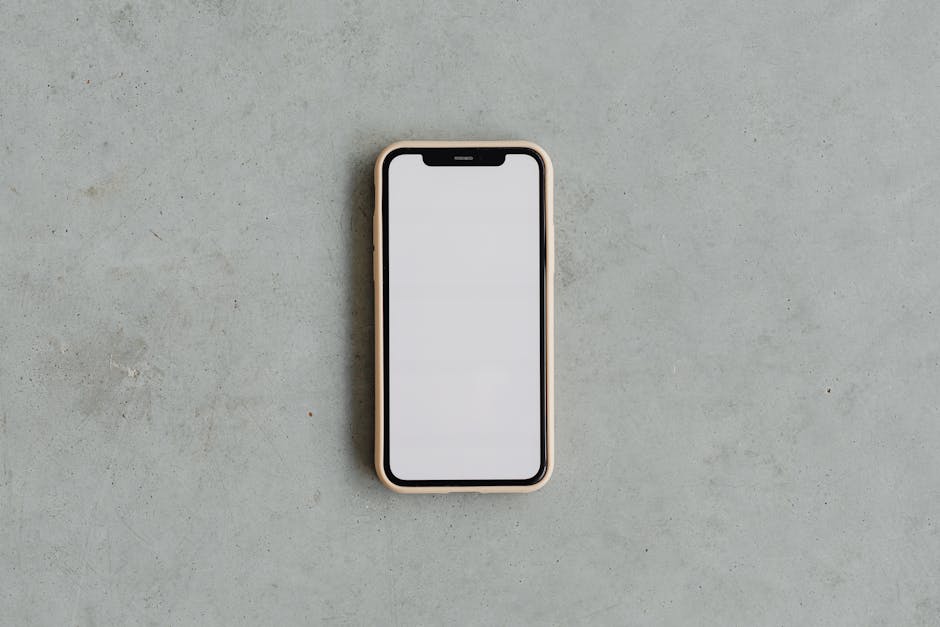Unlocking the hidden potential of your Android device starts with enabling Developer Options. This gateway grants access to a suite of powerful tools and settings designed for developers and advanced users. While not intended for everyday use, Developer Options can be invaluable for debugging, customizing your phone’s performance, and experimenting with advanced features. Ready to delve deeper? Let’s explore how to unlock this secret menu.
Accessing the “About Phone” Section
Before you can enable Developer Options, you need to find the “About Phone” section within your Android device’s settings. This section contains crucial information about your device, including the build number, which is the key to unlocking Developer Options.
Navigating to “About Phone”
The exact location of “About Phone” might vary slightly depending on your Android version and device manufacturer. However, the general process is similar across most devices.
- Open the Settings app on your Android device.
- Scroll down to the bottom of the menu.
- Look for an option labeled “About Phone”, “About Device”, or something similar. Tap on it.
Locating the Build Number
Once you’re in the “About Phone” section, you need to find the “Build Number.” This is the specific identifier for your phone’s software version. Scroll through the “About Phone” menu until you find the “Build Number” entry. It might be hidden under a “Software Information” or “Version Information” submenu.
Tapping the Build Number: The Activation Sequence
Now for the magic! To enable Developer Options, you need to tap the “Build Number” repeatedly. This isn’t just a random tapping exercise; it’s a deliberate sequence that signals to your phone that you want to unlock the developer features.
The Seven-Tap Rule
Tap the “Build Number” seven times in quick succession. After a few taps, you’ll likely see a message appear at the bottom of the screen indicating how many taps are left until you become a developer.
Authentication and Confirmation
After the seventh tap, you might be prompted to enter your PIN, pattern, or password to confirm your identity. This security measure prevents unauthorized access to Developer Options. Once you’ve entered your credentials, you’ll see a confirmation message: “You are now a developer!” or similar.
Finding and Exploring Developer Options
With Developer Options enabled, a new menu will appear in your phone’s settings. The location of this menu can vary, but it’s typically found near the “About Phone” section or within the “System” settings.
Locating the Developer Options Menu
Check the following locations for the Developer Options menu:
Settings main menu: Look for an option labeled “Developer Options” directly in the main Settings menu. System settings: Some devices place Developer Options within the “System” settings menu, often alongside “Software Update” and “Backup.” Advanced settings: In some cases, Developer Options might be tucked away under an “Advanced” settings submenu.
Exploring the Features
Once you’ve found the Developer Options menu, take some time to explore its contents. You’ll find a wide range of settings, including:
USB Debugging: Essential for connecting your phone to a computer for development purposes. OEM Unlocking: Allows you to unlock the bootloader, enabling custom ROM installation. Running Services: Provides detailed information about the apps and processes running on your device. Window Animation Scale, Transition Animation Scale, Animator Duration Scale: These settings control the speed of animations, allowing you to speed up or slow down your phone’s responsiveness. Force RTL Layout Direction: Useful for developers testing right-to-left language support. Don’t keep activities: Destroys every activity as soon as the user leaves it. Helpful for testing app state management. Limit background processes: Controls the number of background processes that can run simultaneously. Force 4x MSAA: Enables multisample anti-aliasing in OpenGL ES 2.0 apps, improving graphics quality. Be aware that this can increase battery consumption. Show CPU usage: Overlays CPU usage information on the screen. Show touches: Visualizes screen taps.
Caution: Be mindful when changing settings in Developer Options. Incorrect modifications can potentially cause instability or unexpected behavior on your device. If you’re unsure about a particular setting, it’s best to leave it untouched.
Common Uses and Benefits of Developer Options
Developer Options offers several practical benefits for both developers and advanced users.
Debugging and Testing
USB Debugging: Allows developers to connect their Android device to a computer and use debugging tools to analyze and troubleshoot apps. Bug Reporting: Provides options for generating bug reports to help developers identify and fix issues.
Performance Optimization
Animation Scales: Adjusting animation scales can significantly impact the perceived speed and responsiveness of your phone. Reducing or disabling animations can make your device feel snappier. Background Process Limit: Limiting the number of background processes can free up resources and improve battery life.
Customization and Advanced Features
OEM Unlocking: Enables the installation of custom ROMs and modifications to the operating system. Simulating Color Blindness: Allows developers to test their apps for accessibility by simulating various forms of color blindness. Mock Location: Enables the use of fake GPS locations for testing location-based apps.
Exploring ADB (Android Debug Bridge)
Enabling Developer Options is often a prerequisite for using ADB (Android Debug Bridge), a powerful command-line tool that allows you to interact with your Android device from a computer. ADB can be used for a wide range of tasks, including:
Installing and uninstalling apps Transferring files Taking screenshots and recording videos Debugging apps
- Flashing custom ROMs
Disabling Developer Options
If you no longer need Developer Options or want to prevent accidental modifications, you can easily disable it.
Toggling the Master Switch
The simplest way to disable Developer Options is to toggle the master switch located at the top of the Developer Options menu. Simply flip the switch to the “Off” position. This will effectively hide the Developer Options menu from the Settings app.
Clearing App Data (If Necessary)
In some cases, disabling the master switch might not completely remove the Developer Options menu. If this happens, you can try clearing the data for the Settings app.
- Go to Settings > Apps (or Applications).
- Find the Settings app in the list.
- Tap on Storage.
- Tap on Clear Data and Clear Cache.
Note: Clearing the data for the Settings app will reset your settings preferences, so you may need to reconfigure some settings after doing this.
Unlocking Developer Options opens up a world of possibilities for customizing and optimizing your Android device. From debugging apps to tweaking performance settings, the tools available in this hidden menu can be incredibly useful for both developers and experienced users. Just remember to exercise caution and research any settings before making changes. Now that you know how to enable and explore Developer Options, go ahead and experiment! Just be sure to understand what each setting does before you adjust it. Happy tinkering!