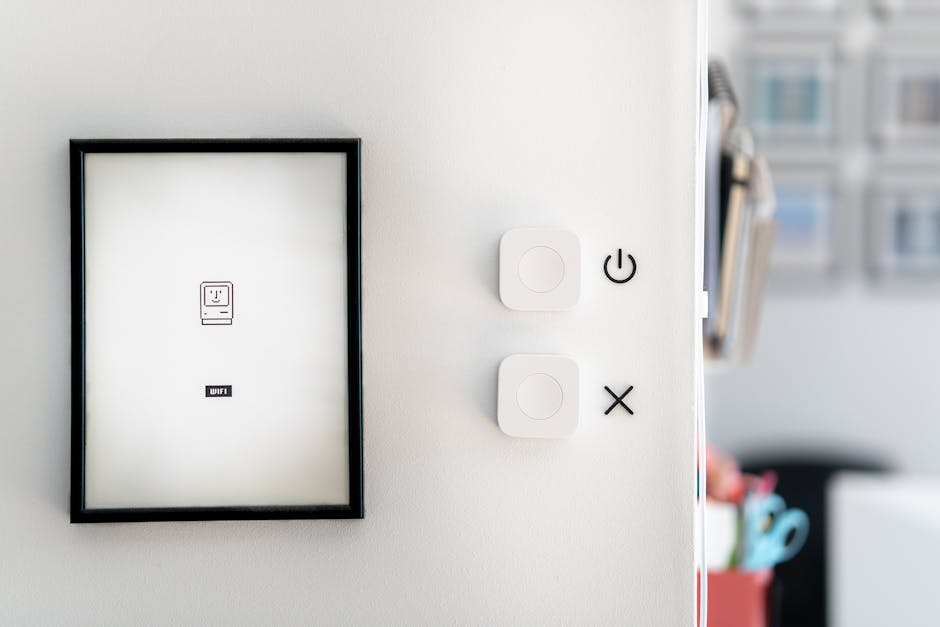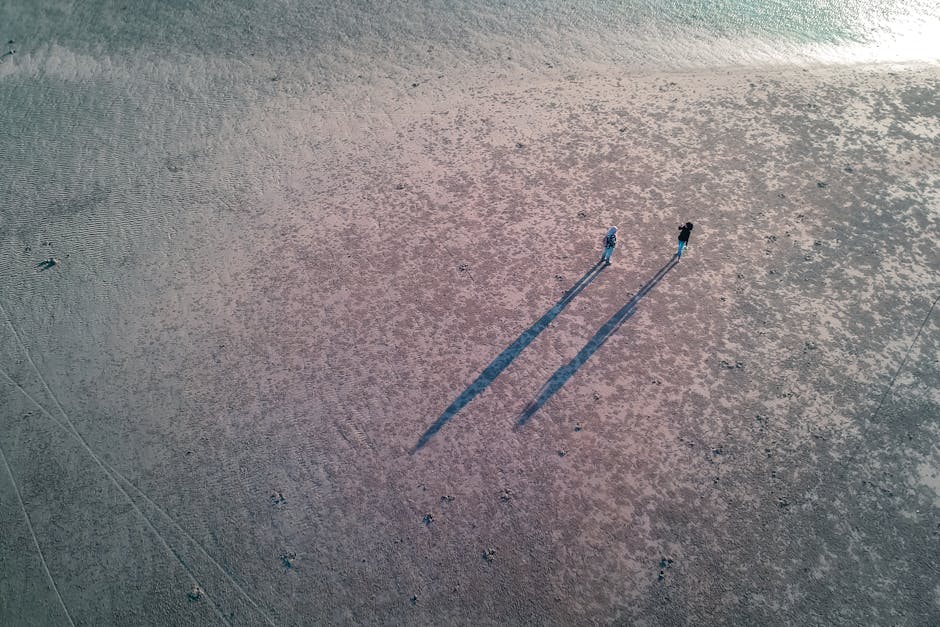The iPhone’s Maps app is a powerful tool for navigation, exploration, and sharing locations. A fundamental skill within the Maps app is the ability to drop a pin, marking a specific location for later reference, directions, or sharing with others. Whether you’re planning a meetup, saving a parking spot, or noting a hidden gem, mastering this simple action unlocks a wealth of possibilities. This guide will walk you through the various ways to drop a pin on your iPhone, ensuring you can pinpoint any location with ease.
Dropping a Basic Pin on the Maps App
The most straightforward method for dropping a pin involves directly interacting with the Maps app. This is ideal when you visually identify the location on the map.
Using a Long Press
- Open the Maps App: Locate and tap the Maps app icon on your iPhone’s home screen.
- Navigate to the Desired Location: Use your fingers to zoom in and out, and pan around the map until you find the spot where you want to drop the pin.
- Long Press to Drop a Pin: Press and hold your finger on the exact location on the map. After a brief moment, a red pin will appear, marking the spot.
- Access Pin Options: Tap the pin to reveal a card with various options, including directions, sharing, adding to favorites, and reporting an issue.
Understanding Pin Information
Once you’ve dropped a pin, the information card provides valuable details. You can see the address (if available), the latitude and longitude coordinates, and options to customize the pin’s function. Explore these options to maximize the pin’s utility. Knowing how to drop a pin is just the beginning; understanding its features is key.
Dropping a Pin Using Search
Sometimes, you know the name or address of a location but haven’t visually located it on the map. In this case, using the search function is the most efficient way to drop a pin.
Searching for a Location
- Tap the Search Bar: At the bottom of the Maps app screen, tap the search bar labeled “Search Maps.”
- Enter the Location: Type the name of the place, address, or a general search term (e.g., “coffee shop near me”).
- Select from Search Results: A list of suggested locations will appear. Tap the correct result from the list.
- Drop a Pin (If Needed): The Maps app will display the location. If a pin isn’t automatically placed (sometimes it is for established businesses), use the long-press method described above to fine-tune the pin’s placement.
Refining Search Results for Accurate Pin Placement
Even with a specific address, the Maps app might not place the pin in the exact desired spot. Use satellite view and zoom in to precisely position the pin on the correct building or area. This is especially important for large properties or locations with multiple entrances. Learning how to drop a pin accurately ensures your directions and shared locations are precise.
Sharing a Dropped Pin
One of the most useful features of dropping a pin is the ability to share it with others. This is perfect for coordinating meetups, recommending places to visit, or providing precise location information.
Sharing Options
- Tap the Dropped Pin: If you haven’t already, tap the pin you want to share to bring up the information card.
- Tap the “Share” Button: Look for the “Share” button (it usually resembles a square with an arrow pointing upwards).
- Choose a Sharing Method: A sharing sheet will appear, offering various options such as Messages, Mail, WhatsApp, and other compatible apps.
- Select a Recipient: Choose the person or group you want to share the location with and send the message.
Customizing the Shared Message
Before sending the location, you can add a personal message to provide context or additional information. For example, you might say, “Meet me here at 7 PM” or “This is the best bakery in town!” This adds a personal touch and ensures the recipient understands the purpose of the shared location. Knowing how to drop a pin and share it efficiently streamlines communication and coordination.
Managing and Removing Pins
Over time, you might accumulate several dropped pins on your Maps app. It’s essential to know how to manage and remove these pins to keep your map organized and clutter-free.
Removing a Dropped Pin
- Tap the Dropped Pin: Locate and tap the pin you want to remove.
- Scroll to the Bottom: Scroll down the information card until you see the “Remove Pin” option.
- Tap “Remove Pin”: Tap the “Remove Pin” button to delete the pin from the map.
Saving Important Locations with Guides
For locations you frequently visit or want to remember for future reference, consider creating a Guide within the Maps app. Guides allow you to save multiple locations, add notes, and organize them into themed lists (e.g., “Best Restaurants,” “Hiking Trails”). This is a more permanent and organized way to save locations than simply dropping pins.
Reporting Issues with Dropped Pins
If you notice that a dropped pin is inaccurate or the location information is incorrect, you can report the issue to Apple. Scroll to the bottom of the pin’s information card and tap “Report an Issue.” Follow the prompts to provide details about the error. This helps improve the accuracy of the Maps app for everyone. Mastering how to drop a pin and manage them efficiently keeps your map organized and useful.
Learning how to drop a pin on your iPhone is a simple yet incredibly useful skill that enhances your navigation and location-sharing capabilities. From basic pin placement to sharing and management, understanding these techniques allows you to leverage the full potential of the Maps app. So, go ahead, explore your surroundings, drop those pins, and share your favorite spots with the world! Start using these tips today to maximize your iPhone’s location features.