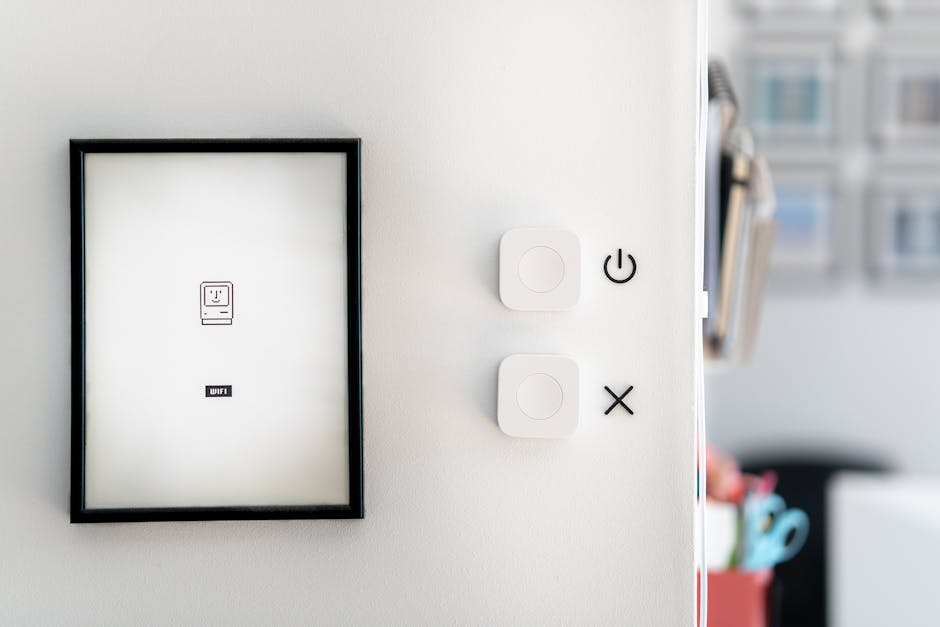Tired of tangled wires and ready to experience the seamless freedom of wireless audio on your iPhone? Connecting your Sony headphones to your iPhone is easier than you might think. Whether you have the latest noise-canceling marvel or a classic Bluetooth model, this guide will walk you through every step, ensuring a smooth and enjoyable listening experience. Get ready to unlock the full potential of your Sony headphones!
Pairing Your Sony Headphones via Bluetooth: The Standard Method
The most common way to connect your Sony headphones to your iPhone is through Bluetooth. This method works for almost all Sony wireless headphone models and ensures a stable and reliable connection.
Step 1: Prepare Your Sony Headphones for Pairing
Before your iPhone can find your Sony headphones, you need to put them into pairing mode. The exact method varies depending on the model, but here are some general guidelines:
Power On: Ensure your headphones are powered on. Pairing Mode: Dedicated Button: Many Sony headphones have a dedicated Bluetooth pairing button. Press and hold this button for a few seconds until the indicator light starts flashing blue (or another color, depending on the model). Power Button: Some models use the power button for pairing. Press and hold the power button for an extended period (usually 7 seconds or more) until the indicator light flashes rapidly. Initial Setup: If this is the first time you’re using your headphones, they may automatically enter pairing mode when powered on. Consult the Manual: If you’re unsure, refer to your Sony headphones’ user manual for specific instructions. The manual will provide the most accurate information for your particular model.
Step 2: Enable Bluetooth on Your iPhone
Now, let’s get your iPhone ready to find your Sony headphones.
Open Settings: Tap the “Settings” app on your iPhone’s home screen. Select Bluetooth: Scroll down and tap on “Bluetooth.” Toggle Bluetooth On: Make sure the Bluetooth toggle switch is turned on (it should be green). Your iPhone will begin searching for nearby Bluetooth devices.
Step 3: Select Your Sony Headphones from the List
Your iPhone should now display a list of available Bluetooth devices.
Locate Your Headphones: Look for your Sony headphones in the list. The name will usually include “Sony” and the model number. Tap to Connect: Tap on your headphones’ name to initiate the pairing process. Pairing Confirmation: You may be prompted to enter a passcode. The default passcode is often “0000” (four zeros), but consult your headphones’ manual if needed. Connection Established: Once successfully paired, the status next to your headphones’ name will change to “Connected,” and the indicator light on your headphones should stop flashing rapidly and become solid.
Troubleshooting Bluetooth Pairing Issues
Sometimes, things don’t go as planned. Here are some common troubleshooting tips:
Headphones Not Showing Up: Ensure Pairing Mode: Double-check that your Sony headphones are in pairing mode. Distance: Make sure your headphones are within a reasonable range (a few feet) of your iPhone. Interference: Bluetooth signals can be affected by interference from other electronic devices. Move away from potential sources of interference, such as microwaves or other Bluetooth devices. Restart Bluetooth: Turn Bluetooth off and then back on on your iPhone. Forget Device: If you’ve previously paired your headphones with your iPhone, try “forgetting” the device and then re-pairing. Go to Settings > Bluetooth, tap the “i” icon next to your headphones’ name, and select “Forget This Device.” Connection Problems: Low Battery: Ensure both your headphones and iPhone have sufficient battery power. Software Update: Make sure your iPhone is running the latest version of iOS. Reset Headphones: Some Sony headphones have a reset button. Consult your manual for instructions on how to reset your headphones.
Using NFC (Near Field Communication) for Quick Pairing
Certain Sony headphone models support NFC (Near Field Communication) for even faster pairing with compatible iPhones. Note that not all iPhones have NFC capabilities. iPhones with NFC typically have it on the top edge of the phone.
Checking for NFC Compatibility
iPhone Model: Check your iPhone’s specifications to see if it supports NFC. iPhone 6 and later models generally support NFC, but earlier models do not.
NFC Pairing Steps
Enable NFC: Ensure NFC is enabled on your iPhone (usually enabled by default). Power On Headphones: Turn on your Sony headphones. Touch and Connect: Touch the NFC logo on your Sony headphones (usually located on the left earcup) to the top edge of your iPhone. Follow Prompts: Your iPhone should detect the headphones and display a pairing prompt. Follow the on-screen instructions to complete the pairing process.
Connecting via Wired Connection (If Supported)
While wireless is the norm, some Sony headphones also offer a wired connection option via a 3.5mm headphone jack.
Using a 3.5mm Audio Cable
Connect the Cable: Plug one end of the 3.5mm audio cable into the headphone jack on your Sony headphones and the other end into the Lightning to 3.5 mm Headphone Jack Adapter (if your iPhone doesn’t have a headphone jack). Adjust Volume: Control the volume using the volume buttons on your iPhone or the inline controls on the audio cable (if available).
Optimizing Your Audio Experience with the Sony Headphones Connect App
Sony offers a dedicated “Headphones Connect” app for iOS that allows you to customize your audio experience and manage your Sony headphones.
Downloading and Installing the App
App Store: Search for “Sony Headphones Connect” in the App Store and download the app. Install: Follow the on-screen instructions to install the app.
Key Features of the App
Equalizer Settings: Fine-tune the sound to your liking with customizable equalizer settings. Noise Canceling Control: Adjust the level of noise cancellation to suit your environment. Ambient Sound Control: Control the amount of ambient sound you hear through your headphones. Firmware Updates: Keep your headphones up-to-date with the latest firmware updates. Custom Button Assignments: Customize the functions of the buttons on your headphones. 360 Reality Audio: Experience immersive 360 Reality Audio (if supported by your headphones and streaming service).
Connecting your Sony headphones to your iPhone opens up a world of audio possibilities. Whether you choose the simplicity of Bluetooth, the speed of NFC, or the reliability of a wired connection, you can now enjoy your favorite music, podcasts, and audiobooks with crystal-clear sound quality. Download the Sony Headphones Connect app to further personalize your listening experience and unlock the full potential of your Sony headphones. Now go, connect, and immerse yourself in sound!