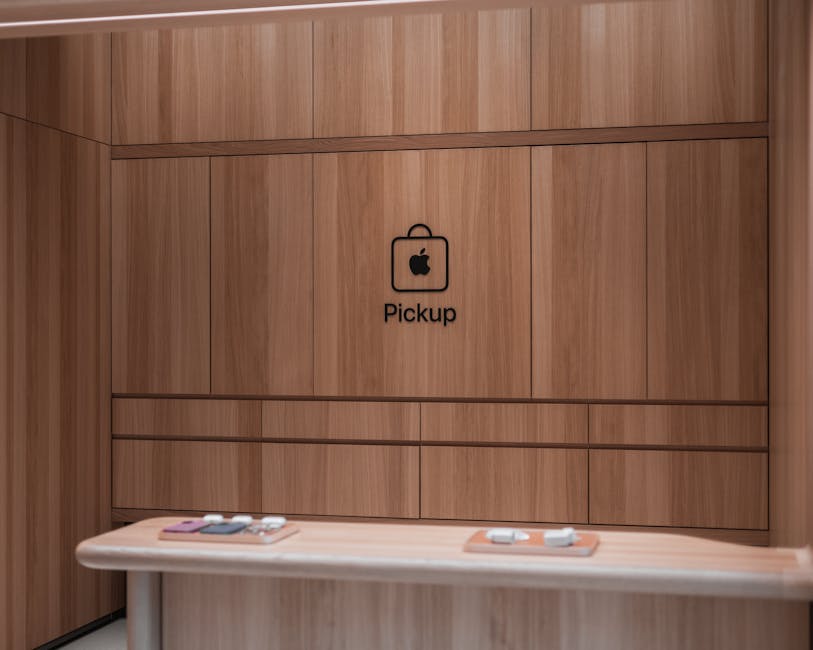Worried about prying eyes seeing your recent searches? Or perhaps you just want to declutter your iPhone and improve its performance? Clearing your search history on your iPhone is a simple yet effective way to maintain your privacy and optimize your device. This guide will walk you through the steps to clear various types of search history, ensuring you maintain control over your digital footprint.
Clearing Safari Search History and Website Data
Safari is the default web browser on iPhones, and clearing its history is crucial for privacy. This process removes your browsing history, cookies, and other website data that Safari stores.
Steps to Clear Safari History
- Open the Settings app on your iPhone.
- Scroll down and tap on Safari.
- Scroll down and tap on Clear History and Website Data.
- A pop-up will appear asking you to confirm. Tap Clear History and Data.
This action will remove all browsing history, cookies, and website data from Safari. It’s important to note that this will also sign you out of websites where you were logged in.
Managing Website Data
You can also manage website data more selectively. Instead of clearing everything, you can remove data for specific websites.
- Open the Settings app on your iPhone.
- Scroll down and tap on Safari.
- Scroll down and tap on Advanced.
- Tap on Website Data.
- Here, you’ll see a list of websites that have stored data on your device. You can tap Edit in the top right corner to delete specific websites or tap Remove All Website Data at the bottom.
This allows you to retain login information for some sites while clearing data from others.
Clearing Google Search History on iPhone
If you use the Google app or the Google search engine within Safari, you’ll need to clear your Google search history separately.
Clearing Google Search History within the Google App
- Open the Google app on your iPhone.
- Tap on your profile picture in the top right corner.
- Tap on Search history.
- You’ll see your Google search history. You can delete individual searches by tapping the X next to each entry, or you can delete a range of searches.
- To delete a range of searches, tap on the three dots next to the search bar and select Delete activity by.
- Choose a time range (e.g., Last hour, Last day, All time, or Custom range) and tap Delete.
Clearing Google Search History within Safari
If you use Google as your search engine within Safari, your searches might also be saved to your Google account. Clearing Safari history as described above will remove the local history, but to remove the data from Google’s servers, you need to follow the steps above to clear the history within the Google app or through your Google account online.
Clearing YouTube Search History on iPhone
YouTube also keeps track of your search history, which can influence your recommendations. Clearing your YouTube search history can help you discover new content and maintain your privacy.
Steps to Clear YouTube Search History
- Open the YouTube app on your iPhone.
- Tap on your profile picture in the top right corner.
- Tap on Settings.
- Tap on Manage all history. This will open your Google account’s YouTube history page in your browser.
- You’ll see your YouTube search history. You can delete individual searches by tapping the X next to each entry, or you can delete a range of searches.
- To delete a range of searches, tap on the three dots next to the search bar and select Delete activity by.
- Choose a time range (e.g., Last hour, Last day, All time, or Custom range) and tap Delete.
You can also pause your search history to prevent YouTube from saving your future searches. To do this, toggle the “Saving your YouTube Search history” switch to the off position.
Clearing Spotlight Search History on iPhone
Spotlight Search is a powerful tool for finding apps, contacts, and information on your iPhone. While it doesn’t explicitly store a “search history” in the same way as a web browser, it does learn from your usage patterns and suggests results based on your past actions.
Resetting Keyboard Dictionary
While not directly related to search history, resetting your keyboard dictionary can help clear out frequently used words that might be associated with past searches. This can be useful if you want to start fresh with your predictive text.
- Open the Settings app on your iPhone.
- Tap on General.
- Scroll down and tap on Transfer or Reset iPhone.
- Tap on Reset.
- Tap on Reset Keyboard Dictionary.
- You’ll be prompted to enter your passcode to confirm.
This will erase all the words you’ve taught your iPhone’s keyboard and restore it to its default state.
Privacy Benefits and Considerations
Clearing your search history offers several privacy benefits. It prevents others who use your device from seeing what you’ve been searching for, reduces the amount of personal data stored on your device, and can help improve your online privacy.
Regular Maintenance for Optimal Privacy
It’s a good practice to regularly clear your search history on your iPhone to maintain your privacy and optimize your device’s performance. Consider setting a reminder to clear your history periodically, especially if you frequently use public Wi-Fi or share your device with others. You can also explore using privacy-focused browsers and search engines that don’t track your searches.
Maintaining control over your digital footprint is essential in today’s connected world. By following these steps, you can effectively clear your search history on your iPhone and safeguard your privacy. Take action today and ensure your personal information remains private and secure.