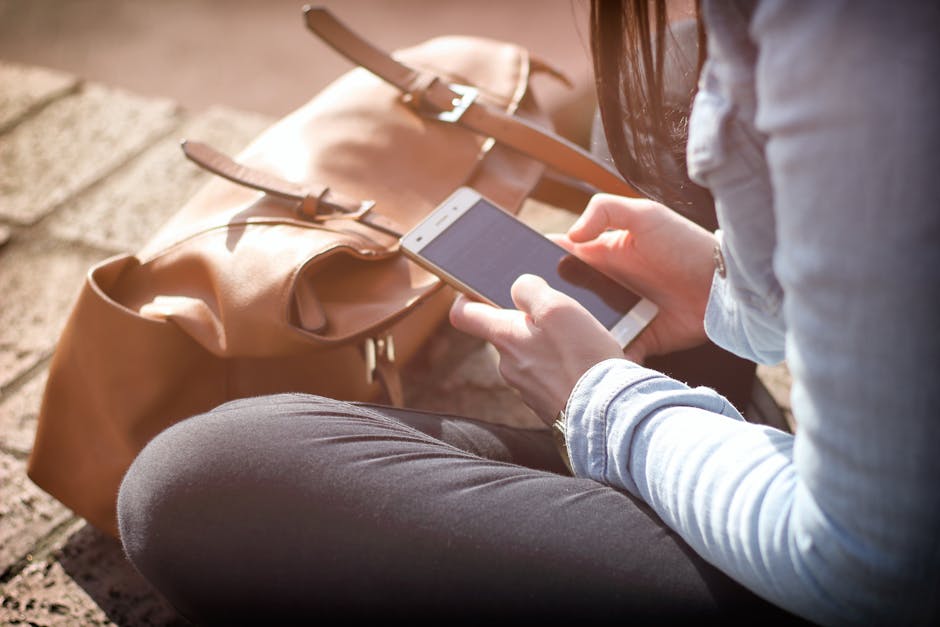Is your iPhone’s Safari browser running slower than usual? Are you concerned about privacy and want to remove traces of your browsing activity? Clearing your Safari history on your iPhone is a simple yet effective way to optimize performance, protect your personal information, and reclaim valuable storage space. This guide provides a step-by-step walkthrough of how to clear your browsing history, cookies, and website data on your iPhone, along with tips for managing your privacy settings.
Why Clear Your Safari History?
Regularly clearing your Safari history offers several benefits:
Improved Performance: Over time, stored browsing data can accumulate and slow down Safari’s performance. Clearing the history can speed things up. Enhanced Privacy: Removing your browsing history prevents others from seeing the websites you’ve visited. This is especially important if you share your iPhone. Increased Storage Space: Website data and cookies can take up considerable storage space. Clearing them can free up space on your device. Troubleshooting Website Issues: Sometimes, outdated cached data can cause websites to load incorrectly. Clearing the cache and history can resolve these issues.
Step-by-Step Guide to Clearing Safari History and Website Data
The most common method involves using the Settings app:
- Open the Settings app: Locate the Settings icon on your iPhone’s home screen and tap it.
- Scroll down and tap Safari: In the Settings menu, scroll down until you find the “Safari” option and tap on it.
- Tap “Clear History and Website Data”: This is usually located near the bottom of the Safari settings menu.
- Confirm your choice: A popup will appear asking you to confirm that you want to clear history and data. Tap “Clear History and Data”.
This process will remove your browsing history, cookies, and other website data from Safari. It’s important to note that this action is irreversible.
Understanding the Different Types of Data Cleared
When you clear Safari history and website data, you’re removing several types of information:
Browsing History: This includes a list of the websites you’ve visited. Cookies: Small files that websites store on your device to remember your preferences, login information, and other data. Cache: Temporary files that websites store to load faster on subsequent visits. Website Data: Other data stored by websites, such as login credentials and form data. Clearing the Safari history also removes this information.
Clearing Cookies While Keeping History (or Vice-Versa)
While the standard “Clear History and Website Data” option clears everything, you have limited control over selectively deleting parts of your browsing data. You can, however, manage cookies more granularly:
- Follow steps 1 and 2 above to get to the Safari settings.
- Scroll down and tap “Advanced”.
- Tap “Website Data”. This will show you a list of websites that have stored data on your device.
- You can either “Remove All Website Data” at the bottom, or swipe left on individual entries to delete data from specific sites.
Remember, selectively clearing only cookies or website data while keeping history is not a direct option within the standard settings.
Managing Safari’s Privacy Settings for Future Browsing
To prevent the accumulation of unnecessary data and enhance your privacy, consider adjusting Safari’s privacy settings:
Prevent Cross-Site Tracking: Enable this feature to prevent websites from tracking your browsing activity across different sites. This is found within the Safari settings. Block All Cookies: While this option prevents websites from storing cookies on your device, it may also interfere with the functionality of some websites. Use with caution. This is found within the Safari settings under “Privacy & Security.” Fraudulent Website Warning: Ensure this is enabled to receive warnings about potentially fraudulent websites. Private Browsing: Use Private Browsing mode when you want to browse the web without saving your history, cookies, or other data. To enable Private Browsing, open Safari, tap the tabs icon (two overlapping squares), and then tap “Private”.
Using Private Browsing
Private Browsing is a useful feature for browsing sensitive information or when you don’t want your activity to be recorded. When using Private Browsing:
Safari won’t save your browsing history. Cookies and website data are not stored. Search queries are not saved.
To exit Private Browsing, tap the tabs icon again and then tap “Private” to disable it.
Alternatives to Safari: Privacy-Focused Browsers
If privacy is a major concern, consider using alternative browsers that offer enhanced privacy features:
DuckDuckGo Privacy Browser: This browser is designed with privacy in mind, blocking trackers and providing a private search engine. Brave Browser: Brave blocks ads and trackers by default, offering a faster and more private browsing experience. Firefox Focus: A lightweight browser focused on privacy, automatically blocking trackers and erasing your browsing history.
These browsers offer more robust privacy features than Safari, giving you greater control over your data. They often include built-in ad blockers and tracker blockers.
Conclusion: Take Control of Your Safari History
Clearing your Safari history on your iPhone is a simple yet powerful way to improve performance, protect your privacy, and reclaim storage space. By following the steps outlined in this guide, you can easily manage your browsing data and optimize your Safari experience. Regularly clearing your history and adjusting your privacy settings will ensure a smoother and more secure browsing experience on your iPhone. Don’t wait – take control of your Safari history today! Explore the privacy settings and consider alternative browsers to find the best fit for your needs.