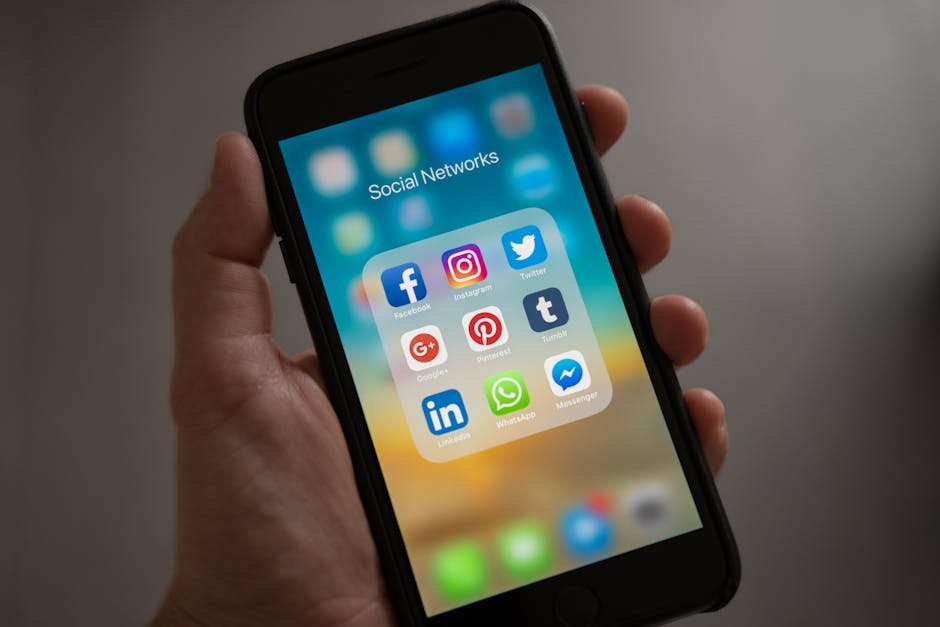Your iPhone keeps track of a lot – websites you visit, searches you make, and even app data. While this history can be convenient, it can also impact your privacy and device performance. Knowing how to clear history on your iPhone is essential for maintaining a clean and secure mobile experience. This guide will walk you through various methods to erase your browsing history, app data, and other stored information, ensuring your privacy and optimizing your device.
Why Clear Your iPhone History?
There are several reasons why you might want to clear your iPhone history:
Privacy: Clearing your browsing history prevents others who use your phone from seeing your online activity. This is especially important if you share your device with family or friends. Security: Removing cached data can reduce the risk of security breaches and protect your personal information from potential threats. Performance: Over time, accumulated browsing history and cached data can slow down your iPhone. Clearing this data can improve performance and free up storage space. Troubleshooting: Sometimes, clearing website data can resolve issues with websites loading incorrectly or not functioning properly.
Clearing Safari Browsing History and Website Data
Safari is the default browser on iPhones, and its history can accumulate quickly. Here’s how to clear it:
Clearing History and Website Data
This option removes your browsing history, cookies, and other website data.
- Open the Settings app on your iPhone.
- Scroll down and tap on Safari.
- Scroll down and tap on Clear History and Website Data.
- A pop-up will appear asking you to confirm. Tap on Clear History and Data.
This action will remove all your browsing history, cookies, and cached data from Safari. It’s a comprehensive way to clean up your browser.
Clearing Cookies While Keeping History
If you want to keep your browsing history but remove cookies, you can do so through advanced settings.
- Open the Settings app on your iPhone.
- Scroll down and tap on Safari.
- Scroll down and tap on Advanced.
- Tap on Website Data.
- You can either remove individual website data entries by swiping left on them and tapping Delete, or you can tap Remove All Website Data at the bottom of the screen.
This allows you to selectively clear cookies and website data, giving you more control over what information is removed.
Private Browsing Mode
To prevent your iPhone from saving your browsing history in the first place, use Private Browsing mode in Safari.
- Open Safari.
- Tap the Tabs icon in the bottom right corner (it looks like two overlapping squares).
- Tap the [Number] Tabs button in the middle of the bottom menu (it will say something like “2 Tabs” or “4 Tabs”).
- Tap Private.
- Tap the + icon to open a new private tab.
Anything you browse in Private Browsing mode will not be saved in your browsing history.
Clearing History in Other Browsers (Chrome, Firefox, etc.)
If you use other browsers on your iPhone, such as Chrome or Firefox, you’ll need to clear their history separately. The process is similar for most browsers.
Clearing Chrome History
- Open the Chrome app.
- Tap the three dots in the bottom right corner.
- Tap on History.
- Tap on Clear Browsing Data.
- Select the time range (e.g., Last Hour, Last 24 Hours, All Time).
- Choose the data you want to clear (Browsing History, Cookies, Site Data, Cached Images and Files).
- Tap Clear Browsing Data at the bottom.
- Confirm by tapping Clear Browsing Data again.
Clearing Firefox History
- Open the Firefox app.
- Tap the three horizontal lines in the bottom right corner.
- Tap on Settings.
- Scroll down to Privacy.
- Tap on Clear Private Data.
- Select the data you want to clear (Browsing History, Cookies, Cached Images and Files, etc.).
- Tap on Clear Private Data.
- Confirm by tapping OK.
Clearing Search History on iPhone
Beyond browser history, your iPhone stores search history in various apps and features.
Clearing Spotlight Search History
Spotlight Search remembers your previous searches. While there’s no direct way to clear the entire Spotlight search history at once, the history will be replaced by new searches over time. Alternatively, you can disable Spotlight suggestions:
- Open the Settings app.
- Tap on Siri & Search.
- Toggle off the options under “While Searching” that you don’t want to use, such as “Suggestions in Search,” “Suggestions in Lookup,” and “Suggestions on Lock Screen.”
Clearing App-Specific Search History
Many apps, like YouTube, Google Maps, and social media apps, store their own search history. You’ll need to clear the history within each app’s settings.
YouTube: Open the YouTube app, tap your profile picture, tap Settings, then tap History & privacy, and choose to clear search history or watch history. Google Maps: Open the Google Maps app, tap your profile picture, tap Settings, then tap Maps History, and choose to delete individual entries or clear all history.
Managing and Clearing App Data
Apps store data, including login information, preferences, and cached files. Clearing this data can free up space and resolve app-related issues.
Offloading Unused Apps
Offloading an app removes the app itself but keeps its data. This is a good option if you want to free up space without losing your settings and progress.
- Open the Settings app.
- Tap on General.
- Tap on iPhone Storage.
- Select the app you want to offload.
- Tap on Offload App.
- Confirm by tapping Offload App again.
You can reinstall the app later, and your data will be restored.
Deleting and Reinstalling Apps
Deleting an app removes both the app and its data. This is a more thorough way to clear app data, but you’ll lose your settings and progress.
- Touch and hold the app icon on your home screen until it jiggles.
- Tap the X icon in the corner of the app.
- Tap Delete to confirm.
You can then reinstall the app from the App Store.
Clearing App Cache (If Available)
Some apps offer a way to clear their cache within the app settings. This can help free up storage space and improve performance. Check the settings of individual apps to see if this option is available.
Conclusion: Maintaining a Clean and Secure iPhone
Regularly clearing your iPhone history is a crucial step in maintaining your privacy, security, and device performance. Whether it’s clearing Safari browsing history, managing app data, or controlling search history, taking the time to clean up your iPhone can make a significant difference. Make it a habit to periodically review and clear your history to enjoy a smoother and more secure mobile experience. Start today and take control of your iPhone’s data!