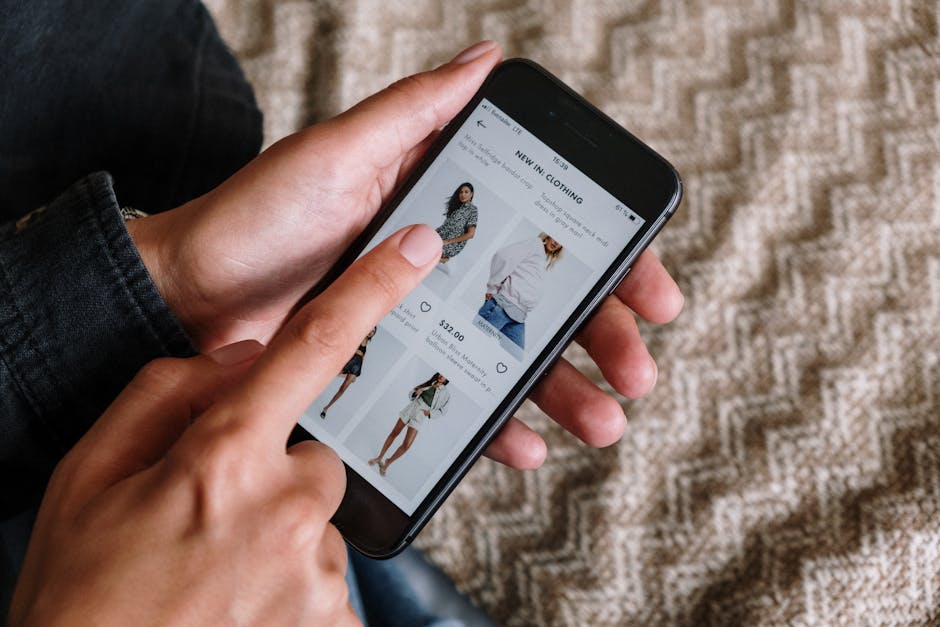If you’re wondering how to clear cookies on Chrome, you’ve come to the right place, as this guide will walk you through the process step-by-step, ensuring your browsing data is managed effectively. Cookies are small text files websites store on your computer to remember information about you, such as login details and preferences, but sometimes clearing them is necessary for privacy or troubleshooting. This article provides a detailed explanation of various methods to manage and delete cookies in the Chrome browser.
Why Clear Cookies in Chrome?
Cookies play a significant role in your online experience, but there are several reasons why you might want to delete them. Understanding these reasons can help you decide when it’s necessary to clear your browsing data.
Privacy Concerns: Cookies can track your browsing activity across multiple websites, which raises privacy concerns. Clearing cookies removes this tracking data, giving you more control over your personal information. Troubleshooting Website Issues: Corrupted or outdated cookies can sometimes cause websites to malfunction. Clearing them can resolve issues like loading errors or incorrect display. Improved Browser Performance: Over time, accumulated cookies can slow down your browser. Removing them can improve Chrome’s speed and performance. Security: Clearing cookies can remove session data, which is useful if you have used a public computer or suspect your account has been compromised.
Method 1: Clearing Cookies Through Chrome’s Settings
The most common method to clear cookies on Chrome is through the browser’s settings menu. This method allows you to delete all cookies or selectively remove cookies from specific websites.
- Open Chrome Settings: Click on the three vertical dots (the “Customize and control Google Chrome” menu) in the top-right corner of the Chrome browser window.
- Navigate to Privacy and Security: In the dropdown menu, select “Settings.” Then, in the left-hand menu, click on “Privacy and security.”
- Choose “Clear browsing data”: Under “Privacy and security,” find and click on “Clear browsing data.” This opens a new window with options for clearing different types of browsing data.
- Select Cookies and other site data: In the “Clear browsing data” window, make sure the checkbox next to “Cookies and other site data” is selected. You can also choose to clear other data like browsing history and cached images and files.
- Choose a Time Range: At the top of the “Clear browsing data” window, you’ll find a dropdown menu labeled “Time range.” Select the time period for which you want to clear cookies. Options include “Last hour,” “Last 24 hours,” “Last 7 days,” “Last 4 weeks,” and “All time.”
- Click “Clear data”: Finally, click the “Clear data” button to remove the selected cookies and other site data based on the chosen time range. Chrome will then clear the data.
Method 2: Remove Specific Cookies from Individual Websites
Sometimes, you might want to clear cookies from a specific website while keeping others intact. Chrome allows you to do this through the “Site settings” menu. This can be particularly useful if a specific website is causing issues.
- Access Site Settings: In Chrome, go to “Settings” > “Privacy and security” > “Site settings.”
- View All Cookies and Site Data: Under “Site settings,” click on “Cookies and site data.”
- See All Cookies and Data: Click on “See all cookies and site data.” This will display a list of all websites that have stored cookies on your computer.
- Find the Website: Use the search bar in the top-right corner to find the specific website you want to remove cookies from.
- Remove the Cookies: Once you find the website, you can either click the “Remove All” button to delete all cookies from that site or click on the individual cookies to remove them one by one.
- Confirm Removal: Chrome may ask for confirmation before removing the cookies. Confirm your choice to proceed.
Method 3: Using Chrome’s Developer Tools to Clear Cookies
For more advanced users, Chrome’s Developer Tools offer another way to clear cookies. This method provides more granular control over the cookie management process.
- Open Developer Tools: Right-click anywhere on a webpage and select “Inspect” (or “Inspect Element”). Alternatively, you can use the keyboard shortcut Ctrl+Shift+I (Windows) or Cmd+Option+I (Mac).
- Navigate to the Application Tab: In the Developer Tools window, click on the “Application” tab. If you don’t see it, click the double arrow (>>) to reveal more tabs.
- Access Cookies: In the left-hand menu of the “Application” tab, expand the “Storage” section and click on “Cookies.”
- Select the Website: You will see a list of websites. Click on the website you want to clear cookies from.
- Clear All or Specific Cookies: You can either right-click on a specific cookie and select “Delete” or click the “Clear all” button at the top of the cookies list to remove all cookies from the selected website.
- Verify Removal: Refresh the page or revisit the website to ensure the cookies have been successfully removed.
Managing Cookies: Blocking and Allowing
Beyond simply clearing cookies, Chrome offers options to manage how cookies are handled in the first place. You can block all cookies, allow only certain cookies, or block third-party cookies. Understanding these options can help you customize your browsing experience and protect your privacy.
Blocking All Cookies: In Chrome’s “Site settings” > “Cookies and site data,” you can toggle the “Block all cookies” option. Be aware that blocking all cookies can significantly impact the functionality of many websites, as they rely on cookies for essential features. Blocking Third-Party Cookies: Third-party cookies are set by domains different from the website you are visiting. Blocking them can reduce tracking across websites. You can enable the “Block third-party cookies” option in Chrome’s cookie settings. This is a good balance between privacy and website functionality. Allowing Specific Sites: You can add specific websites to the “Sites that can always use cookies” list in Chrome’s cookie settings. This allows those websites to use cookies even if you have blocked all or third-party cookies globally.
Automating Cookie Clearing on Chrome
For users who frequently clear cookies, automating the process can save time and effort. Chrome doesn’t offer a built-in feature to automatically clear cookies on a schedule, but you can use extensions to achieve this.
Cookie AutoDelete Extension: This extension automatically deletes cookies from inactive tabs after a specified time. It also allows you to create a whitelist of websites whose cookies you want to keep. Other Cookie Management Extensions: There are several other Chrome extensions available in the Chrome Web Store that offer similar cookie management features. Research and choose one that best suits your needs.
Clearing Cookies: Important Considerations
Before you clear cookies on Chrome, consider the following points:
Loss of Saved Information: Clearing cookies will remove saved login details, preferences, and shopping cart items. You will need to re-enter this information when you revisit those websites. Website Functionality: Some websites may not function correctly if you clear cookies, especially if they rely on cookies for essential features. Temporary Solution: Cookies will be re-created as you continue to browse the web. Regularly clearing cookies is necessary to maintain your privacy. Impact on Personalized Ads: Clearing cookies can reset your ad preferences, meaning you may see less relevant ads for a while.
How to Clear Cookies on Chrome on Android
Clearing cookies on the Chrome mobile app is a similar process to the desktop version. Here’s how you can do it:
- Open the Chrome App: Launch the Chrome app on your Android device.
- Access the Menu: Tap the three vertical dots in the top-right corner of the screen.
- Go to Settings: Scroll down and tap “Settings.”
- Navigate to Privacy and Security: Tap “Privacy and security.”
- Tap “Clear browsing data”: Select “Clear browsing data.”
- Choose Cookies and Site Data: Make sure the “Cookies and site data” checkbox is selected.
- Select a Time Range: Choose the time range for which you want to clear cookies.
- Tap “Clear data”: Tap the “Clear data” button to remove the selected cookies.
How to Clear Cookies on Chrome on iOS (iPhone/iPad)
The process for clearing cookies on Chrome for iOS is also straightforward:
- Open the Chrome App: Open the Chrome app on your iPhone or iPad.
- Access the Menu: Tap the three horizontal dots in the bottom-right corner of the screen.
- Go to Settings: Tap “Settings.”
- Navigate to Privacy: Tap “Privacy.”
- Tap “Clear Browsing Data”: Select “Clear Browsing Data.”
- Choose Cookies, Site Data: Ensure “Cookies, Site Data” is selected.
- Tap “Clear Browsing Data”: Tap the “Clear Browsing Data” button.
- Confirm: Confirm your choice to clear the data.
Additional Tips for Managing Cookies
Here are some additional tips to help you manage cookies effectively:
Use a VPN: A Virtual Private Network (VPN) can help protect your privacy by encrypting your internet traffic and masking your IP address. Use Private Browsing Mode: Chrome’s Incognito mode doesn’t save cookies, browsing history, or other data. This is useful for browsing sensitive websites. Regularly Review and Update Your Privacy Settings: Periodically review Chrome’s privacy settings to ensure they are configured to your liking.
- Be Mindful of the Websites You Visit: Avoid visiting suspicious or untrustworthy websites, as they may use cookies to track your activity or install malware.
In conclusion, learning how to clear cookies on Chrome is an essential skill for maintaining your privacy and optimizing your browsing experience. By following the methods outlined in this guide, you can effectively manage your cookies and protect your personal information. Remember to clear your cookies regularly and consider using additional privacy tools to enhance your online security. Keeping your browser clean and secure is crucial for a safer online experience.
Related Articles
- Unlock Your Earning Potential: A Comprehensive Guide to Amazon Affiliate Marketing
- How Big Is an iPhone 11? Understanding the Dimensions and Size
- How to Drop a Pin on iPhone: A Comprehensive Guide