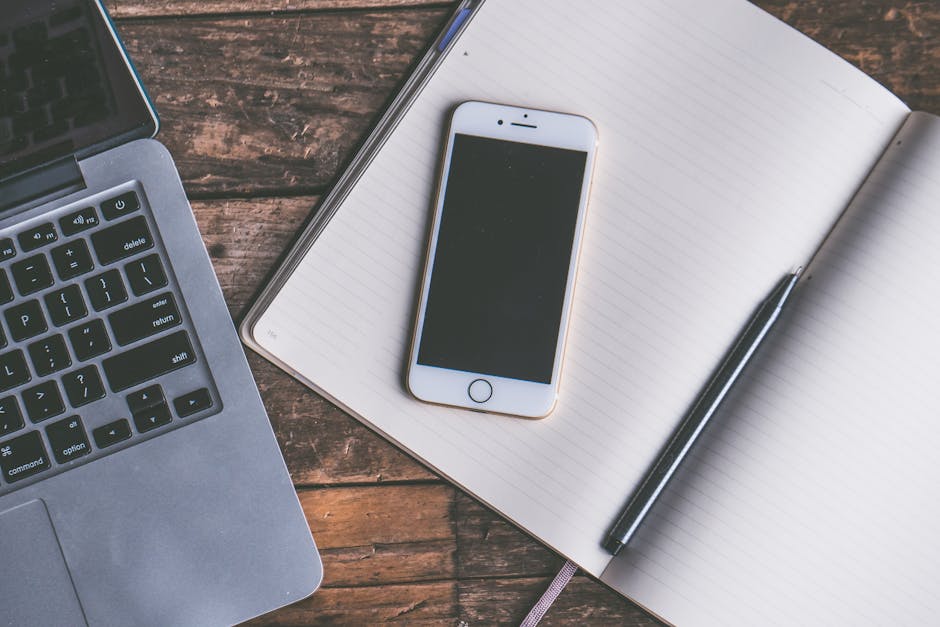Understanding how to clear cookies from your web browser is essential for maintaining online privacy and optimizing your browsing experience. Cookies are small text files that websites store on your computer to remember information about you, such as your login details, preferences, and browsing history. Removing them can improve your privacy, speed up your browser, and resolve certain website issues.
This guide will walk you through the process of deleting cookies on various popular browsers and devices, explaining the benefits and potential drawbacks along the way. We’ll also cover alternative approaches to managing your cookie settings for a more tailored browsing experience.
Why You Should Clear Browser Cookies
There are several compelling reasons to periodically clear your browser cookies. These reasons range from privacy concerns to improved browser performance.
Enhanced Privacy: Cookies can track your online activity, allowing websites and advertisers to build a profile of your interests and habits. By clearing cookies, you remove this tracking data and reduce the amount of information collected about you. This is especially important if you’re concerned about targeted advertising or data breaches. Consider reading more about .
Improved Browser Performance: Over time, the accumulation of cookies can slow down your browser and computer. Deleting them can free up storage space and improve overall performance, leading to faster page loading times and a smoother browsing experience.
Resolving Website Issues: Sometimes, outdated or corrupted cookies can cause problems with website functionality. Clearing cookies can often resolve these issues by forcing the website to load a fresh version of its data.
Preventing Price Discrimination: Some websites use cookies to track your browsing history and adjust prices accordingly. Clearing cookies can help prevent this type of price discrimination.
Logging Out of Websites: Clearing cookies will log you out of most websites, providing an extra layer of security, especially on shared computers.
How to Clear Cookies on Different Browsers
The process of clearing cookies varies slightly depending on the browser you’re using. Below are detailed instructions for some of the most popular browsers.
Clearing Cookies in Google Chrome
Chrome offers a straightforward way to manage and delete cookies. Here’s how:
- Open Chrome Settings: Click the three vertical dots in the top-right corner of the Chrome window and select “Settings.”
- Navigate to Privacy and Security: In the Settings menu, click on “Privacy and security.”
- Select Clear Browsing Data: Under “Privacy and security,” click on “Clear browsing data.”
- Choose Cookies and Other Site Data: In the “Clear browsing data” window, make sure the “Cookies and other site data” checkbox is selected.
- Select Time Range: Choose a time range for which you want to clear cookies. You can select “Last hour,” “Last 24 hours,” “Last 7 days,” “Last 4 weeks,” or “All time.”
- Click Clear Data: Click the “Clear data” button to delete the selected cookies.
You can also access these settings directly by typing `chrome://settings/clearBrowserData` into the address bar and pressing Enter.
Deleting Cookies in Mozilla Firefox
Firefox provides similar options for managing cookies. Follow these steps:
- Open Firefox Menu: Click the three horizontal lines in the top-right corner of the Firefox window and select “Settings.”
- Navigate to Privacy & Security: In the Settings menu, click on “Privacy & Security.”
- Under Cookies and Site Data, click Clear Data: In the “Cookies and Site Data” section, click the “Clear Data…” button.
- Select Cookies and Site Data: Make sure the “Cookies and Site Data” checkbox is selected.
- Click Clear: Click the “Clear” button to delete the cookies.
- Confirm the Action: Click “Clear Now” to confirm the action.
You can also manage cookies on a per-site basis in Firefox. In the “Privacy & Security” settings, click “Manage Data…” to view and remove cookies for specific websites.
How to Clear Cookies in Safari
Safari’s method for managing cookies is a bit different from Chrome and Firefox.
- Open Safari Preferences: Click on “Safari” in the menu bar and select “Preferences.”
- Go to Privacy: In the Preferences window, click on the “Privacy” tab.
- Manage Website Data: Click on the “Manage Website Data…” button.
- Remove All or Specific Cookies: You can either remove all cookies by clicking “Remove All” or select specific cookies and click “Remove.”
- Click Done: Click “Done” to close the window.
Safari also offers options to block all cookies or to allow cookies only from websites you visit. You can find these settings in the “Privacy” tab of the Preferences window.
Clearing Cookies in Microsoft Edge
Microsoft Edge also provides options for clearing browsing data, including cookies.
- Open Edge Settings: Click the three horizontal dots in the top-right corner of the Edge window and select “Settings.”
- Navigate to Privacy, Search, and Services: In the Settings menu, click on “Privacy, search, and services.”
- Under Clear Browsing Data, click Choose What to Clear: Under “Clear browsing data,” click the “Choose what to clear” button.
- Select Cookies and Other Site Data: Make sure the “Cookies and other site data” checkbox is selected.
- Select Time Range: Choose a time range for which you want to clear cookies. You can select “Last hour,” “Last 24 hours,” “Last 7 days,” “Last 4 weeks,” or “All time.”
- Click Clear Now: Click the “Clear now” button to delete the selected cookies.
Edge also offers an option to clear browsing data every time you close the browser. You can enable this feature in the “Clear browsing data” settings.
Managing Cookies for a Better Browsing Experience
While clearing cookies can be beneficial, it’s not always necessary to delete all of them. You can manage your cookie settings to allow only certain cookies or to block third-party cookies, which are often used for tracking purposes.
Blocking Third-Party Cookies
Third-party cookies are set by a domain different from the website you are visiting. These cookies are often used for cross-site tracking and targeted advertising. Blocking them can improve your privacy without significantly affecting your browsing experience.
Chrome: In Chrome, you can block third-party cookies by going to “Settings” > “Privacy and security” > “Cookies and other site data” and selecting “Block third-party cookies.” Firefox: In Firefox, you can block third-party cookies by going to “Settings” > “Privacy & Security” and selecting “Strict” or “Custom” protection. Safari: Safari blocks third-party cookies by default. Edge: In Edge, you can block third-party cookies by going to “Settings” > “Privacy, search, and services” and selecting “Block third-party cookies.”
Allowing Cookies for Specific Websites
If you want to maintain certain preferences or stay logged in to specific websites, you can allow cookies for those sites while blocking them for others.
Chrome: In Chrome, you can manage cookies for specific websites by going to “Settings” > “Privacy and security” > “Cookies and other site data” and adding websites to the “Sites that can always use cookies” or “Sites that can never use cookies” lists. Firefox: In Firefox, you can manage cookies for specific websites by going to “Settings” > “Privacy & Security” > “Manage Exceptions…” and adding websites to the exceptions list. Safari: In Safari, you can manage website data by going to “Safari” > “Preferences” > “Privacy” > “Manage Website Data…” and removing or allowing cookies for specific websites. Edge: In Edge, you can manage cookies for specific websites by going to “Settings” > “Privacy, search, and services” > “Cookies and site permissions” > “Manage and delete cookies and site data” and adding websites to the “Allow” or “Block” lists.
Alternatives to Clearing Cookies
If you’re concerned about privacy but don’t want to constantly clear your cookies, there are alternative approaches you can take.
Using Private Browsing Mode: Most browsers offer a private browsing mode (e.g., Incognito mode in Chrome, Private Window in Firefox) that doesn’t save your browsing history, cookies, or other data. This is a good option for browsing sensitive websites or conducting online transactions. Using a VPN: A Virtual Private Network (VPN) encrypts your internet traffic and masks your IP address, making it more difficult for websites and advertisers to track your online activity. Using Privacy-Focused Browsers: Some browsers, such as Brave and DuckDuckGo, are designed with privacy in mind and offer built-in features to block trackers and protect your data. Using Browser Extensions: There are many browser extensions available that can help you manage cookies and protect your privacy. Some popular extensions include Privacy Badger and uBlock Origin. Consider reading more about . Regularly Reviewing Privacy Settings: Take some time to review the privacy settings of your browser and the websites you visit. Adjust these settings to your preferences to control the amount of data collected about you.
How Often Should You Clear Cookies?
The frequency with which you should clear your cookies depends on your individual needs and preferences. If you’re highly concerned about privacy, you may want to clear your cookies more frequently, perhaps once a week or even daily. If you’re less concerned about privacy, you may only need to clear your cookies every few months.
As a general rule, it’s a good idea to clear your cookies whenever you notice your browser slowing down or experiencing website issues. Regularly clearing cookies can also help prevent targeted advertising and protect your personal information.
Clearing Cookies on Mobile Devices
The process of clearing cookies on mobile devices is similar to that on desktop browsers. Here’s a brief overview:
Chrome (Android/iOS): Open Chrome, tap the three dots in the top-right corner, select “Settings,” then “Privacy,” and finally “Clear Browsing Data.” Safari (iOS): Open the “Settings” app, scroll down to “Safari,” then tap “Clear History and Website Data.” Firefox (Android/iOS): Open Firefox, tap the three dots in the bottom-right corner (Android) or the three lines in the bottom-right corner (iOS), select “Settings,” then “Privacy,” and finally “Clear Private Data.” Samsung Internet (Android): Open Samsung Internet, tap the three lines in the bottom-right corner, select “Settings,” then “Privacy,” and finally “Delete browsing data.”
Additional Sources and References
Conclusion: Take Control of Your Cookies
Learning how to clear cookies and manage your cookie settings is an important step in protecting your online privacy and optimizing your browsing experience. By following the steps outlined in this guide, you can take control of your data and enjoy a safer, faster, and more private browsing experience. Remember to regularly review your cookie settings and adjust them to your preferences. Now that you understand how to clear cookies, consider exploring other aspects of online security and privacy to further protect yourself online.