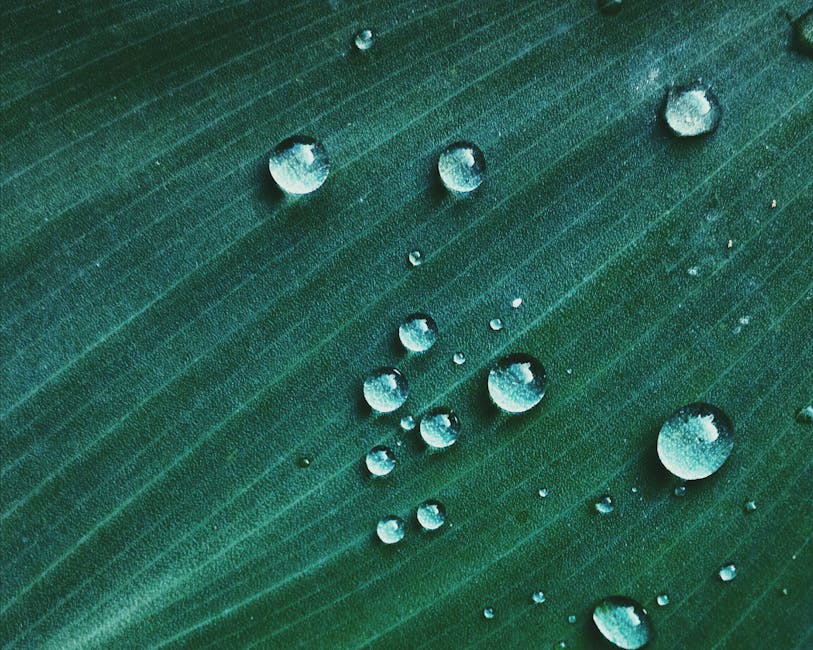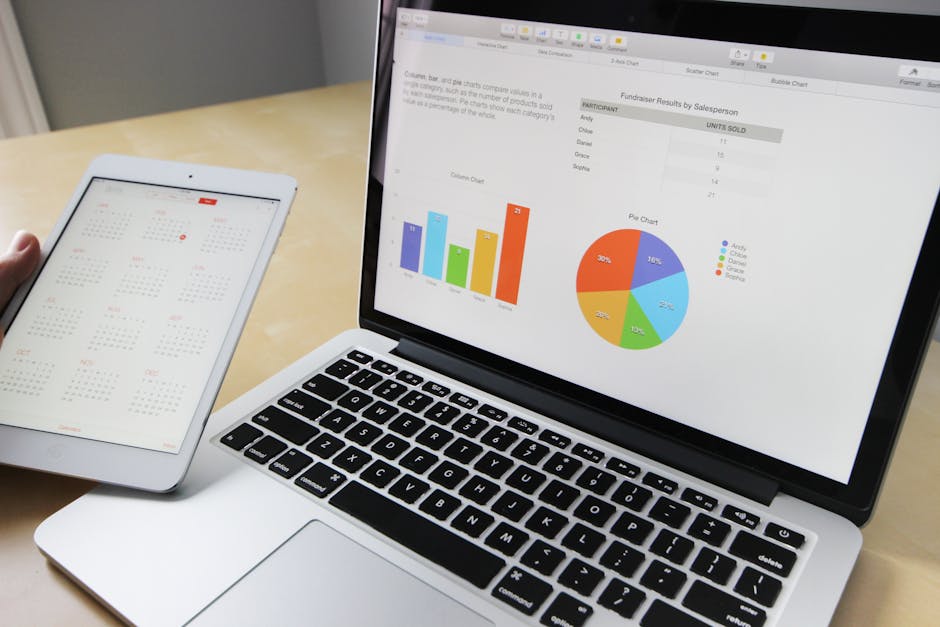If you’re wondering how to clear cache on iPhone to improve performance and free up storage space, you’ve come to the right place. Clearing the cache on your iPhone is a simple yet effective way to resolve various issues, from sluggish app behavior to limited storage. This guide will walk you through the different methods for clearing cache, ensuring your iPhone runs smoothly.
Why Clear Cache on Your iPhone?
The cache on your iPhone stores temporary data that apps and websites use to speed up loading times. While this is beneficial in the short term, over time, cached data can accumulate and become corrupted, leading to:
Slow performance Increased storage usage App crashes Website loading issues
Regularly clearing the cache can prevent these problems and keep your iPhone running optimally. Understanding the different types of cache and how to manage them is essential for maintaining your device’s health.
Clearing Safari Cache and History
Safari, the default web browser on iPhones, stores browsing history, website data, and cached files. Clearing this data can improve Safari’s performance and protect your privacy. Here’s how:
- Open the Settings app on your iPhone.
- Scroll down and tap on Safari.
- Tap on Clear History and Website Data.
- Confirm your choice by tapping Clear History and Data again.
This process removes your browsing history, cookies, and other website data. This action will sign you out of websites, so be prepared to log back in to your frequently used sites. Consider also managing your website data for individual sites to prevent the accumulation of unnecessary files .
Clearing App Cache on iPhone
Unlike some Android devices, iPhones don’t have a system-wide option to clear app cache directly. However, there are several methods you can use to manage app cache:
#### Offloading Unused Apps
Offloading an app removes the app itself from your device but keeps its documents and data. This is a great way to free up storage without deleting your app data.
- Open the Settings app.
- Tap on General.
- Tap on iPhone Storage.
- Scroll down to find the app you want to offload.
- Tap on the app.
- Tap on Offload App.
- Confirm by tapping Offload App again.
You can reinstall the app at any time, and your data will be restored. Consider enabling the “Offload Unused Apps” feature in Settings to automatically offload apps you haven’t used in a while. This is a proactive way to manage your storage and keep your iPhone running smoothly.
#### Deleting and Reinstalling Apps: A More Direct Approach to Clear Cache
If offloading isn’t enough, deleting and reinstalling an app is a more direct method to clear its cache. This removes all the app’s data, including the cache.
- Press and hold the app icon on your home screen until the menu appears.
- Tap on Remove App.
- Tap on Delete App.
- Confirm by tapping Delete.
Then, reinstall the app from the App Store. Remember that this will delete all app data, so make sure to back up any important information beforehand . Some apps store data in the cloud, so your information might be automatically restored after reinstalling.
#### Clearing Cache Within Individual Apps
Some apps, such as social media apps like Facebook and Instagram, have built-in options to clear cache within the app settings. Here’s how to check:
- Open the app.
- Look for a Settings or Options menu.
- Search for options like “Clear Cache,” “Clear Data,” or “Storage.”
The location of these settings varies depending on the app. Refer to the app’s documentation or help section if you can’t find the option. Clearing the cache within individual apps can be a quick and easy way to free up storage and improve performance. It is helpful to understand that some apps do not offer this feature, making offloading or deleting the only viable options.
How to Clear Cache on iPhone: Other Considerations
Beyond Safari and individual apps, there are other factors to consider when clearing cache on your iPhone:
#### Restarting Your iPhone
Restarting your iPhone can clear temporary files and processes that may be contributing to performance issues. It’s a simple yet effective way to refresh your device.
- Press and hold either volume button and the side button until the power-off slider appears.
- Drag the slider, then wait 30 seconds for your device to turn off.
- To turn your device back on, press and hold the side button until you see the Apple logo.
A regular restart, even once a week, can help maintain your iPhone’s performance.
#### Updating Your iOS Version
Keeping your iPhone’s operating system up to date is crucial for performance and security. Updates often include bug fixes and optimizations that can improve your device’s speed and stability.
- Open the Settings app.
- Tap on General.
- Tap on Software Update.
- If an update is available, tap Download and Install.
Make sure you have enough storage space and a stable Wi-Fi connection before updating. Consider backing up your iPhone before installing any updates .
#### Managing Photos and Videos
Photos and videos can take up a significant amount of storage space on your iPhone. Consider using iCloud Photos to store your photos and videos in the cloud, freeing up space on your device.
- Open the Settings app.
- Tap on your name at the top.
- Tap on iCloud.
- Tap on Photos.
- Turn on iCloud Photos.
- Choose Optimize iPhone Storage to store smaller versions of your photos on your device.
You can also manually delete photos and videos you no longer need. Regularly reviewing your photos and videos can help you manage your storage and keep your iPhone running smoothly. Using cloud storage services like Google Photos or Dropbox are also great alternatives.
Regularly Clearing Cache and Maintaining Your iPhone
To keep your iPhone running smoothly, it’s important to develop a routine for clearing cache and managing storage. Here are some tips:
Clear Safari history and website data regularly. Offload or delete unused apps to free up storage. Check for app updates to ensure optimal performance. Restart your iPhone periodically.
- Manage your photos and videos to reduce storage usage.
By following these tips, you can prevent the accumulation of cached data and keep your iPhone running at its best. Regularly checking your iPhone storage in the Settings app will give you an overview of what is consuming the most space.
Conclusion: Keep Your iPhone Optimized by Knowing How to Clear Cache
Knowing how to clear cache on iPhone is a valuable skill for any iPhone user. By understanding the different methods for clearing cache and implementing a regular maintenance routine, you can optimize your device’s performance, free up storage space, and prevent various issues. Remember to clear Safari data, manage app cache, and consider other factors like restarting your iPhone and updating your iOS version. For more detailed information, refer to Apple’s support documentation . Don’t wait, start clearing your cache today and experience a faster, more responsive iPhone! You can also explore other resources online for additional tips and tricks.
Related Articles
- iPhone 11: Still a Relevant Choice in [Current Year]? A Comprehensive Review
- iPhone 18 Release Date: Speculation, Predictions, and What to Expect
- iPhone 16 Pro Max: Leaks, Rumors, and Everything We Know So Far