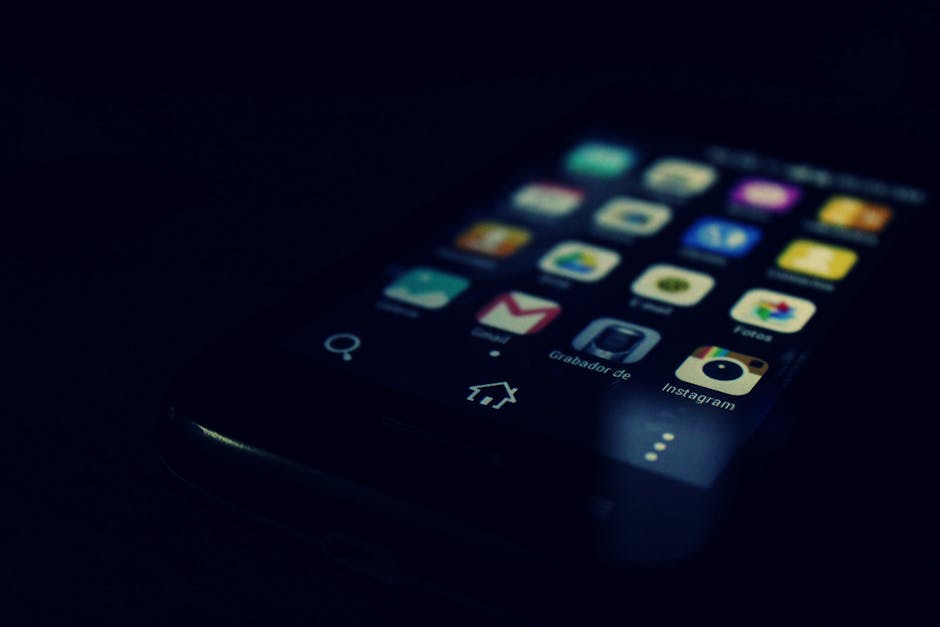Understanding how to clear cache is essential for maintaining optimal performance and security on your devices and browsers. Clearing your cache removes temporary files that can accumulate over time, leading to slower loading speeds, outdated content display, and potential privacy concerns.
This article provides a detailed, step-by-step guide on how to clear your cache across various browsers, operating systems, and applications, ensuring a smoother and more efficient digital experience. We’ll cover everything from browser cache clearing to system-level cache management.
Why is Clearing Cache Important?
The cache is a storage location on your computer or mobile device that saves temporary data to speed up future access to that data. Websites, apps, and operating systems use caching to store images, scripts, and other resources locally, reducing the need to download them repeatedly. While caching generally improves performance, several issues can arise if the cache becomes too large or corrupted.
Improved Performance: A cluttered cache can slow down your device and browser. Clearing it can significantly improve loading speeds. Resolving Display Issues: Sometimes, websites or apps may display outdated content due to cached files. Clearing the cache forces them to load the latest versions. Enhanced Security: Clearing the cache removes potentially sensitive data stored locally, reducing the risk of privacy breaches. Freeing Up Storage Space: Cache files can accumulate over time, consuming valuable storage space on your device.
How to Clear Browser Cache: Step-by-Step Guides
Different browsers have slightly different methods for clearing the cache. Below are detailed instructions for some of the most popular browsers.
Clearing Cache in Google Chrome
Google Chrome is one of the most widely used browsers. Here’s how to clear its cache:
- Open Chrome: Launch the Google Chrome browser on your computer.
- Access the Menu: Click on the three vertical dots (the “Customize and control Google Chrome” menu) in the top-right corner of the browser window.
- Navigate to Settings: From the dropdown menu, select “More tools” and then “Clear browsing data…” Alternatively, you can use the shortcut `Ctrl+Shift+Delete` (Windows) or `Cmd+Shift+Delete` (Mac).
- Choose a Time Range: In the “Clear browsing data” dialog box, select a time range from the “Time range” dropdown menu. Options include “Last hour,” “Last 24 hours,” “Last 7 days,” “Last 4 weeks,” and “All time.”
- Select “Cached images and files”: Make sure the checkbox next to “Cached images and files” is selected. You can also choose to clear other browsing data, such as browsing history, cookies, and other site data.
- Clear the Data: Click the “Clear data” button to clear the cache and other selected browsing data.
- Restart Chrome (Optional): For the changes to take full effect, it’s recommended to restart Chrome.
How to Clear Cache in Mozilla Firefox
Mozilla Firefox offers a similar process for clearing the cache:
- Open Firefox: Launch the Mozilla Firefox browser.
- Access the Menu: Click on the three horizontal lines (the “Open menu”) in the top-right corner of the browser window.
- Navigate to Settings: Select “Settings” from the dropdown menu.
- Privacy & Security: In the “Settings” page, click on “Privacy & Security” in the left sidebar.
- Cookies and Site Data: Scroll down to the “Cookies and Site Data” section.
- Clear Data: Click the “Clear Data…” button.
- Select “Cached Web Content”: In the “Clear Data” dialog box, make sure the checkbox next to “Cached Web Content” is selected. You can also choose to clear cookies and site data.
- Clear: Click the “Clear” button to clear the cache and other selected data.
- Restart Firefox (Optional): Restart Firefox for the changes to take effect completely.
Clearing Cache in Safari
For Safari users on macOS:
- Enable the Develop Menu: If you don’t see the “Develop” menu in the menu bar, you need to enable it. Go to “Safari” > “Preferences” > “Advanced” and check the box next to “Show Develop menu in menu bar.”
- Empty Caches: Click on the “Develop” menu in the menu bar and select “Empty Caches.”
- Restart Safari (Optional): Restart Safari to ensure the cache is completely cleared.
Alternatively, you can clear all history, which includes cache and cookies:
- Go to “History” > “Clear History…”
- Choose a time range from the dropdown menu (e.g., “all history”).
- Click “Clear History.”
Clearing Cache in Microsoft Edge
Microsoft Edge, based on the Chromium engine, has a similar process to Chrome:
- Open Edge: Launch the Microsoft Edge browser.
- Access the Menu: Click on the three horizontal dots (the “Settings and more” menu) in the top-right corner of the browser window.
- Navigate to Settings: Select “Settings” from the dropdown menu.
- Privacy, search, and services: Click on “Privacy, search, and services” in the left sidebar.
- Clear browsing data: Under “Clear browsing data,” click “Choose what to clear.”
- Choose a Time Range: Select a time range from the “Time range” dropdown menu.
- Select “Cached images and files”: Make sure the checkbox next to “Cached images and files” is selected. You can also choose to clear other browsing data.
- Clear Now: Click the “Clear now” button.
- Restart Edge (Optional): Restart Edge for the changes to take full effect.
Clearing System Cache: A Deeper Dive
Beyond browser caches, operating systems and applications also utilize caching mechanisms. Clearing these caches can further improve performance and resolve various issues.
Clearing Cache on Windows
Windows has several types of caches, including the system cache, DNS cache, and temporary files.
Clearing Temporary Files: 1. Open the “Run” dialog box by pressing `Windows Key + R`. 2. Type `%temp%` and press Enter. 3. Select all files and folders in the “Temp” folder ( `Ctrl+A` ) and delete them. Some files may be in use and cannot be deleted, so skip those. Clearing DNS Cache: 1. Open Command Prompt as an administrator. 2. Type `ipconfig /flushdns` and press Enter. 3. You should see a confirmation message: “Successfully flushed the DNS Resolver Cache.” Disk Cleanup: 1. Search for “Disk Cleanup” in the Start menu and open it. 2. Select the drive you want to clean (usually C:). 3. Check the boxes for “Temporary files,” “Recycle Bin,” and other items you want to remove. 4. Click “OK” and then “Delete Files.”
Clearing Cache on macOS
macOS also utilizes various caching mechanisms.
Clearing User Cache: 1. Open Finder. 2. Go to “Go” > “Go to Folder…” (or press `Cmd+Shift+G`). 3. Type `~/Library/Caches` and press Enter. 4. Delete the contents of the folders within this directory. Be cautious when deleting folders, as some may contain important application data. It’s generally safe to delete the contents within the folders. Clearing System Cache (requires Terminal): 1. Open Terminal (located in /Applications/Utilities). 2. Type `sudo purge` and press Enter. 3. Enter your administrator password when prompted. 4. This command clears the system cache, but it’s generally only necessary if you’re experiencing significant performance issues. Clearing DNS Cache (requires Terminal): The command to flush the DNS cache varies depending on your macOS version. Here are a few examples: macOS Sierra and later: `sudo dscacheutil -flushcache; sudo killall -HUP mDNSResponder` macOS Yosemite and El Capitan: `sudo discoveryutil mdnsflushcache; sudo discoveryutil udnsflushcaches` macOS Mavericks, Mountain Lion, and Lion: `sudo killall -HUP mDNSResponder` Enter your administrator password when prompted.
How to Clear App Cache on Mobile Devices
Mobile devices also accumulate cache data from apps. Clearing app caches can free up storage space and resolve issues with app performance.
Android: 1. Go to “Settings” > “Apps” or “Applications.” 2. Select the app you want to clear the cache for. 3. Tap “Storage.” 4. Tap “Clear Cache.” You can also tap “Clear Data” to reset the app to its default state, but this will delete all your data within the app. iOS (iPhone/iPad): iOS doesn’t provide a direct way to clear the cache for individual apps (except for Safari as mentioned above). The primary method is to offload or delete and reinstall the app. 1. Offloading Apps: Go to “Settings” > “General” > “iPhone Storage” (or “iPad Storage”). 2. Select the app you want to offload. 3. Tap “Offload App.” This removes the app but keeps its documents and data. When you reinstall the app, your data will be restored. 4. Deleting and Reinstalling Apps: This completely removes the app and all its data. To do this, tap “Delete App” on the same screen.
Best Practices for Managing Cache
Regularly clearing your cache is a good habit, but it’s also important to understand how to manage it effectively.
Set a Schedule: Determine a frequency for clearing your cache based on your usage patterns. For example, you might clear your browser cache weekly or monthly. Use Browser Extensions: Some browser extensions can automate the process of clearing the cache. Be Selective: Consider clearing only the cache for specific websites or apps that are causing issues, rather than clearing everything. Understand the Trade-offs: Clearing the cache can improve performance and security, but it can also temporarily slow down browsing as websites need to reload resources.
- Consider Private Browsing: Use private browsing mode (Incognito in Chrome, Private Window in Firefox) for sensitive activities, as this mode doesn’t save browsing history, cookies, or cache.
Additional Sources and References
The Importance of Regularly Clearing Cache
The steps on how to clear cache outlined above are crucial for maintaining optimal device performance. Cache buildup can lead to slow loading times, application errors, and potential security vulnerabilities. By regularly clearing cache, you ensure your systems run smoothly and efficiently.
By understanding how to clear cache effectively, you can proactively address performance issues and maintain a secure and efficient digital environment. Whether it’s your browser, operating system, or mobile apps, knowing how to manage cache is a valuable skill for any tech user.
In conclusion, learning how to clear cache is a simple yet effective way to improve your overall computing experience. Make it a part of your routine maintenance, and you’ll notice a difference in speed, security, and stability. For further reading, consider exploring resources on website optimization and browser security. .