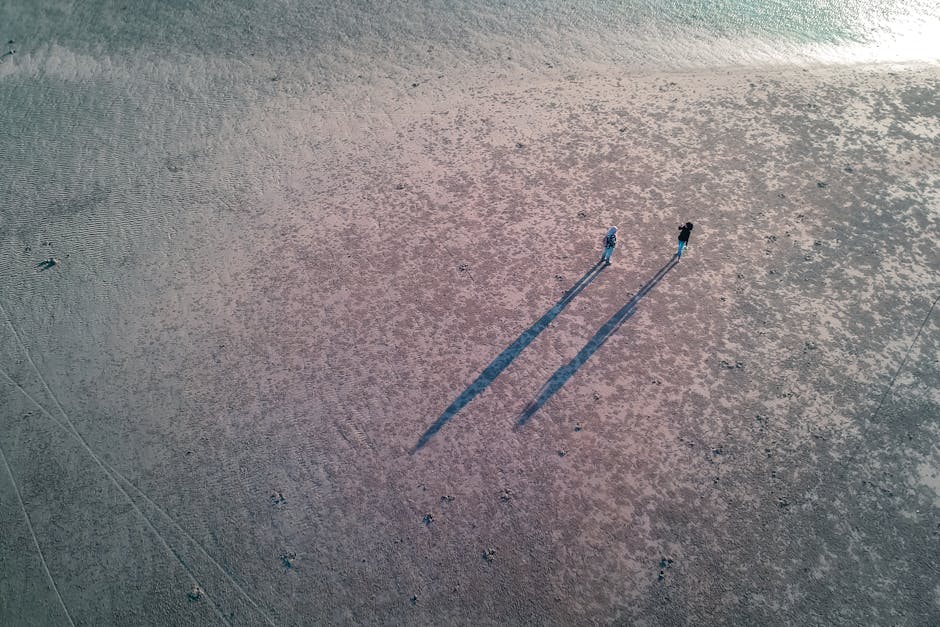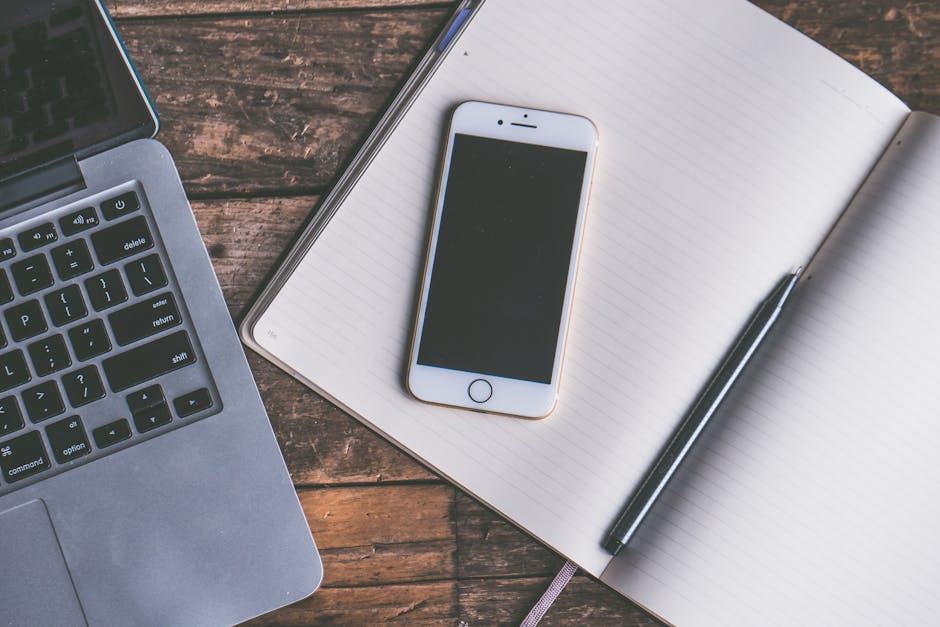Tired of unwanted calls and messages? Blocking numbers on your iPhone is a simple yet powerful way to regain control of your communication. But what happens when you need to review your blocked list? Maybe you want to unblock someone, or perhaps you just want to double-check who’s on it. This guide provides a step-by-step walkthrough on how to check your blocked numbers, manage the list, and understand the implications of blocking.
Accessing Your Blocked Contacts List on iPhone
Finding your blocked numbers list on your iPhone is straightforward. The settings menu provides a dedicated section for managing blocked contacts, ensuring you can easily review and modify your preferences. Follow these simple steps to access your blocked list:
- Open the Settings app on your iPhone. This is usually represented by a grey gear icon.
- Scroll down and tap on Phone. This setting manages call-related features on your device.
- Look for the Blocked Contacts option and tap on it. This will lead you to a list of all the numbers you’ve blocked.
Understanding the Blocked Contacts List
The blocked contacts list displays all phone numbers and contacts you’ve previously blocked. This list is organized alphabetically by contact name (if the number is saved as a contact) or numerically if it’s just a phone number.
Reviewing the List: Take some time to scroll through the list and familiarize yourself with the numbers and contacts you’ve blocked. Identifying Unknown Numbers: Pay close attention to unknown numbers or numbers you don’t recognize. These may be spam or unwanted callers you’ve previously blocked. Checking for Accidental Blocks: It’s possible you may have accidentally blocked a contact. Reviewing the list allows you to identify and correct any such mistakes.
Managing Blocked Numbers: Unblocking and Adding
The blocked contacts list isn’t just for viewing; you can also manage it. This includes unblocking numbers you no longer wish to block and adding new numbers directly to the list.
How to Unblock a Number
Unblocking a number is a simple process that allows the contact to call and text you again. Here’s how to do it:
- Navigate to Settings > Phone > Blocked Contacts.
- Tap the Edit button in the top right corner of the screen.
- A red circle with a minus sign will appear next to each blocked number. Tap the red circle next to the number you want to unblock.
- Tap the Unblock button that appears. The number will be removed from your blocked list.
- Tap Done in the top right corner to save your changes.
Adding Numbers Directly to the Blocked List
While you can block numbers directly from your recent calls or messages, you can also add them directly from the Blocked Contacts settings:
- Navigate to Settings > Phone > Blocked Contacts.
- Scroll to the bottom of the list and tap Add New…
- This will open your contacts list. Select the contact you want to block.
- The selected contact will now be added to your blocked list. If the number is not in your contacts, you will need to add it as a contact first.
Alternative Methods for Blocking Numbers on iPhone
While the Settings app provides the primary method for managing blocked numbers, there are alternative ways to block numbers directly from your Phone and Messages apps. These methods offer a more immediate way to block unwanted contacts.
Blocking from the Phone App (Recent Calls)
This method is useful for blocking numbers that have recently called you:
- Open the Phone app and tap on the Recents tab.
- Find the number you want to block.
- Tap the (i) icon (information icon) next to the number.
- Scroll down and tap Block this Caller.
- Confirm by tapping Block Contact.
Blocking from the Messages App
This method is helpful for blocking numbers that have sent you text messages:
- Open the Messages app and open the conversation with the number you want to block.
- Tap on the contact icon at the top of the screen (or the phone number if it’s not a saved contact).
- Tap Info.
- Scroll down and tap Block this Caller.
- Confirm by tapping Block Contact.
What Happens When You Block a Number?
Understanding the implications of blocking a number is crucial. Blocking a number on your iPhone prevents the blocked contact from reaching you through calls, texts, and FaceTime.
Calls: Blocked numbers will not be able to call you. The call will likely go straight to voicemail (if they have voicemail set up). You will not receive any notification of the attempted call. Text Messages: Blocked numbers will not be able to send you text messages. You will not receive any messages from them. Their messages will not be delivered to your device. FaceTime: Blocked numbers will not be able to FaceTime you. You will not receive any FaceTime calls from them. iMessage: If the blocked number is using iMessage, their messages will not be delivered to you.
Limitations of Blocking
It’s important to remember that blocking a number only prevents direct communication through calls, texts, and FaceTime. It doesn’t prevent someone from contacting you through other means, such as email or social media. Additionally, it’s possible for someone to use a different phone number to contact you.
Tips for Managing Your Blocked Numbers List
Maintaining a clean and accurate blocked numbers list can improve your overall iPhone experience. Here are some helpful tips:
Regularly Review Your List: Periodically check your blocked contacts list to ensure it’s up-to-date and that you haven’t accidentally blocked anyone. Use Caller ID Apps: Consider using caller ID apps to identify potential spam calls before they even reach you. These apps can help you decide whether to block a number or not. Report Spam Numbers: If you receive a lot of spam calls or messages from the same number, consider reporting it to your carrier or relevant authorities. This can help prevent others from receiving the same unwanted communication.
- Consider Alternatives to Blocking: In some cases, blocking might not be the best solution. Consider muting notifications from certain contacts instead, or using features like “Do Not Disturb” to control when you receive calls and messages.
Blocking unwanted numbers is an essential tool for managing communication on your iPhone. By understanding how to check your blocked numbers list, manage blocked contacts, and use alternative blocking methods, you can effectively control who can reach you and minimize unwanted interruptions. Remember to regularly review your list and consider using caller ID apps to enhance your blocking efforts. Take control of your iPhone experience today!