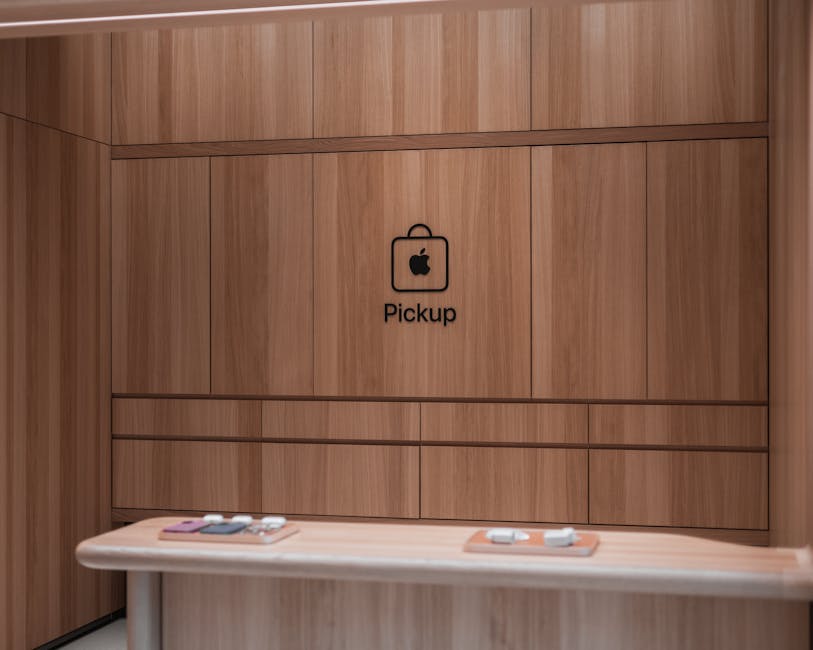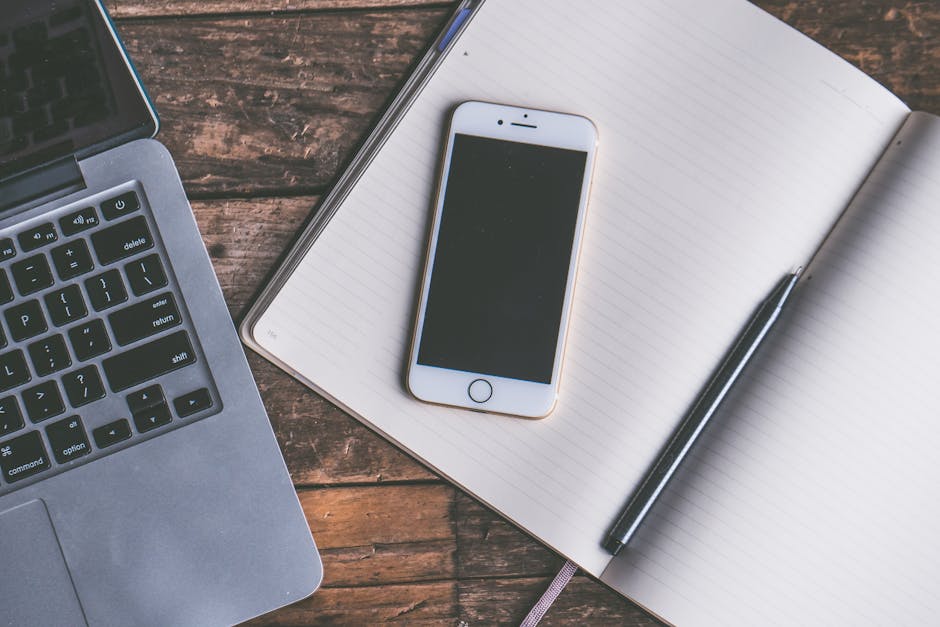Tired of the same old app icons staring back at you every time you unlock your iPhone? Want to personalize your home screen and give it a fresh, unique look? You’re in luck! While Apple doesn’t offer a direct, built-in method for changing app icons, there’s a clever workaround using the Shortcuts app. Get ready to transform your iPhone’s aesthetics and express your individual style. Let’s dive in!
Why Change App Icons? Personalization and Beyond
Changing app icons goes beyond mere aesthetics. It’s about creating a personalized experience that reflects your taste and preferences. A custom home screen can be visually appealing, making your phone more enjoyable to use.
Moreover, custom icons can improve organization. If you’re a visual learner, unique icons can help you quickly identify and access your favorite apps. This can save you time and frustration, especially when navigating a crowded home screen.
Using Shortcuts to Customize Your App Icons
The key to changing app icons on your iPhone lies in the Shortcuts app, a powerful automation tool pre-installed on most iPhones. The Shortcuts app allows you to create custom shortcuts that open your desired apps, and you can assign any image you choose as the icon for these shortcuts.
Step-by-Step Guide to Changing Icons
Here’s a detailed guide on how to change your app icons using Shortcuts:
- Find Your New Icon: Before you begin, you’ll need the images you want to use as your new app icons. You can download images from the internet, create your own using a design app, or even use photos from your camera roll. Ensure the images are square for optimal display.
- Open the Shortcuts App: Locate the Shortcuts app on your iPhone and open it.
- Create a New Shortcut: Tap the “+” button in the top right corner to create a new shortcut.
- Add the “Open App” Action: In the search bar at the bottom, type “Open App” and select the “Open App” action. This action will launch the app you want to customize.
- Choose the App: Tap the “App” text within the “Open App” action box. A list of your installed apps will appear. Select the app you want to change the icon for.
- Add to Home Screen: Tap the three dots in the top right corner of the screen. This will open the shortcut details. Give your shortcut a name (this will be the name displayed under the icon on your home screen).
- Change the Icon: Tap the icon next to the shortcut name. You’ll be presented with three options: “Choose Photo,” “Take Photo,” and “Choose File.”
Choose Photo: Select this option to use an image from your camera roll. Take Photo: Select this option to take a new photo to use as the icon. Choose File: Select this option to use an image stored in your Files app.
- Select Your Image: Choose the image you want to use as your new app icon. You can crop and adjust the image to fit the icon frame.
- Add to Home Screen (Again): Tap “Add to Home Screen.” A preview of the icon and name will appear. Verify that everything looks correct.
- Finalize: Tap “Add” in the top right corner. The new shortcut with your custom icon will now appear on your home screen.
- Repeat: Repeat these steps for each app icon you want to change.
Hiding the Original Apps
Once you’ve created your custom shortcuts, you might want to hide the original apps from your home screen to avoid clutter. There are a couple of ways to do this:
Move to App Library: The easiest method is to move the original app to the App Library. Long-press the app icon until the menu appears, then tap “Remove App.” Choose “Move to App Library.” The app will still be installed on your phone, but it won’t appear on your home screens.
Organize into Folders: If you prefer to keep the original apps on your home screens, you can organize them into a folder. This will keep them out of sight but still easily accessible.
Finding Icon Packs and Resources
If you’re looking for inspiration or pre-made icon sets, there are numerous resources available online. Many websites and apps offer free and paid icon packs in various styles and themes. Search for “iPhone icon packs” or “custom app icons” to find a wide range of options.
Popular Resources for Icons
Etsy: A great place to find unique and creative icon packs from independent designers. Creative Market: Offers a wide selection of professionally designed icon sets. Flaticon: A vast library of free and premium icons in various formats. Canva: Use Canva to create your own custom icons from scratch.
Troubleshooting Common Issues
While the Shortcuts method is generally reliable, you might encounter a few issues. Here are some common problems and how to fix them:
Icon Not Appearing: Ensure you’ve followed all the steps correctly, especially adding the shortcut to your home screen. Sometimes a restart of your iPhone can resolve the issue. Incorrect App Opening: Double-check that the “Open App” action is linked to the correct app in the shortcut. Slow App Launch: Shortcuts can sometimes be slightly slower to launch than the original apps. This is a limitation of the workaround.
- Notifications: Notifications will still appear on the original app icon in the App Library or folder where you’ve placed it, not on your custom icon. This is another limitation.
Conclusion: Personalize Your iPhone Experience
Changing app icons on your iPhone is a fun and creative way to personalize your device and make it truly your own. While it requires a bit of effort using the Shortcuts app, the results are well worth it. Experiment with different icon packs, create your own designs, and transform your home screen into a reflection of your unique style. Start customizing today and enjoy a fresh, visually appealing iPhone experience! So, get creative, download some icon packs, and give your iPhone a makeover!