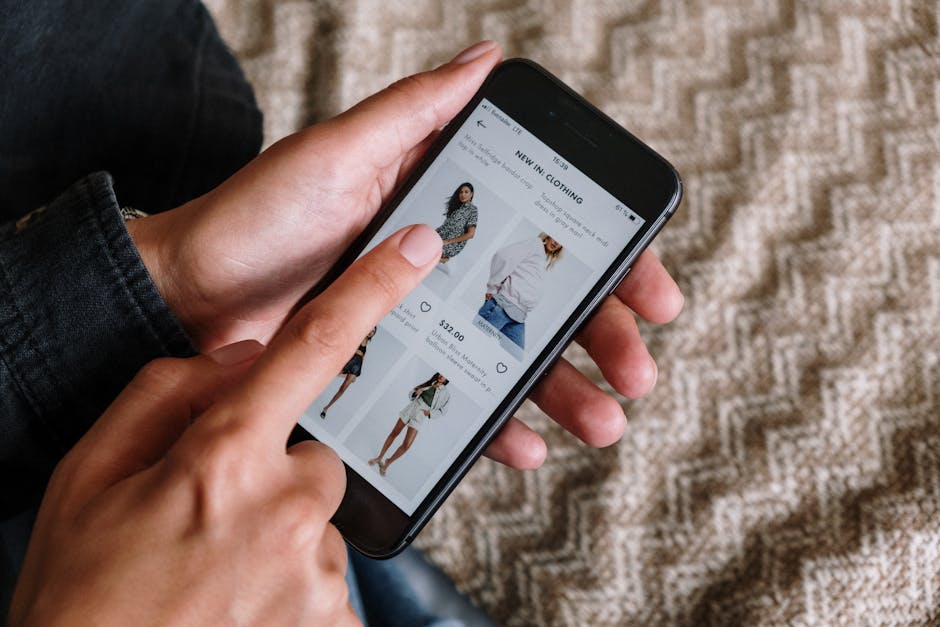Are you looking to cut down on recurring expenses and cancel unwanted subscriptions on your iPhone? Managing subscriptions can be tricky, but thankfully, Apple provides a straightforward process directly through your device. This guide will walk you through the steps on how to cancel a subscription on iPhone, ensuring you regain control of your finances and avoid unexpected charges. Learn how to identify active subscriptions, navigate the settings, and manage your billing with ease.
Finding and Managing Your Active Subscriptions on iPhone
The first step in canceling any subscription is to locate it! Apple consolidates all your active subscriptions in one place, making it relatively easy to see what you’re paying for. Knowing where to look ensures you can quickly identify subscriptions you no longer need or want.
Steps to Access Your Subscriptions:
- Open the Settings App: Locate the Settings app on your iPhone’s home screen. It’s usually represented by a gray gear icon.
- Tap on Your Apple ID: At the very top of the Settings menu, you’ll see your name and Apple ID. Tap on it to access your Apple ID settings.
- Select “Subscriptions”: In the Apple ID menu, scroll down until you find the “Subscriptions” option. Tap on it. This will take you to a list of your active and expired subscriptions.
Once you’re in the Subscriptions section, you’ll see a list of your active subscriptions. These are the services you’re currently being billed for. You’ll also see an “Expired” section, where you can view subscriptions that have already been canceled or have lapsed. Understanding this interface is crucial for effective subscription management.
Cancelling a Subscription Through the App Store
The App Store offers another avenue for managing your subscriptions. This method can be helpful if you prefer a visual interface or are more comfortable navigating through the App Store.
How to Cancel a Subscription via the App Store:
- Open the App Store: Find and open the App Store app on your iPhone.
- Tap Your Profile Icon: In the top right corner of the App Store, you’ll see your profile icon (either a photo or a generic silhouette). Tap on it.
- Tap “Subscriptions”: In the Account menu, locate and tap the “Subscriptions” option. This will lead you to the same list of subscriptions found in the Settings app.
- Select the Subscription: Choose the specific subscription you want to cancel.
- Tap “Cancel Subscription”: On the subscription details page, you’ll find a “Cancel Subscription” button. Tap it. If you don’t see this button, the subscription might already be canceled.
- Confirm Cancellation: A confirmation prompt will appear. Confirm your decision to cancel the subscription.
Remember that cancelling a subscription through the App Store achieves the same result as cancelling through the Settings app. Choose the method you find most convenient.
Understanding Cancellation Timelines and Refunds
Cancelling a subscription doesn’t always mean immediate termination of service. It’s important to understand the cancellation timelines and your potential eligibility for refunds.
Important Considerations:
End of Billing Cycle: When you cancel a subscription, you usually retain access to the service until the end of your current billing cycle. For example, if you cancel a monthly subscription halfway through the month, you’ll still have access for the remaining two weeks. Refunds: Apple’s refund policy varies depending on the circumstances. Generally, you can request a refund for accidental or unauthorized purchases. How to Request a Refund: 1. Go to reportaproblem.apple.com. 2. Sign in with your Apple ID and password. 3. Select “I’d like to” and choose “Request a refund.” 4. Choose the reason for your refund request and click “Next.” 5. Select the subscription you want a refund for and click “Submit.” Free Trials: Be mindful of free trials. If you don’t cancel before the trial period ends, you’ll automatically be charged for the subscription. Set a reminder to cancel before the trial expires if you don’t intend to continue the service.
Understanding these timelines and refund policies can help you avoid unexpected charges and manage your subscriptions more effectively.
Preventing Unwanted Subscriptions and Auto-Renewals
The best way to manage subscriptions is to prevent unwanted ones in the first place. Being proactive can save you time and money in the long run.
Tips for Avoiding Unwanted Subscriptions:
Read the Fine Print: Before signing up for any free trial or subscription, carefully read the terms and conditions. Pay attention to the auto-renewal clauses and cancellation policies. Set Reminders: Use your iPhone’s calendar or reminder app to set reminders before free trials expire or before subscription renewals are processed. Be Cautious with In-App Purchases: Many apps offer subscriptions for premium features or content. Be mindful of these in-app purchase options and avoid accidentally subscribing to services you don’t need. Review Your Subscriptions Regularly: Make it a habit to regularly review your active subscriptions. This will help you identify any subscriptions you’ve forgotten about or no longer need. Enable Purchase Restrictions: If you have children who use your iPhone, consider enabling purchase restrictions to prevent them from accidentally subscribing to unwanted services. You can do this through the Screen Time settings.
By implementing these preventive measures, you can minimize the risk of accumulating unwanted subscriptions and maintain better control over your spending.
Troubleshooting Common Subscription Issues
Sometimes, cancelling a subscription doesn’t go as smoothly as planned. Here are some common issues and how to troubleshoot them.
Common Problems and Solutions:
“Cancel Subscription” Button Missing: If you don’t see a “Cancel Subscription” button, the subscription might already be canceled, or it might be billed through a third party (e.g., directly through the service provider’s website). In this case, you’ll need to cancel the subscription through the provider’s website or app. Subscription Still Active After Cancellation: If your subscription remains active after you’ve cancelled it, double-check the cancellation confirmation and the billing cycle. Contact Apple Support if the issue persists. Unable to Access Subscriptions: If you’re unable to access the Subscriptions section in Settings or the App Store, ensure you’re signed in with the correct Apple ID. Also, check your internet connection. Multiple Apple IDs: If you have multiple Apple IDs, make sure you’re checking the subscriptions associated with the correct ID. Contacting Apple Support: If you’ve tried all the troubleshooting steps and are still unable to cancel a subscription, contact Apple Support for assistance. They can help you resolve any underlying issues and ensure your subscription is properly canceled.
By understanding these common issues and troubleshooting steps, you can resolve most subscription-related problems on your own.
Taking control of your iPhone subscriptions is a vital part of managing your digital life and finances. By following the steps outlined in this guide, you can confidently cancel unwanted subscriptions, prevent future accidental sign-ups, and ensure you’re only paying for the services you truly value. Regularly review your subscriptions, be mindful of free trials, and utilize the tools Apple provides to stay in control. Start managing your subscriptions today and enjoy a clutter-free and cost-effective digital experience!