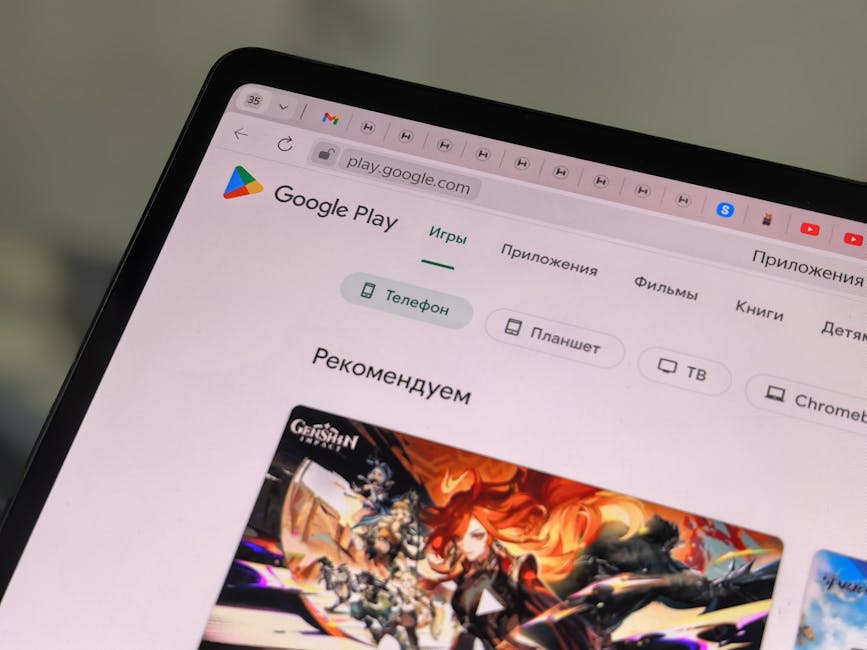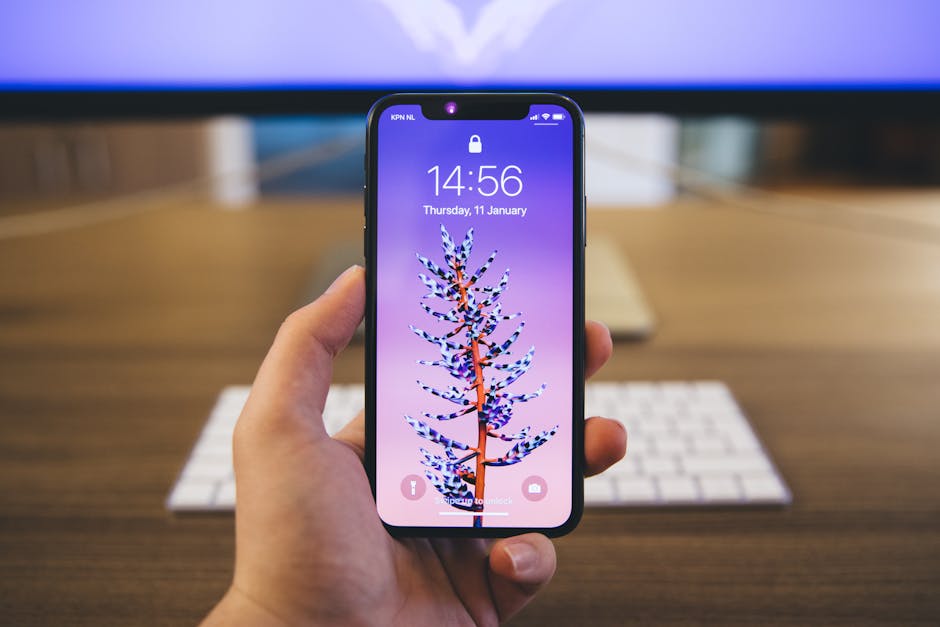The process of a Google Chrome download is straightforward, allowing you to quickly access one of the world’s most popular web browsers. Whether you’re on a desktop or mobile device, this guide will walk you through the steps to get Chrome up and running. We’ll cover everything from system requirements to troubleshooting common installation issues.
Why Choose Google Chrome?
Google Chrome has become a dominant force in the browser market for a multitude of reasons. Its speed, security features, and extensive library of extensions make it a favorite among users of all technical skill levels. But why is Chrome so popular, and what makes it stand out from the competition?
Speed and Performance: Chrome is known for its fast loading times and efficient resource management. It uses a multi-process architecture to prevent one crashing tab from taking down the entire browser. Extensive Extension Library: The Chrome Web Store offers thousands of extensions that can enhance your browsing experience, from ad blockers to productivity tools. Cross-Platform Compatibility: Chrome is available on Windows, macOS, Linux, Android, and iOS, allowing you to sync your bookmarks, history, and settings across all your devices. Security Features: Chrome has built-in security features like sandboxing, phishing and malware protection, and automatic updates to keep you safe online. User-Friendly Interface: Chrome’s clean and intuitive interface makes it easy to navigate and customize to your preferences. Integration with Google Services: Seamless integration with other Google services like Gmail, Google Drive, and Google Translate.
How to Download Google Chrome on Different Platforms
The steps for a Google Chrome download vary slightly depending on your operating system. Here’s a breakdown for each platform:
Google Chrome Download for Windows
- Visit the Official Website: Open your current browser (e.g., Microsoft Edge) and go to the official Google Chrome download page: .
- Click the Download Button: You’ll see a prominent “Download Chrome” button. Click it to begin the download.
- Run the Installer: Once the download is complete, locate the installer file (usually in your Downloads folder) and double-click it to run.
- Follow the On-Screen Instructions: The installer will guide you through the installation process. You may be prompted to grant the installer permission to make changes to your device.
- Launch Chrome: Once the installation is complete, Chrome will automatically launch. You can also find it in your Start menu.
Google Chrome Download for macOS
- Visit the Official Website: Open Safari or another browser and go to the official Google Chrome download page.
- Click the Download Button: Click the “Download Chrome” button. The website will automatically detect that you’re using macOS and offer the correct version.
- Open the DMG File: Once the download is complete, open the downloaded DMG file.
- Drag Chrome to Applications: A window will appear with the Chrome icon. Drag the Chrome icon to the Applications folder icon.
- Launch Chrome: Open your Applications folder and double-click the Chrome icon to launch the browser. You may be prompted to confirm that you want to open an application downloaded from the internet.
Google Chrome Download for Android
- Open the Google Play Store: On your Android device, open the Google Play Store app.
- Search for “Google Chrome”: Type “Google Chrome” in the search bar and press Enter.
- Tap “Install”: Find the official Google Chrome app (developed by Google LLC) and tap the “Install” button.
- Wait for the Download and Installation: The app will automatically download and install on your device.
- Launch Chrome: Once the installation is complete, you can launch Chrome from your app drawer.
Google Chrome Download for iOS (iPhone/iPad)
- Open the App Store: On your iPhone or iPad, open the App Store app.
- Search for “Google Chrome”: Type “Google Chrome” in the search bar and press Enter.
- Tap “Get”: Find the official Google Chrome app (developed by Google LLC) and tap the “Get” button.
- Authenticate: You may be prompted to authenticate with your Apple ID (using Face ID, Touch ID, or password).
- Wait for the Download and Installation: The app will automatically download and install on your device.
- Launch Chrome: Once the installation is complete, you can launch Chrome from your home screen.
Troubleshooting Common Download and Installation Issues
While the Google Chrome download process is generally smooth, you may encounter some issues. Here are some common problems and how to fix them:
Download Interrupted: If the download is interrupted, try restarting your computer or device and downloading the installer again. Make sure you have a stable internet connection. Installation Failed: If the installation fails, try the following: Close other applications: Ensure that no other applications are running in the background that might be interfering with the installation. Disable antivirus software: Temporarily disable your antivirus software and try the installation again. Remember to re-enable your antivirus software after the installation is complete. Run as administrator: On Windows, right-click the installer file and select “Run as administrator.” Check system requirements: Ensure your computer or device meets the minimum system requirements for Chrome. Chrome Won’t Open: If Chrome installs successfully but won’t open, try the following: Restart your computer: A simple restart can often resolve the issue. Check for compatibility issues: Right-click the Chrome icon, select “Properties,” and go to the “Compatibility” tab. Try running Chrome in compatibility mode for an earlier version of Windows. Reinstall Chrome: Uninstall Chrome and download and install it again. “This app is not compatible with your device” Error: This error usually appears on mobile devices. Ensure that your device’s operating system is up to date. If the problem persists, your device may not meet the minimum system requirements for Chrome.
System Requirements for Google Chrome
Before you attempt a Google Chrome download, make sure your system meets the minimum requirements. Here’s a general overview:
Windows: Windows 10 or later, Intel Pentium 4 processor or later that’s SSE3 capable. macOS: macOS Mojave 10.14 or later. Linux: 64-bit Debian 10+, Ubuntu 18.04+, Fedora 30+, or openSUSE 15.2+. Intel Pentium 4 processor or later that’s SSE3 capable. Android: Android 8.0 or later. iOS: iOS 14 or later.
Having enough free space is also crucial for a smooth installation. Consider checking your storage before initiating the download.
Customizing Your Chrome Experience
Once you’ve completed the Google Chrome download and installation, you can customize your browsing experience to suit your needs.
Install Extensions: Browse the Chrome Web Store for extensions that can enhance your productivity, security, and entertainment. Change Your Theme: Customize the appearance of Chrome by choosing a theme from the Chrome Web Store or using a custom image. Manage Your Bookmarks: Organize your favorite websites by creating folders and subfolders in your bookmarks manager. Sync Your Settings: Sign in to Chrome with your Google account to sync your bookmarks, history, passwords, and settings across all your devices.
- Adjust Privacy Settings: Configure Chrome’s privacy settings to control how your data is collected and used.
Chrome’s Settings Menu
The settings menu in Chrome allows you to adjust a wide range of parameters, from appearance to security. Understanding these settings is key to a personalized and safe browsing experience. Learning to navigate this menu is an important step after your initial Google Chrome download.
Staying Up-to-Date with Chrome
Keeping Chrome up-to-date is essential for maintaining security and performance. Chrome automatically checks for updates and installs them in the background. However, you can also manually check for updates:
- Click the three dots (Menu icon): In the top-right corner of the Chrome window, click the three vertical dots to open the menu.
- Go to “Help”: Hover over “Help” and click “About Google Chrome.”
- Chrome will check for updates: If an update is available, Chrome will automatically download and install it.
- Relaunch Chrome: Once the update is complete, you’ll be prompted to relaunch Chrome to apply the changes.
Regular updates ensure you have the latest security patches and features.
Additional Sources and References
Conclusion
A Google Chrome download provides access to a powerful and versatile web browser. By following the steps outlined in this guide, you can quickly install Chrome on your preferred device and customize it to fit your specific needs. Remember to keep Chrome up-to-date to ensure optimal performance and security. Download Google Chrome today and experience a better way to browse the web!