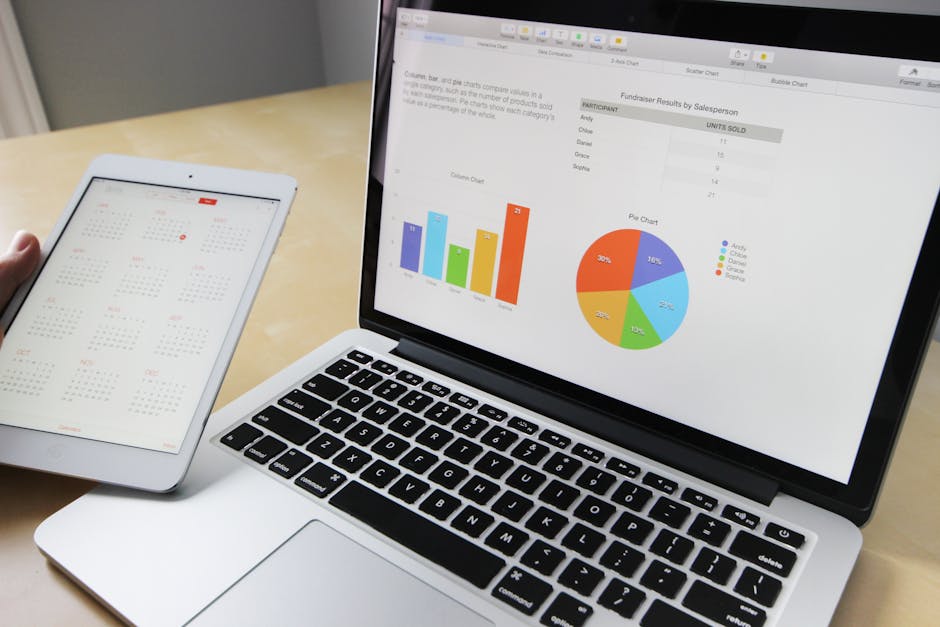Android Studio stands as the official Integrated Development Environment (IDE) for Android app development, built on JetBrains’ IntelliJ IDEA. It offers a comprehensive suite of tools for designing, developing, and debugging applications for the Android platform. Whether you’re a seasoned developer or just starting your mobile app journey, Android Studio provides the resources you need to bring your ideas to life.
Setting Up Your Development Environment with Android Studio
Before diving into the world of Android app development, you need to properly set up your environment. This involves downloading and installing Android Studio, configuring the Android SDK, and creating your first project.
Downloading and Installing Android Studio
The first step is to download the latest version of Android Studio from the official Android Developers website. Ensure that your system meets the minimum requirements specified on the download page. The installation process is straightforward, with on-screen prompts guiding you through each step.
Configuring the Android SDK
The Android Software Development Kit (SDK) is a crucial component that provides the necessary tools and libraries for building Android apps. Android Studio typically handles the SDK installation during the initial setup. You can also manage and update the SDK through the SDK Manager within Android Studio.
Creating Your First Android Project
Once the installation is complete, you can create your first Android project. Choose “New Project” from the welcome screen and select a template that suits your needs. Enter the application name, package name, and project location. Android Studio will then generate the initial project structure for you.
Mastering the Android Studio Interface
Navigating the Android Studio interface efficiently is essential for productivity. Understanding the key components, such as the editor, project window, and build tools, will streamline your development workflow.
Understanding the Key Components
Editor: This is where you write and edit your code, including Java, Kotlin, and XML files. It offers features like syntax highlighting, code completion, and error checking. Project Window: This panel displays the structure of your project, allowing you to easily navigate between files and resources. Build Window: This window shows the progress of your build process, including compilation, linking, and packaging. Logcat: This tool displays system logs, including debug messages, errors, and warnings. It’s invaluable for debugging your app.
- Gradle Build System: Android Studio uses Gradle as its build system, allowing you to manage dependencies, configure build variants, and automate the build process.
Utilizing Code Completion and Refactoring Tools
Android Studio offers powerful code completion and refactoring tools that can significantly speed up your development process. Code completion suggests code snippets and API methods as you type, while refactoring tools allow you to easily rename variables, extract methods, and perform other code transformations.
Designing User Interfaces with the Layout Editor
Creating visually appealing and user-friendly interfaces is a key aspect of Android app development. Android Studio’s layout editor provides a drag-and-drop interface for designing layouts, allowing you to arrange UI elements and define their properties.
Drag-and-Drop Interface
The layout editor allows you to drag and drop UI elements from the Palette onto the design surface. You can then adjust their size, position, and properties using the Attributes panel.
ConstraintLayout for Flexible Layouts
ConstraintLayout is a powerful layout manager that allows you to create flexible and responsive layouts. It uses constraints to define the relationships between UI elements, ensuring that your app looks good on different screen sizes and orientations.
Previewing Your Layout on Different Devices
Android Studio allows you to preview your layout on different devices and screen sizes. This is crucial for ensuring that your app is compatible with a wide range of devices. The layout editor provides device emulators that simulate various screen sizes and densities.
Debugging and Testing Your Android Applications
Debugging and testing are essential steps in the development process. Android Studio offers a range of tools for identifying and fixing bugs, as well as for testing your app’s functionality and performance.
Using the Debugger
The debugger allows you to step through your code, inspect variables, and set breakpoints. This is invaluable for identifying the root cause of bugs. You can attach the debugger to a running app or launch it directly from Android Studio.
Analyzing Logs with Logcat
Logcat displays system logs, including debug messages, errors, and warnings. You can use Logcat to track down issues, monitor app performance, and understand the flow of execution.
Unit Testing and UI Testing
Android Studio supports unit testing and UI testing. Unit tests verify the functionality of individual components, while UI tests simulate user interactions and verify the behavior of the user interface. These tests help ensure the stability and reliability of your app.
Enhancing Your Apps with Libraries and APIs
Android Studio simplifies the process of incorporating external libraries and APIs into your projects. This allows you to leverage existing code and functionality to enhance your app’s capabilities.
Managing Dependencies with Gradle
Gradle is the build system used by Android Studio. It allows you to easily manage dependencies, including external libraries and APIs. You can add dependencies to your `build.gradle` file, and Gradle will automatically download and include them in your project.
Utilizing Android Jetpack Libraries
Android Jetpack is a suite of libraries that helps you build robust, maintainable, and testable apps. It includes libraries for handling common tasks such as data persistence, navigation, and UI components. These libraries are designed to simplify development and improve the quality of your apps.
Integrating Third-Party APIs
Android Studio makes it easy to integrate third-party APIs into your apps. You can use libraries like Retrofit and OkHttp to make network requests and parse data from APIs. This allows you to access a wide range of data and services from external sources. Android Studio is a powerful and versatile IDE that empowers developers to create amazing Android applications. By mastering its features and tools, you can streamline your development workflow and build high-quality apps that meet the needs of your users. Start exploring Android Studio today and unleash your creativity!