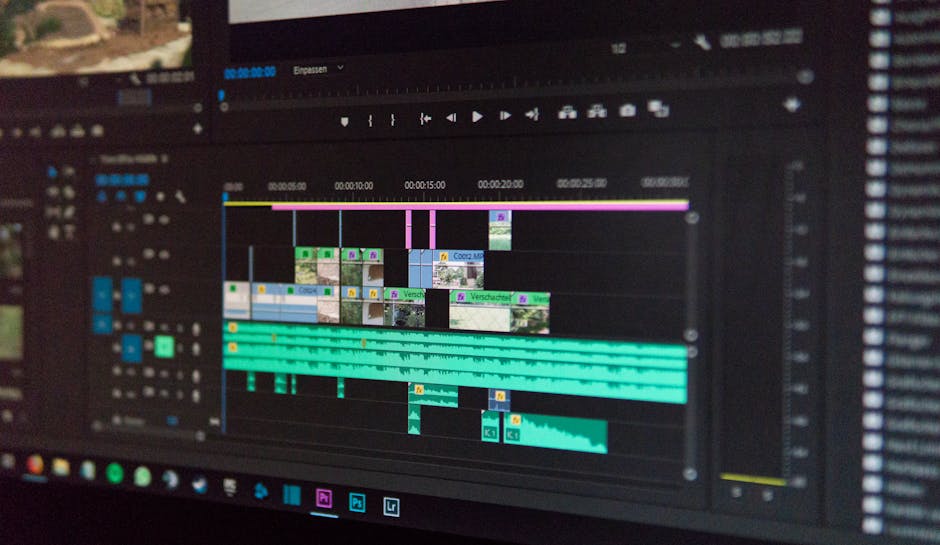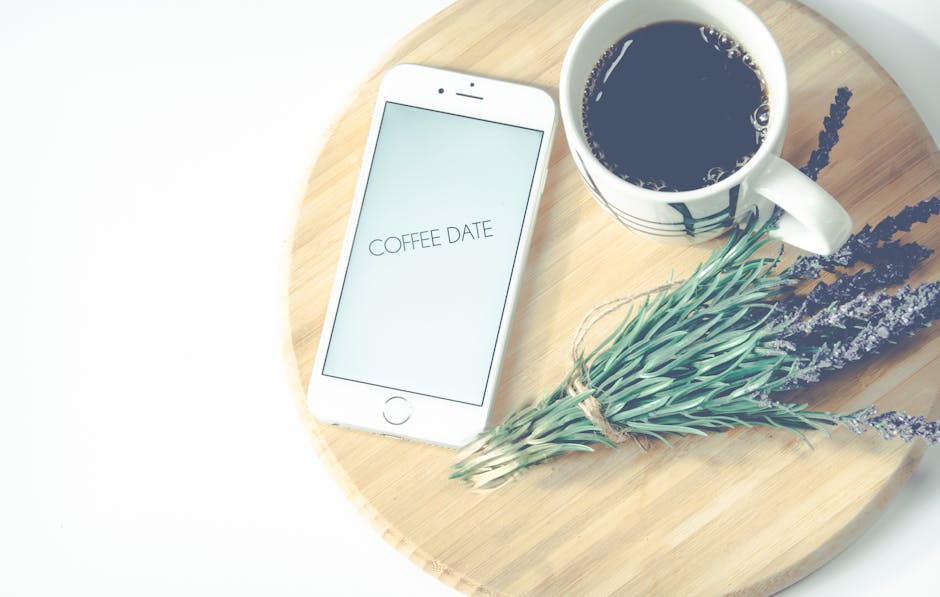To clear cache regularly is a good practice for maintaining optimal performance across your devices and browsers, ensuring you’re always experiencing the latest versions of websites and applications. Caches store temporary data, and while helpful, they can sometimes become corrupted or outdated, leading to various issues. This guide explores the reasons why you should clear cache, how to do it on different devices and browsers, and offers tips for managing your cache effectively.
Understanding What Cache Is
Cache is a collection of temporary files that your computer, browser, or apps store to load websites and applications faster. When you visit a website or use an app for the first time, certain elements like images, scripts, and other data are saved in the cache. The next time you access the same site or app, it can retrieve these elements from the cache instead of downloading them again, significantly speeding up the loading process.
However, over time, the cache can accumulate a large amount of data, including outdated files. This can lead to problems like:
Displaying older versions of websites. Errors and unexpected behavior. Slower performance due to the sheer volume of cached data. Security vulnerabilities if outdated cached files contain known exploits.
Reasons to Clear Cache Regularly
Regularly clearing your cache offers numerous benefits and helps maintain a smooth and secure online experience. Here’s why you should make it a habit:
Resolves Website Display Issues: Outdated cached files can prevent you from seeing the latest updates on a website. Clearing the cache ensures you’re viewing the most current version. Improves Performance: Removing accumulated cached data can speed up your browser and device by freeing up storage space and reducing the amount of data that needs to be processed. Fixes Errors and Glitches: Corrupted cached files can cause errors and glitches in websites and applications. Clearing the cache can often resolve these issues. Enhances Security: Removing outdated cached files can help protect you from potential security vulnerabilities. Frees Up Storage Space: Caches can consume a significant amount of storage space, especially on mobile devices. Clearing the cache can free up valuable space. Prevents Conflicts: Sometimes, conflicting cached files can cause websites or apps to malfunction. Clearing the cache can prevent these conflicts.
How to Clear Cache on Different Browsers
The process for clearing cache varies slightly depending on the browser you’re using. Here’s a guide to clearing cache on some of the most popular browsers:
Google Chrome:
- Open Chrome and click on the three vertical dots in the top right corner.
- Go to “More tools” and select “Clear browsing data.”
- In the “Time range” dropdown, choose “All time” to clear the entire cache.
- Make sure “Cached images and files” is checked.
- Click “Clear data.”
Mozilla Firefox:
- Open Firefox and click on the three horizontal lines in the top right corner.
- Go to “Settings” and select “Privacy & Security.”
- In the “Cookies and Site Data” section, click “Clear Data.”
- Make sure “Cached Web Content” is checked.
- Click “Clear.”
Safari:
- Open Safari and go to “Safari” in the menu bar.
- Select “Preferences” and click on the “Advanced” tab.
- Check the box next to “Show Develop menu in menu bar.”
- In the menu bar, click “Develop” and select “Empty Caches.” Alternatively, you can use the keyboard shortcut Option + Command + E.
Microsoft Edge:
- Open Edge and click on the three horizontal dots in the top right corner.
- Go to “Settings” and select “Privacy, search, and services.”
- Under “Clear browsing data,” click “Choose what to clear.”
- In the “Time range” dropdown, choose “All time” to clear the entire cache.
- Make sure “Cached images and files” is checked.
- Click “Clear now.”
Clearing App Cache on Mobile Devices
Just like browsers, mobile apps also store cached data. Clearing the app cache can resolve performance issues and free up storage space.
Android:
- Go to “Settings” and select “Apps” or “Applications.”
- Find the app you want to clear the cache for.
- Tap on the app and select “Storage.”
- Tap “Clear cache.” You can also clear data, but this will reset the app to its default state.
iOS (iPhone/iPad):
Unlike Android, iOS doesn’t offer a direct option to clear the cache for individual apps. You typically need to uninstall and reinstall the app to clear its cache. Some apps may have a built-in option to clear the cache within the app settings.
Advanced Cache Management Techniques
Beyond simply clearing cache, several advanced techniques can help you manage your cache more effectively.
Using Incognito Mode: Incognito mode (or Private Browsing) doesn’t save browsing history, cookies, or cached data. This can be useful for testing websites or accessing content without affecting your regular browsing data. Adjusting Cache Settings: Some browsers allow you to adjust the size of the cache or the duration for which cached files are stored. Experimenting with these settings can help optimize performance. Using Cache Cleaning Tools: Several third-party tools can help you clear cache and optimize your system. Be cautious when using these tools and choose reputable ones. Content Delivery Networks (CDNs): If you own a website, using a CDN can help improve performance by caching your website’s content on servers around the world. This ensures that users can access your website quickly regardless of their location. Leveraging Browser Extensions for Cache Control: Several browser extensions offer granular control over caching, allowing you to selectively clear cache for specific websites or domains. This can be useful if you want to retain cached data for some sites while clearing it for others.
Troubleshooting Common Cache-Related Issues
Sometimes, clearing the cache may not immediately resolve the issue you’re experiencing. Here are some troubleshooting tips:
Restart Your Browser or Device: After clearing the cache, restart your browser or device to ensure that the changes take effect. Clear Cookies and Browsing History: In addition to clearing the cache, consider clearing cookies and browsing history as well. These can sometimes contribute to performance issues. Disable Browser Extensions: Browser extensions can sometimes interfere with website functionality. Try disabling extensions one by one to see if that resolves the issue. Check Your Internet Connection: A slow or unstable internet connection can also cause performance problems. Make sure your internet connection is working properly. Contact Website Support: If you’re still experiencing issues after clearing the cache and trying these troubleshooting steps, contact the website’s support team for assistance.
How Often Should You Clear Cache?
The frequency with which you should clear cache depends on your usage patterns and the types of websites and applications you use. For most users, clearing the cache every few weeks or months is sufficient. However, if you frequently visit websites that are updated often or if you’re experiencing performance issues, you may want to clear the cache more frequently.
Ultimately, clearing your cache is a simple yet effective way to maintain optimal performance, resolve errors, and enhance security. By understanding how cache works and how to clear it on different devices and browsers, you can ensure a smoother and more enjoyable online experience. Regular cache clearing helps you experience the web as intended.
Related Articles
- Amazon Prime Video: Your Ultimate Streaming Guide
- How to Restart Your iPhone 15: A Comprehensive Guide
- How to Find Your Lost Android Phone: A Comprehensive Guide