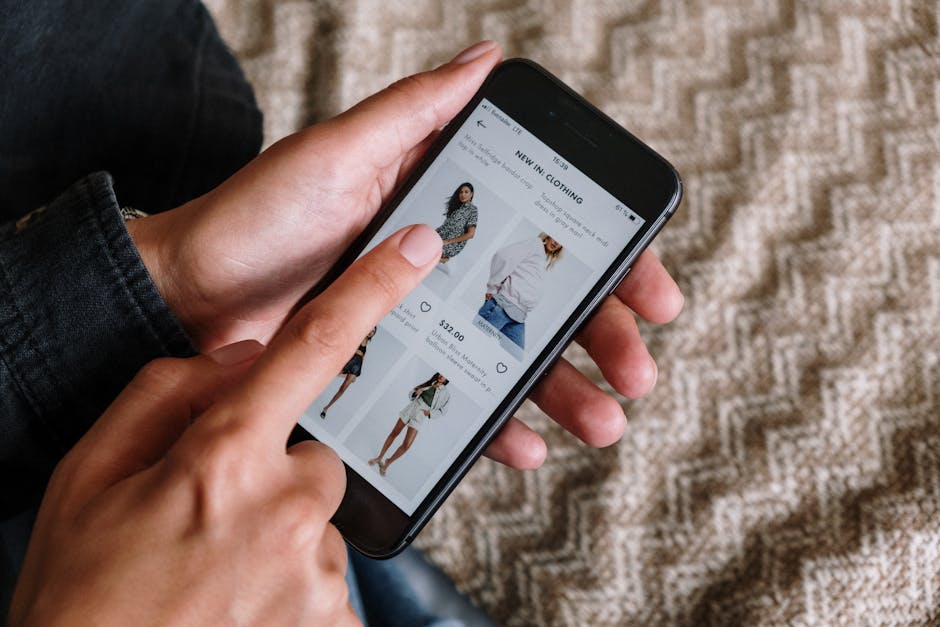Learning how to hide tabs in Chrome can significantly improve your browsing experience, whether you need to protect sensitive information, declutter your workspace, or simply focus on the task at hand. This guide provides several methods to achieve this, ranging from simple keyboard shortcuts to dedicated extensions and even creating multiple Chrome profiles.
Why Hide Chrome Tabs?
There are numerous reasons why you might want to conceal your open tabs. Perhaps you’re working on a confidential project and don’t want prying eyes to see your research. Maybe you’re presenting your screen and need to quickly hide personal tabs. Or, you might just be overwhelmed by the number of open tabs and want a cleaner, more organized browser window.
Hiding tabs can also improve your productivity. By reducing visual clutter, you can concentrate better on the current task. It’s a simple trick that can have a big impact on your workflow.
Quick and Easy Methods to Hide Tabs
Several built-in features and simple tricks allow you to quickly hide tabs in Chrome without installing any additional software. These are great for temporary situations where you need to conceal your browsing activity immediately.
Minimize the Chrome Window: The simplest method is to minimize the entire Chrome window. This removes it from view entirely, effectively hiding all open tabs. You can restore the window later when you need it.
Move Chrome to Another Virtual Desktop: If you use multiple virtual desktops (available in most operating systems), you can move the Chrome window to a different desktop. This keeps the tabs open but hides them from your current workspace.
Use Keyboard Shortcuts: Keyboard shortcuts provide a rapid way to minimize or switch windows. Windows: `Windows Key + D` (Show Desktop, minimizes all windows). `Alt + Tab` (Switch between open windows). macOS: `Command + H` (Hide the current application window). `Command + Tab` (Switch between open applications).
These quick methods are useful for temporarily concealing your tabs. For more robust and long-term solutions, consider exploring the options below.
Using Chrome Extensions to Hide Tabs
Many Chrome extensions are designed specifically to help you manage and hide your tabs effectively. These extensions offer a range of features, from simple tab hiding to more advanced organization and session management.
Tab Suspender Extensions: These extensions automatically suspend inactive tabs, freeing up system resources and effectively “hiding” them from view until you need them again. They’re still technically open, but they don’t consume memory or clutter your tab bar.
Tab Grouping Extensions: While not strictly hiding tabs, these extensions allow you to group related tabs together and collapse them into a single group. This significantly reduces clutter and makes it easier to manage a large number of open tabs.
OneTab: This popular extension converts all your open tabs into a list. You can then restore them individually or all at once. This is a great way to declutter your browser and save memory.
Session Manager Extensions: These extensions allow you to save and restore entire browsing sessions. You can save your current tabs, close them, and then restore them later when you need them. This is useful for managing multiple projects or workflows.
When choosing an extension, consider its features, user reviews, and security permissions. Always download extensions from the official Chrome Web Store to minimize the risk of malware or privacy issues.
How to Effectively Hide Chrome Tabs Using Multiple Profiles
Chrome allows you to create multiple profiles, each with its own set of tabs, bookmarks, history, and extensions. This is an excellent way to separate your work and personal browsing, or to create separate profiles for different projects.
To create a new profile:
- Click on your profile icon in the top-right corner of the Chrome window.
- Click on “Add.”
- Choose a name and icon for your new profile.
- Sign in with a Google account (optional).
Each profile will have its own separate Chrome window. You can switch between profiles by clicking on the profile icon and selecting the desired profile. This effectively hides the tabs in one profile while you’re using another. This method is a good way to manage tabs and improve privacy.
Incognito Mode: A Simple Privacy Solution
While not strictly “hiding” tabs, Incognito mode offers a degree of privacy by not saving your browsing history, cookies, or site data. This can be useful if you want to browse privately without leaving a trace on your computer.
To open an Incognito window:
- Click on the three dots in the top-right corner of the Chrome window.
- Select “New Incognito Window.”
- Alternatively, use the keyboard shortcut `Ctrl + Shift + N` (Windows) or `Command + Shift + N` (macOS).
Keep in mind that Incognito mode does not make you completely anonymous online. Your internet service provider and the websites you visit can still track your activity.
Advanced Techniques for Managing and Hiding Tabs
Beyond the basic methods, some advanced techniques can help you manage and hide tabs more effectively.
Using Task Manager to Close Tabs: If a tab is unresponsive or consuming too many resources, you can use Chrome’s built-in Task Manager to close it. This can help free up memory and improve performance. To open the Task Manager, press `Shift + Esc` (Windows) or go to `Window > Task Manager` in the Chrome menu.
Bookmark Management: Regularly bookmarking important websites can help you reduce the number of open tabs. Instead of keeping tabs open indefinitely, bookmark them and close them. You can then easily access them later from your bookmarks bar or manager.
Tab Freezing: Some extensions allow you to “freeze” tabs, which prevents them from consuming resources in the background. This is similar to tab suspension, but it offers more control over which tabs are frozen.
How to hide active tabs and improve focus
Effectively hiding active tabs can drastically improve your focus and productivity. By implementing the techniques mentioned above, like utilizing tab grouping, extensions, and multiple profiles, you can create a more streamlined and distraction-free browsing environment. Remember to periodically review your open tabs and close those that are no longer needed to maintain a clean and efficient workspace.
Conclusion: Mastering Tab Management in Chrome
Learning how to hide tabs in Chrome is a valuable skill for anyone who spends a lot of time online. Whether you choose to use simple keyboard shortcuts, dedicated extensions, or more advanced techniques like multiple profiles, the goal is to create a more organized and productive browsing experience. Experiment with different methods to find what works best for you and take control of your tabs. By mastering tab management, you can significantly improve your focus, productivity, and online security. Start today and discover the benefits of a cleaner, more organized Chrome browser.
Related Articles
- How to Restore Computer to Earlier Date: A Comprehensive Guide
- How to Clear Safari History on iPhone: A Comprehensive Guide
- How to Be an Amazon Reviewer: Your Guide to Sharing Honest Opinions