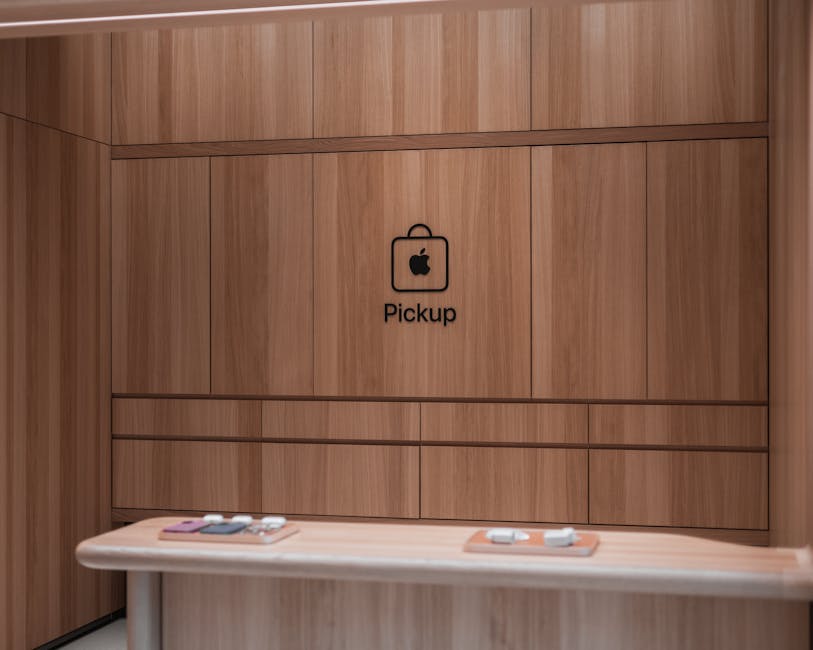The chrome store is a powerful resource offering a vast collection of extensions, themes, and web apps that can significantly enhance your browsing experience. This digital marketplace, accessible directly through your Chrome browser, allows you to customize and optimize your workflow, productivity, and entertainment. Let’s explore how to navigate and utilize the chrome store effectively.
What is the Chrome Store and Why Use It?
The Chrome Store, also known as the Chrome Web Store, is Google’s online marketplace for extensions, themes, and web applications designed specifically for the Chrome browser. It’s a centralized hub where developers can distribute their creations and users can easily discover and install them.
Why should you use it? The Chrome Store offers several compelling benefits:
Enhanced Functionality: Extensions can add features to your browser that are not available by default, such as ad blockers, password managers, and grammar checkers. Customization: Themes allow you to personalize the appearance of your browser, making it more visually appealing. Improved Productivity: Web apps can streamline your workflow by providing quick access to online tools and services. Accessibility: The Chrome Store makes it easy to find and install add-ons with just a few clicks. Security: Google vets many of the extensions to ensure they are safe to use, though users should always exercise caution.
Navigating the Chrome Store: Finding What You Need
Finding the perfect extensions, themes, or apps in the Chrome Store can seem daunting with its extensive library. However, using the search and filtering options can significantly simplify the process.
Searching for Specific Extensions and Apps
The search bar at the top of the Chrome Store is your primary tool for finding specific items. Simply type in what you’re looking for, such as “password manager” or “ad blocker,” and press Enter. The store will then display a list of relevant results.
Filtering Your Search Results
To refine your search, use the filtering options on the left-hand side of the page. These filters allow you to narrow down your results based on:
Categories: Choose from categories like accessibility, developer tools, news & weather, photos, and productivity. Features: Filter by features like “Works offline” or “Free.” Ratings: See only extensions with a certain star rating. By Google: View extensions and apps published directly by Google.
Exploring the Chrome Web Store’s Sections
The Chrome Store also features curated sections that highlight popular and trending items. These sections can be a great way to discover new and useful extensions that you might not have found otherwise. Look for sections like “Staff Picks,” “Trending,” and “Essentials.”
Installing and Managing Chrome Extensions
Once you’ve found an extension you want to try, installing it is a straightforward process. However, managing your extensions effectively is crucial for maintaining a smooth and secure browsing experience.
Installing Extensions from the Chrome Store
- Click on the extension’s listing in the Chrome Store.
- Review the extension’s details, including its description, reviews, and permissions.
- If you’re comfortable with the extension’s terms, click the “Add to Chrome” button.
- A confirmation dialog will appear, asking you to confirm the installation. Click “Add extension.”
The extension will then be downloaded and installed automatically. You’ll typically see an icon for the extension appear in your Chrome toolbar.
Managing Installed Extensions
To manage your installed extensions, type `chrome://extensions` into your Chrome address bar and press Enter. This will open the Extensions page, where you can:
Enable or Disable Extensions: Toggle the switch next to each extension to enable or disable it. Disabling an extension temporarily removes its functionality without uninstalling it. Remove Extensions: Click the “Remove” button to uninstall an extension completely. View Details: Click the “Details” button to see more information about an extension, including its permissions and options. Manage Permissions: Review and adjust the permissions granted to each extension. Pay close attention to permissions that allow access to your browsing history or personal data.
It’s a good practice to regularly review your installed extensions and remove any that you no longer use or trust.
Understanding Extension Permissions
Before installing any extension, carefully review the permissions it requests. Permissions allow extensions to access certain aspects of your browser and online activity. Be wary of extensions that request excessive or unnecessary permissions, as this could indicate malicious intent. Common permissions include:
Read and change all your data on the websites you visit: This allows the extension to access and modify content on websites you visit. Read your browsing history: This allows the extension to track the websites you visit. Manage your downloads: This allows the extension to control your downloads. Access your camera and microphone: This allows the extension to use your camera and microphone.
If you’re unsure about a permission, it’s best to err on the side of caution and avoid installing the extension.
Themes and Web Apps: Beyond Extensions
While extensions are the most popular type of add-on in the Chrome Store, themes and web apps also offer valuable customization and functionality.
Personalizing Your Browser with Themes
Themes allow you to change the visual appearance of your Chrome browser. They can customize the color scheme, background image, and other elements of the browser’s interface. To install a theme:
- Browse the “Themes” category in the Chrome Store.
- Click on the theme you want to install.
- Click the “Add to Chrome” button.
The theme will be applied immediately. To revert to the default theme, go to `chrome://settings/appearance` and click “Reset to default.”
Utilizing Web Apps for Productivity
Web apps are essentially websites that are designed to function like standalone applications. They can be launched directly from your Chrome browser and often offer offline functionality. To install a web app:
- Browse the “Apps” category in the Chrome Store.
- Click on the web app you want to install.
- Click the “Add to Chrome” button.
The web app will be added to your Chrome Apps page, which you can access by typing `chrome://apps` into your address bar.
Chrome Store Safety: Protecting Yourself from Malware
While Google does its best to vet extensions, it’s still possible to encounter malicious or poorly designed add-ons in the Chrome Store. Here are some tips for staying safe:
Read Reviews: Before installing any extension, take the time to read reviews from other users. Pay attention to any negative feedback or reports of suspicious behavior. Check the Developer: Research the developer of the extension. Is it a reputable company or an unknown entity? Be Wary of Excessive Permissions: As mentioned earlier, be cautious of extensions that request excessive or unnecessary permissions. Keep Your Browser Updated: Regularly update your Chrome browser to ensure that you have the latest security patches. Use a Security Extension: Consider installing a security extension that can help protect you from malware and phishing attacks. Report Suspicious Extensions: If you encounter an extension that you believe is malicious, report it to Google.
By following these tips, you can minimize your risk of encountering malware in the Chrome Store and ensure a safe browsing experience.
Troubleshooting Common Chrome Store Issues
Sometimes, you might encounter problems while using the Chrome Store, such as extensions not installing correctly or the store not loading properly. Here are some common troubleshooting steps:
Clear Your Cache and Cookies: Clearing your browser’s cache and cookies can often resolve issues with the Chrome Store. Disable Conflicting Extensions: Some extensions can conflict with each other, causing problems with the Chrome Store or other extensions. Try disabling extensions one by one to see if that resolves the issue. Reset Chrome to Default Settings: Resetting Chrome to its default settings can often fix more complex issues. However, this will remove all of your customizations, so be sure to back up your data first. Check Your Internet Connection: Make sure you have a stable internet connection. Reinstall Chrome: If all else fails, try reinstalling Chrome completely.
Additional Sources and References
Conclusion: Maximizing Your Chrome Experience with the Chrome Store
The chrome store is an invaluable resource for anyone looking to enhance their Chrome browsing experience. By understanding how to navigate the store, install and manage extensions, and stay safe from malware, you can unlock the full potential of your browser. Take the time to explore the Chrome Store and discover the many ways it can improve your productivity, entertainment, and overall online experience. Start browsing today and see what amazing tools you can find! Remember to always be cautious and review permissions before installing any new extensions to ensure your security and privacy.