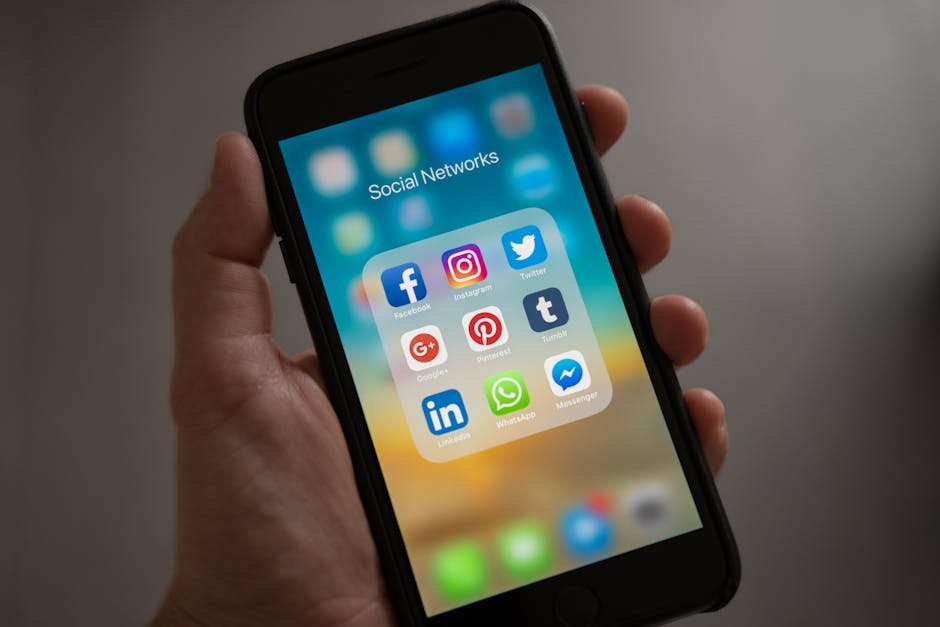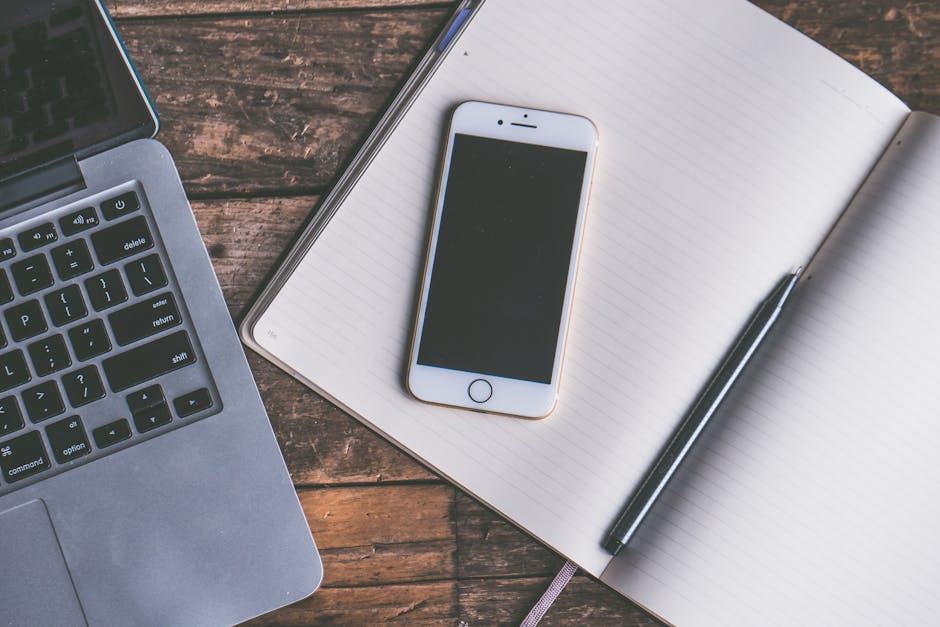Learning how to search incognito on Chrome is essential for maintaining your privacy and controlling your online footprint. Incognito mode prevents your browsing history, cookies, site data, and form entries from being saved on your device, offering a more private browsing experience. This guide provides a detailed walkthrough of how to utilize this feature and understand its limitations.
Understanding Incognito Mode: Private Browsing Explained
Incognito mode, also known as private browsing, is a feature available in Google Chrome and other web browsers. It’s designed to prevent the browser from storing certain information about your browsing session. This means that after you close an incognito window, your browsing history, cookies and site data, information entered in forms, and permissions you’ve granted to websites are deleted from your computer.
It’s important to understand what incognito mode doesn’t do. It doesn’t make you invisible online. Your internet service provider (ISP), employer (if using a work network), and the websites you visit can still track your activity. Incognito mode primarily protects your privacy from others who use your computer.
Step-by-Step Guide: How to Open an Incognito Window on Chrome
There are several ways to open an incognito window in Google Chrome:
Using the Chrome Menu:
1. Open Google Chrome. 2. Click on the three vertical dots (the “Customize and control Google Chrome” menu) in the upper-right corner of the browser window. 3. Select “New Incognito Window” from the dropdown menu. A new window with a dark theme and the incognito icon (a spy wearing glasses) will appear.
Using Keyboard Shortcuts:
Windows: Press `Ctrl + Shift + N` Mac: Press `⌘ + Shift + N`
This is the fastest way to open a new incognito window.
From a Link:
1. Right-click on a link you want to open in incognito mode. 2. Select “Open link in incognito window” from the context menu.
Benefits of Searching in Incognito Mode
Using incognito mode offers several benefits:
Privacy on Shared Devices: It prevents your browsing history and cookies from being saved, which is crucial when using a public or shared computer. Bypassing Paywalls: Some websites use cookies to track how many articles you’ve read and may block access after a certain limit. Incognito mode can help you bypass these paywalls (though ethical considerations apply). Logging into Multiple Accounts Simultaneously: You can log into one account in a regular Chrome window and another account in an incognito window, allowing you to manage multiple profiles without constantly logging in and out. Preventing Personalized Ads: While it doesn’t block ads entirely, incognito mode can reduce the amount of personalized advertising you see based on your browsing history. Testing Websites: Developers often use incognito mode to test websites and applications as if they were a new user, ensuring proper functionality and design.
How to Enable Incognito Mode Permanently (Not Recommended)
While not directly possible or recommended, some users might want a browsing experience that closely mimics permanent incognito mode. This can be achieved through a combination of settings and extensions, but it’s crucial to understand the implications:
- Clear Browsing Data on Exit: Configure Chrome to automatically clear browsing data (history, cookies, cache) every time you close the browser. This can be done in Chrome’s settings under “Privacy and security” -> “Clear browsing data” -> “On exit.” Be aware that this will log you out of websites every time you close Chrome.
- Use Privacy-Focused Extensions: Several Chrome extensions enhance privacy by blocking trackers, scripts, and other elements that can compromise your anonymity. Examples include Privacy Badger and uBlock Origin.
- Set a Default Search Engine Focused on Privacy: Consider switching to a search engine like DuckDuckGo that doesn’t track your searches. You can set this as your default search engine in Chrome’s settings.
It’s important to note that these methods do not replicate incognito mode perfectly. They provide an enhanced level of privacy but don’t offer the same level of isolation from your existing Chrome profile.
What Incognito Mode Doesn’t Protect You From
It’s crucial to understand the limitations of incognito mode. It does not make you completely anonymous online. Here are some things it doesn’t protect you from:
Your Internet Service Provider (ISP): Your ISP can still see the websites you visit, even in incognito mode. They track your internet activity for various purposes, including data collection and compliance with legal requirements. Your Employer or School: If you’re using a computer on a work or school network, your employer or school administrators can still monitor your online activity. Websites You Visit: Websites can still track your IP address and potentially identify you based on other information you provide (e.g., logging into an account). Malware and Viruses: Incognito mode doesn’t protect you from malware or viruses. If your computer is infected, your activity can still be monitored. Government Surveillance: In some cases, government agencies may have the legal authority to monitor your internet activity, regardless of whether you’re using incognito mode.
Advanced Incognito Tips and Tricks
Beyond the basics, here are some advanced tips for using incognito mode effectively:
Using Incognito with Extensions: By default, Chrome extensions are disabled in incognito mode. However, you can enable specific extensions for incognito use by going to `chrome://extensions` and clicking the “Details” button for the desired extension. Then, toggle the “Allow in incognito” switch. Be cautious when enabling extensions in incognito mode, as they can potentially track your activity.
Guest Mode vs. Incognito Mode: While both offer privacy, they serve different purposes. Incognito mode is tied to your Chrome profile but doesn’t save your browsing history. Guest mode creates a completely separate profile, preventing any of your existing settings or data from being used.
Clearing DNS Cache: Sometimes, your computer’s DNS cache can retain information about websites you’ve visited. Clearing the DNS cache can further enhance your privacy. The process for clearing the DNS cache varies depending on your operating system.
VPNs and Incognito Mode: For enhanced privacy, consider using a Virtual Private Network (VPN) in conjunction with incognito mode. A VPN encrypts your internet traffic and masks your IP address, making it more difficult for websites and ISPs to track your activity.
How to Search Incognito on Chrome Mobile (Android and iOS)
The process for using incognito mode on Chrome mobile is similar to the desktop version:
Android:
1. Open the Chrome app. 2. Tap on the three vertical dots in the upper-right corner. 3. Select “New Incognito Tab.”
iOS (iPhone/iPad):
1. Open the Chrome app. 2. Tap on the three horizontal dots in the bottom-right corner. 3. Select “New Incognito Tab.”
The incognito tab on mobile functions the same way as on desktop, providing a private browsing experience that doesn’t save your history, cookies, or site data.
Troubleshooting Incognito Mode Issues
If you’re experiencing problems with incognito mode, here are some common troubleshooting steps:
Check for Conflicting Extensions: Some extensions can interfere with incognito mode. Try disabling all extensions and then enabling them one by one to identify the culprit. Update Chrome: Ensure you’re using the latest version of Chrome. Outdated versions may have bugs that affect incognito mode. Restart Chrome: Sometimes, simply restarting Chrome can resolve minor issues. Check for Malware: Run a scan with a reputable antivirus program to ensure your computer isn’t infected with malware that could be interfering with Chrome. Reinstall Chrome: As a last resort, try reinstalling Chrome. This can fix more persistent issues that are preventing incognito mode from working properly.
Understanding how to search incognito on Chrome empowers you to take control of your online privacy and manage your browsing experience effectively. By utilizing incognito mode in conjunction with other privacy-enhancing tools and practices, you can significantly reduce your digital footprint and protect your personal information. Remember to always be mindful of the websites you visit and the information you share online, even when using incognito mode. Explore further options on to enhance your overall security.
Related Articles
- Find My iPhone: A Comprehensive Guide to Locating Your Lost Apple Device
- Mastering iOS: A Comprehensive Guide to Apple's Mobile Operating System
- How to Install a Thermostat: A Step-by-Step Guide