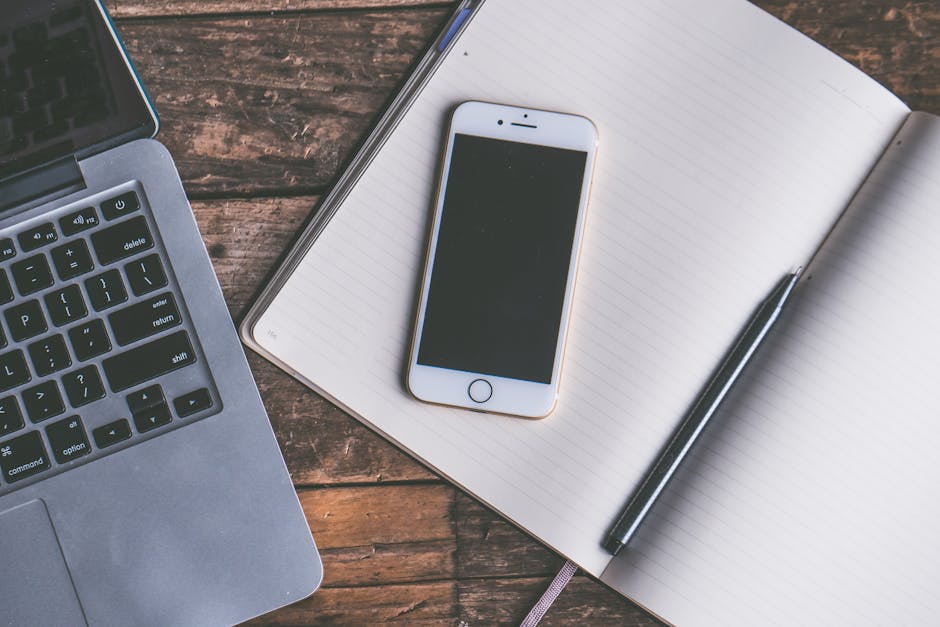If you’re experiencing website loading issues or unexpected behavior in Chrome, understanding how to clear cache on Chrome is a crucial troubleshooting step to resolve these problems. Clearing your browser’s cache removes temporary files, potentially fixing glitches and improving performance. This article provides a detailed walkthrough on effectively clearing your Chrome cache and managing your browsing data.
Why Clear Your Chrome Cache?
The cache in your Chrome browser is designed to store website data like images, scripts, and other multimedia elements. This speeds up loading times on subsequent visits to the same website. However, outdated or corrupted cache files can lead to several issues, including:
Website loading errors Displaying old versions of websites Conflicts with new website updates Slow browsing performance Privacy concerns
Regularly clearing your cache ensures you’re viewing the most current version of websites and can resolve many common browsing problems. It’s also a good practice to maintain your online privacy. Consider also exploring for added security.
Methods for Clearing Cache in Chrome
There are several methods available for clearing your Chrome cache, each offering varying levels of control over the data you remove. We will explore the most common and effective techniques.
#### Method 1: Clearing Cache Through Chrome’s Settings Menu
This is the most straightforward method for clearing your cache and browsing data.
- Open Chrome: Launch the Google Chrome browser on your computer.
- Access the Settings Menu: Click on the three vertical dots (the “Customize and control Google Chrome” menu) located in the top-right corner of the browser window.
- Navigate to Privacy and Security: From the dropdown menu, select “Settings.” In the Settings menu, click on “Privacy and security” in the left-hand sidebar.
- Select Clear Browsing Data: Under the “Privacy and security” section, find and click on “Clear browsing data.”
- Choose a Time Range: A pop-up window will appear. At the top, you can select a time range for clearing data. Options include “Last hour,” “Last 24 hours,” “Last 7 days,” “Last 4 weeks,” and “All time.” Select the appropriate time frame based on when you suspect the issue began.
- Select Cached Images and Files: Ensure that the “Cached images and files” box is checked. You can also choose to clear other data, such as “Browsing history” and “Cookies and other site data,” if desired. Be aware that clearing cookies will log you out of websites.
- Clear the Data: Click the “Clear data” button. Chrome will then proceed to clear the selected data, including the cache.
#### Method 2: Using Chrome’s Keyboard Shortcut
This is a faster way to access the “Clear browsing data” window.
- Open Chrome: Launch the Google Chrome browser.
- Use the Keyboard Shortcut: Press `Ctrl + Shift + Delete` (Windows) or `Cmd + Shift + Delete` (Mac). This will directly open the “Clear browsing data” window.
- Follow Steps 5-7 from Method 1: Select your desired time range and data types, then click “Clear data.”
#### Method 3: Clearing Cache for a Specific Website
Sometimes, you may only want to clear the cache for a specific website that is causing problems. This can be done through Chrome’s developer tools.
- Open Chrome and Navigate to the Website: Open Chrome and go to the website you want to clear the cache for.
- Open Developer Tools: Right-click anywhere on the page and select “Inspect” or “Inspect Element.” Alternatively, you can use the keyboard shortcut `Ctrl + Shift + I` (Windows) or `Cmd + Option + I` (Mac).
- Navigate to the Application Tab: In the Developer Tools panel, click on the “Application” tab. If you don’t see it, click the “>>” icon to reveal more tabs.
- Select Clear Site Data: In the “Application” tab, look for the “Storage” section. Underneath, you’ll find “Clear site data”. Click on this.
- Refresh the Page: Refresh the webpage (F5 or Cmd+R) to see the changes.
This method is helpful when you suspect that a particular website’s cached data is causing issues.
Understanding the Impact of Clearing Cache
While clearing your cache can resolve many browsing problems, it’s important to understand the potential consequences:
Slower Website Loading Times: After clearing the cache, websites will take longer to load on your first visit, as Chrome needs to re-download all the necessary files. Website Logouts: Clearing cookies will log you out of websites you’re currently logged into. You’ll need to re-enter your credentials to log back in. Loss of Customized Settings: Some website preferences and settings stored in the cache may be reset to their default values.
Therefore, it’s recommended to clear your cache selectively and only when necessary. Consider also exploring for better control.
How Often Should You Clear Your Cache?
The frequency with which you should clear your cache depends on your browsing habits and the types of websites you visit. If you frequently encounter website loading issues or privacy concerns, clearing your cache weekly or bi-weekly may be beneficial. However, if you rarely experience problems, clearing your cache monthly or even less frequently may suffice. It’s important to find a balance that works for you.
Alternative Solutions When Clearing Cache Doesn’t Work
If clearing your cache doesn’t resolve the issue, consider these alternative solutions:
Restart Your Browser: Closing and reopening Chrome can sometimes resolve temporary glitches. Update Chrome: Ensure that you’re using the latest version of Chrome. Outdated browsers can have compatibility issues. You can check for updates by going to the Chrome menu (three dots) > Help > About Google Chrome. Disable Browser Extensions: Some browser extensions can interfere with website functionality. Try disabling extensions one by one to see if any are causing the problem. Check Your Internet Connection: A poor internet connection can also cause website loading issues. Reset Chrome to Default Settings: As a last resort, you can reset Chrome to its default settings. This will disable all extensions and reset your browser settings to their original state. Go to Settings > Advanced > Reset and clean up > Restore settings to their original defaults. Contact Website Support: If the problem persists, it may be an issue with the website itself. Contact the website’s support team for assistance.
Managing Cookies and Other Site Data
In addition to clearing your cache, managing cookies and other site data can also improve your browsing experience and privacy. Chrome provides several options for managing cookies:
Allow All Cookies: This is the default setting, allowing all websites to store cookies on your computer. Block Third-Party Cookies: This prevents websites from tracking your browsing activity across different sites. Block All Cookies: This prevents all websites from storing cookies on your computer. However, this may break some websites or prevent you from logging in. Clear Cookies on Exit: This automatically clears all cookies when you close Chrome.
You can access these settings by going to Settings > Privacy and security > Cookies and other site data.
Preventing Cache Issues in Chrome
While clearing your cache is a useful troubleshooting step, you can also take steps to prevent cache-related issues from occurring in the first place.
Keep Chrome Updated: Regularly updating Chrome ensures you have the latest bug fixes and security patches. Use a Reliable Antivirus Program: Malware can sometimes corrupt cache files. A reliable antivirus program can help protect your computer from malware. Avoid Visiting Suspicious Websites: Suspicious websites may contain malicious code that can corrupt your cache. Regularly Clear Your Browsing History: Clearing your browsing history can help prevent privacy issues and improve browsing performance.
Clearing Chrome Cache on Mobile Devices
The process for clearing the cache on Chrome for Android and iOS devices is similar to the desktop version:
Android:
- Open the Chrome app.
- Tap the three dots in the top-right corner.
- Select “History” then “Clear browsing data”.
- Choose a time range and select “Cached images and files”.
- Tap “Clear data”.
iOS (iPhone/iPad):
- Open the Chrome app.
- Tap the three dots in the bottom-right corner.
- Select “Settings”.
- Tap “Privacy”.
- Tap “Clear Browsing Data”.
- Select “Cached Images and Files”.
- Tap “Clear Browsing Data” again to confirm.
Advanced Techniques for Managing Cache
For more advanced users, there are additional techniques for managing the Chrome cache:
Using Command-Line Switches: Chrome supports various command-line switches that can be used to control the cache behavior. For example, you can use the `–disk-cache-size` switch to specify the maximum size of the cache. Modifying Chrome’s Configuration Files: Chrome stores its configuration settings in various files. You can modify these files to fine-tune the cache behavior. However, this is only recommended for experienced users.
Conclusion
Knowing how to clear cache on Chrome is essential for maintaining a smooth and secure browsing experience. By following the steps outlined in this guide, you can effectively clear your cache, troubleshoot website issues, and protect your privacy. Remember to clear your cache regularly and consider the impact on website loading times and login credentials. If you continue experiencing problems, explore the alternative solutions mentioned in this article, or consult for further assistance. Regularly clearing your cache and managing your browsing data is a crucial step in ensuring optimal Chrome performance.
Related Articles
- How to Set Timer on iPhone Camera: A Step-by-Step Guide
- How to Contact Amazon: A Comprehensive Guide
- Sora 2 Android: Is the AI Video Revolution Coming to Your Phone?